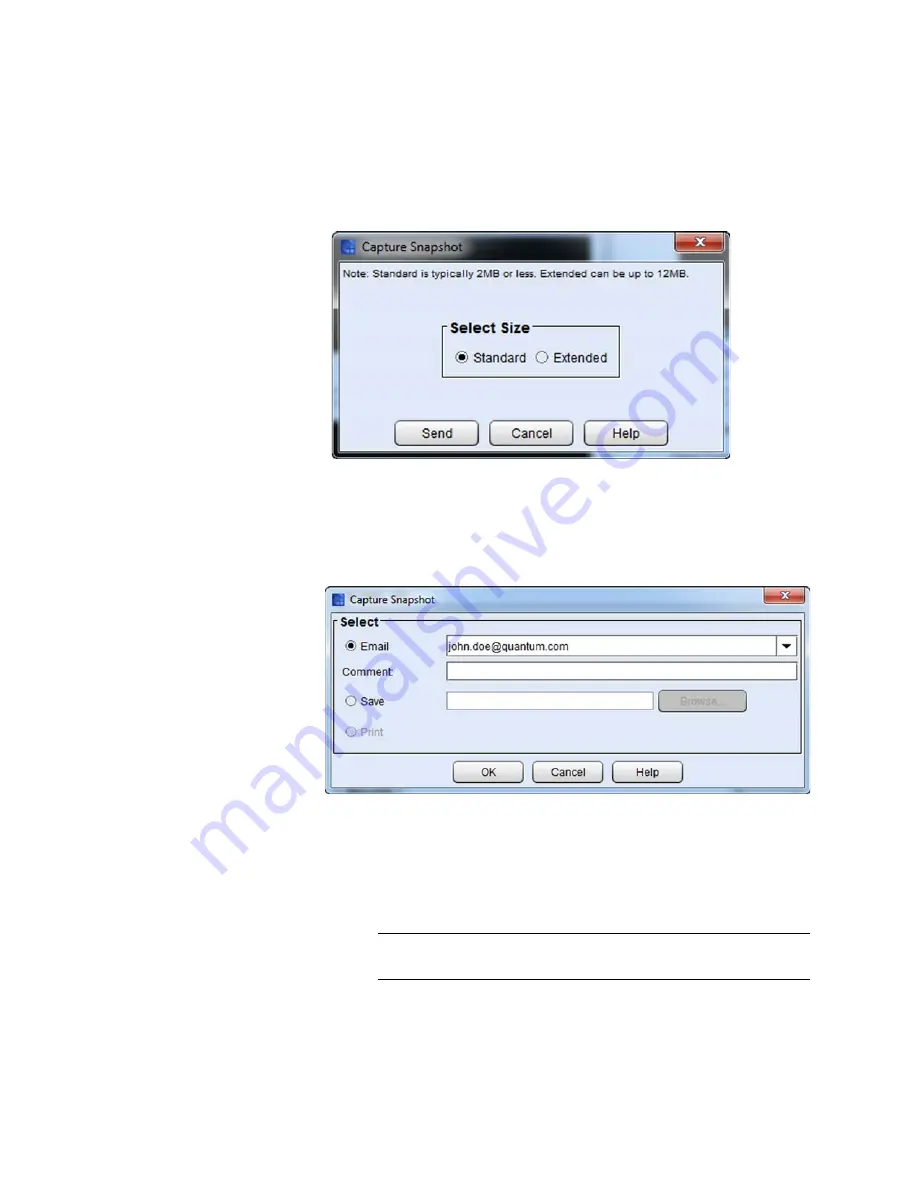
Chapter 15: Maintaining Your Library
Maintenance Actions
574
Quantum Scalar i6000 User’s Guide
The
Standard
option captures information about all library
components. The
Extended
option captures a greater amount of
historical event logging information.
6
Select
Standard
or
Extended
, and then click
Send
. The
Email, Save
or Print Table
dialog box appears.
7
Perform one of the following tasks:
• To indicate that you want to send the snapshot as an e-mail
message to a recipient, select
, and then either type an e-
mail address in the
text box or select an existing e-mail
address from the
drop-down list. You can type a
comment in the
Comment
text box to send with the snapshot.
Note:
Typically, you will send the snapshot to Quantum
Support when requested to do so.
Summary of Contents for Scalar i6000
Page 1: ...User s Guide Scalar i6000 6 66879 15 Rev B...
Page 276: ...Chapter 3 Configuring Your Library Working with Towers 258 Quantum Scalar i6000 User s Guide...
Page 344: ...Chapter 8 Encryption Key Management Using SKM 326 Quantum Scalar i6000 User s Guide...
Page 444: ...Chapter 11 Configuring Access to StorNext 426 Quantum Scalar i6000 User s Guide...
Page 450: ...Chapter 12 Partition Utilization Reporting 432 Quantum Scalar i6000 User s Guide...
Page 574: ...Chapter 15 Maintaining Your Library Maintenance Actions 556 Quantum Scalar i6000 User s Guide...
Page 730: ...Appendix A Frequently Asked Questions 684 Quantum Scalar i6000 User s Guide...






























