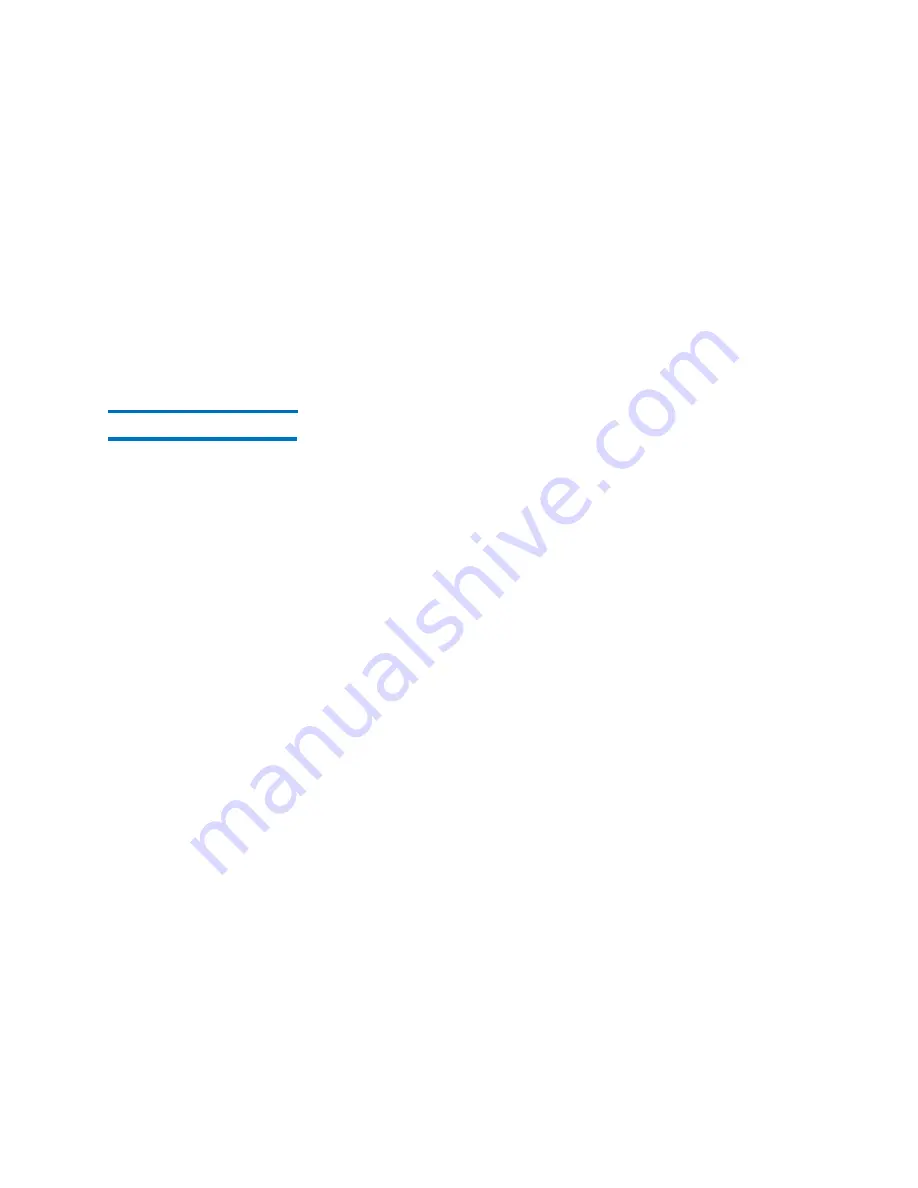
Chapter 15: Maintaining Your Library
Maintenance Actions
Quantum Scalar i6000 User’s Guide
559
• Inventory
• Loading Drives
• Unloading Drives
• Move Media
• Importing Cartridges
• Exporting Cartridges
Drives
The
Drives
dialog box enables you to do the following:
• Cycle power to drives
• Reset drives
• Identify drives
• Run a pass/fail test for LTO-type drives
• Eject tape cartridges from drives
• Clean drives
• Send the logs by e-mail or save drive logs
• Take drive online or offline
• Vary drives on or off
• Remove drive reservations
Drive information on this dialog box is automatically refreshed
whenever a drive is added or removed.
1
Log on as an administrator.
2
Make sure that you are viewing the physical library. From the
View
menu, click the name of the physical library.
3
Click
Tools >
Drives
. The
Drives
dialog box appears.
Summary of Contents for Scalar i6000
Page 1: ...User s Guide Scalar i6000 6 66879 15 Rev B...
Page 276: ...Chapter 3 Configuring Your Library Working with Towers 258 Quantum Scalar i6000 User s Guide...
Page 344: ...Chapter 8 Encryption Key Management Using SKM 326 Quantum Scalar i6000 User s Guide...
Page 444: ...Chapter 11 Configuring Access to StorNext 426 Quantum Scalar i6000 User s Guide...
Page 450: ...Chapter 12 Partition Utilization Reporting 432 Quantum Scalar i6000 User s Guide...
Page 574: ...Chapter 15 Maintaining Your Library Maintenance Actions 556 Quantum Scalar i6000 User s Guide...
Page 730: ...Appendix A Frequently Asked Questions 684 Quantum Scalar i6000 User s Guide...






























