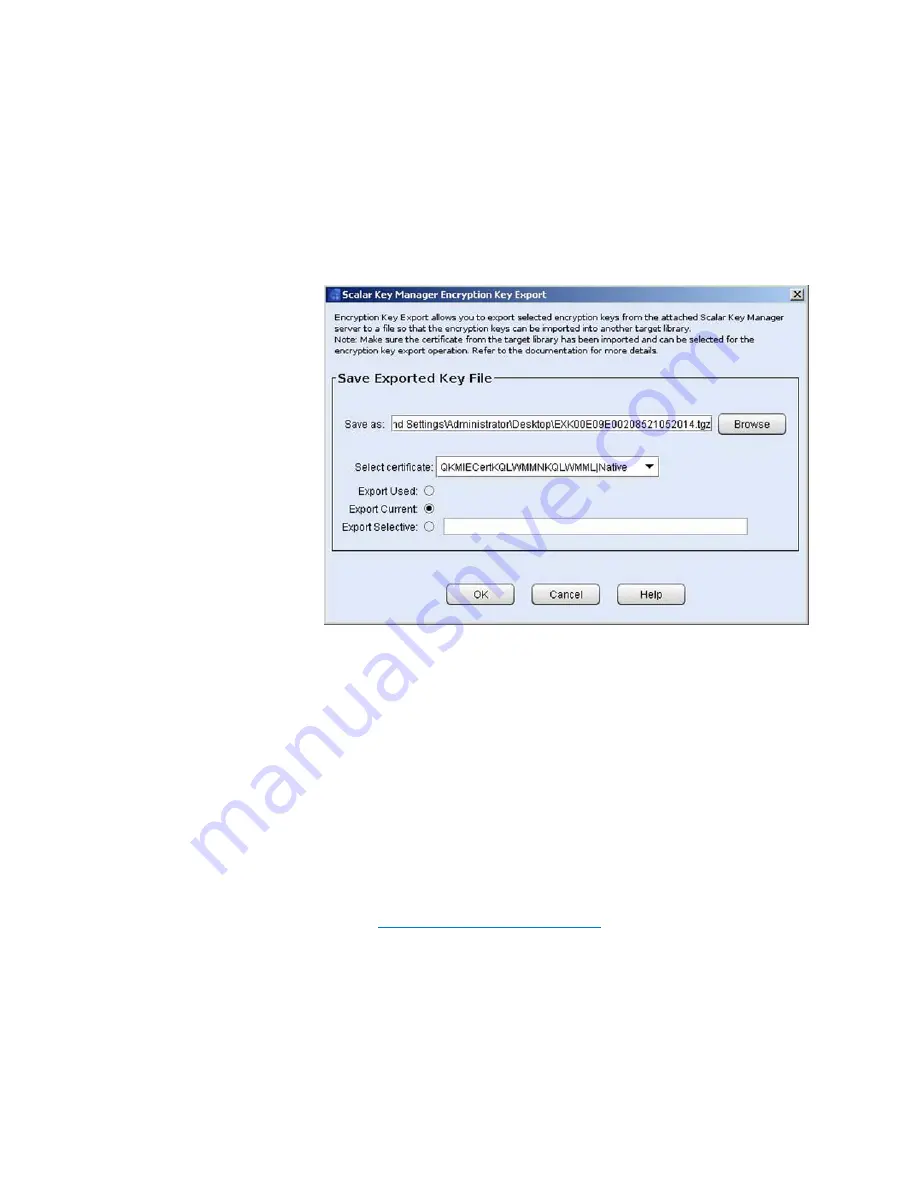
Chapter 8: Encryption Key Management
Using SKM
Quantum Scalar i6000 User’s Guide
321
2
From the
Tools
menu, select
EKM Management > Encryption Key
> Export
. The
Scalar Key Manager Encryption Key Expor
t screen
appears.
3
In
Save As
field, click
Browse
to save the encryption key file to a
location on your computer.
4
In the
Select Certificate
drop-down list, assign the encryption key
certificate with which you will “wrap” the keys.
The drop-down list contains all of the encryption key certificates
that you have ever imported onto your SKM server (indicated by the
word “imported” in the list).
The list also contains the native encryption key certificate for your
SKM servers, indicated with the word “Native” in the name.
If destination server is:
•
Someone else’s SKM server
— The destination administrator
should have sent you the encryption key certificate previously
and you should have imported it onto your SKM server (see
Importing Encryption Certificates
on page 317). It should
appear on the list for you to select.
•
Your SKM server
— If you are sending your encryption key
certificate to someone else to use to wrap encryption keys,
Summary of Contents for Scalar i6000
Page 1: ...User s Guide Scalar i6000 6 66879 15 Rev B...
Page 276: ...Chapter 3 Configuring Your Library Working with Towers 258 Quantum Scalar i6000 User s Guide...
Page 344: ...Chapter 8 Encryption Key Management Using SKM 326 Quantum Scalar i6000 User s Guide...
Page 444: ...Chapter 11 Configuring Access to StorNext 426 Quantum Scalar i6000 User s Guide...
Page 450: ...Chapter 12 Partition Utilization Reporting 432 Quantum Scalar i6000 User s Guide...
Page 574: ...Chapter 15 Maintaining Your Library Maintenance Actions 556 Quantum Scalar i6000 User s Guide...
Page 730: ...Appendix A Frequently Asked Questions 684 Quantum Scalar i6000 User s Guide...






























