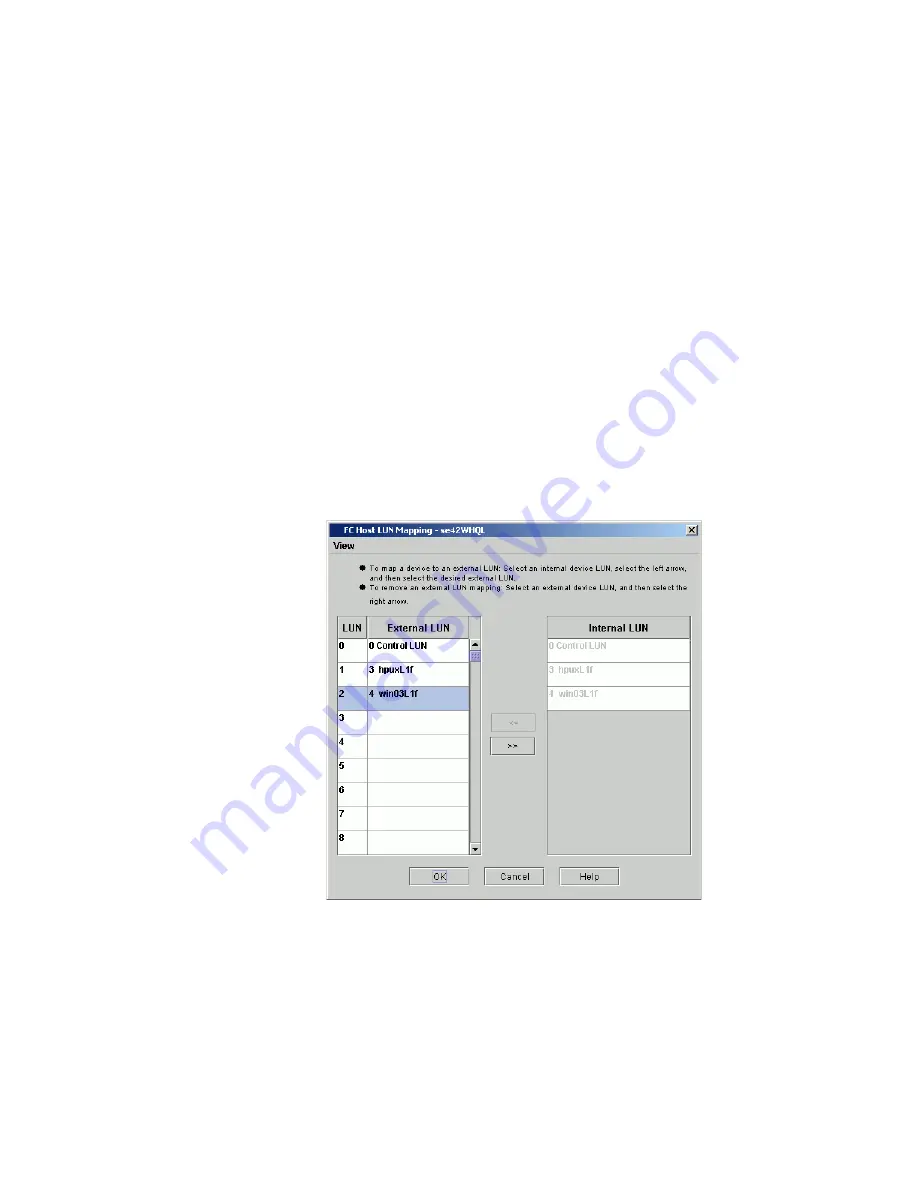
Chapter 3: Configuring Your Library
Configuring Fibre Channel I/O Blades
214
Quantum Scalar i6000 User’s Guide
a remapped device is shown in gray type in the
Internal LUN
column.
7
To save the mapping, click
OK
. The FC host map is automatically
saved as part of the configuration.
For more information about device numbering in a SAN context, see the
Online Help.
Modifying FC Host Mapping
When a device has been mapped, it is still listed, though unavailable, in
the
Internal LUN
column.
In the following figure, the LUNs are not currently available for mapping
because they have already been mapped into the
LUN/External LUN
column.
The device that was formerly found at assigned LUN 4 is now found at
assigned LUN 2. Drag it back into the
Internal LUN
column to make it
available for re-mapping. If you are working from the local touch
screen, select an external device LUN, and then select the right arrow.
Summary of Contents for Scalar i6000
Page 1: ...User s Guide Scalar i6000 6 66879 15 Rev B...
Page 276: ...Chapter 3 Configuring Your Library Working with Towers 258 Quantum Scalar i6000 User s Guide...
Page 344: ...Chapter 8 Encryption Key Management Using SKM 326 Quantum Scalar i6000 User s Guide...
Page 444: ...Chapter 11 Configuring Access to StorNext 426 Quantum Scalar i6000 User s Guide...
Page 450: ...Chapter 12 Partition Utilization Reporting 432 Quantum Scalar i6000 User s Guide...
Page 574: ...Chapter 15 Maintaining Your Library Maintenance Actions 556 Quantum Scalar i6000 User s Guide...
Page 730: ...Appendix A Frequently Asked Questions 684 Quantum Scalar i6000 User s Guide...
















































