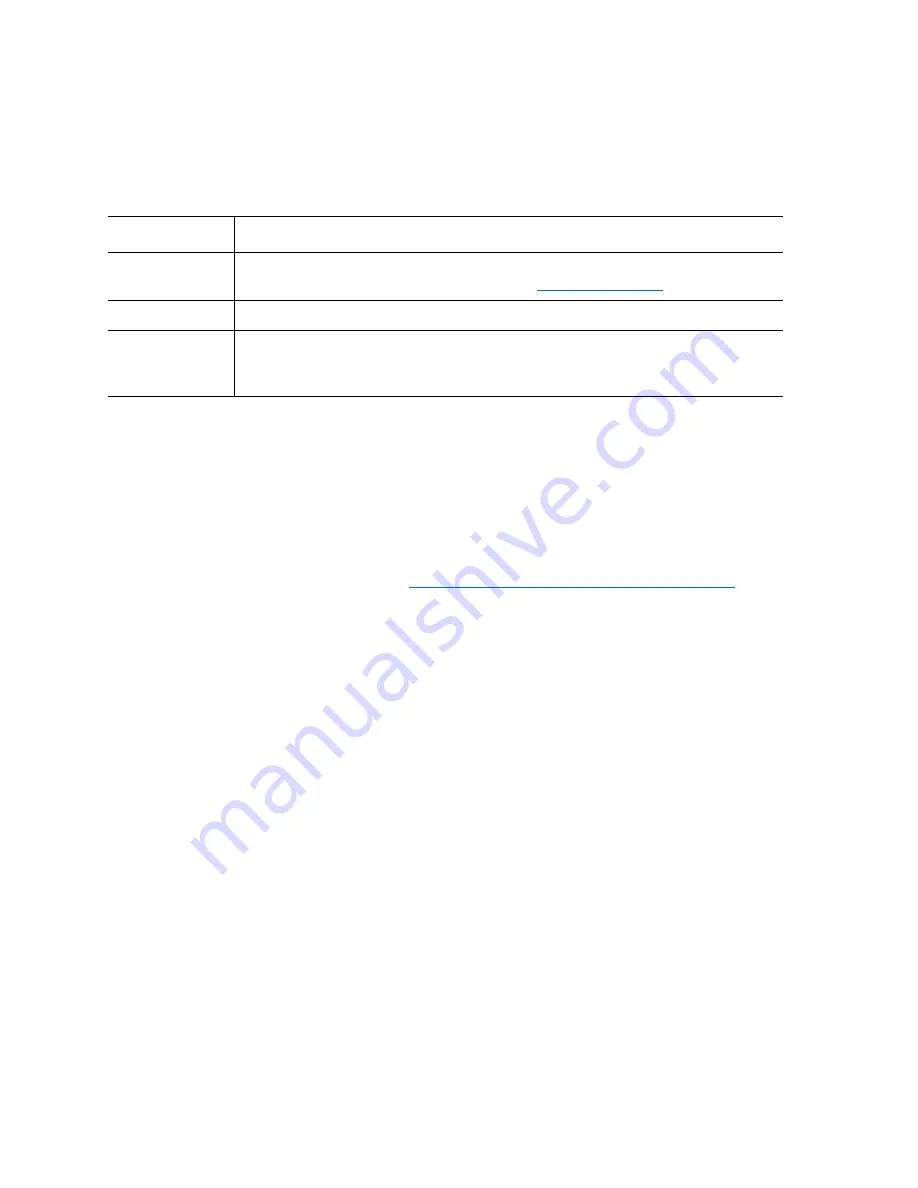
Chapter 15: Maintaining Your Library
Monitoring the Library
526
Quantum Scalar i6000 User’s Guide
3
From the
Fibre Channel Status
dialog box, you can perform the
following tasks:
• Change the sorting of Fibre Channel connections in the status
list (for example, by type or location) by clicking the column
heading by which you want the connections sorted. Repeatedly
clicking a column heading toggles between ascending and
descending order.
• Mail, save, or print status information by using the
Send
button
(see
Mailing, Saving, and Printing Status Information
Viewing Ethernet Blade Status Information
1
Make sure that you are viewing the physical library. From the
View
menu, click the name of the physical library.
2
Click
Monitor
>
Connectivity
>
Ethernet Blade
. The
Ethernet
Blade Status
dialog box appears.
Loop ID
For arbitrated loops only, the loop ID. “-1” indicates that
Soft
is selected on the
Fibre Channel Parameters
Connection
The type of connection (Loop, Point to Point, Loop Preferred).
Speed
The speed in gigabits per second (1 Gb/s, 2 Gb/s, 4 Gb/s, or Auto). “Unknown”
appears in this field when the Fibre Channel link is not up and ready (“Lost
Sync” status).
Element
Description
Summary of Contents for Scalar i6000
Page 1: ...User s Guide Scalar i6000 6 66879 15 Rev B...
Page 276: ...Chapter 3 Configuring Your Library Working with Towers 258 Quantum Scalar i6000 User s Guide...
Page 344: ...Chapter 8 Encryption Key Management Using SKM 326 Quantum Scalar i6000 User s Guide...
Page 444: ...Chapter 11 Configuring Access to StorNext 426 Quantum Scalar i6000 User s Guide...
Page 450: ...Chapter 12 Partition Utilization Reporting 432 Quantum Scalar i6000 User s Guide...
Page 574: ...Chapter 15 Maintaining Your Library Maintenance Actions 556 Quantum Scalar i6000 User s Guide...
Page 730: ...Appendix A Frequently Asked Questions 684 Quantum Scalar i6000 User s Guide...






























