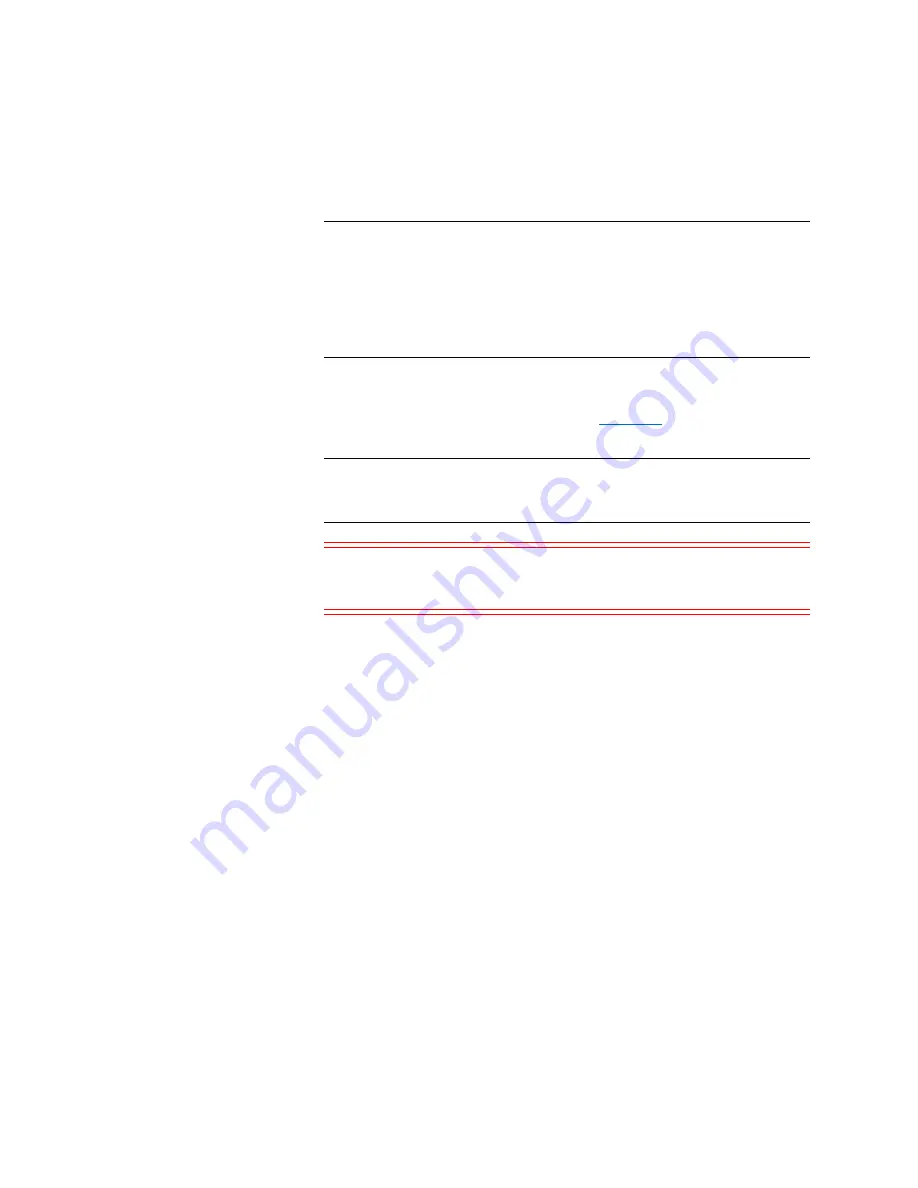
Chapter 16: Working With Cartridges and Barcodes
Installing Barcode Labels
694
Quantum Scalar i6000 User’s Guide
Note:
Duplicate barcodes are not supported even if you have mixed
media or multiple partitions in the library. If the library has
cartridges with identical barcode labels, the library will issue a
ticket notifying you of the problem. Areas in the LMC where
media IDs are listed will show information for the first
cartridge, but the cartridge with the duplicate barcode label
will not be listed.
All barcode labels are applied to the front of a cartridge. Peel off the
label and place it on the cartridge. Verify that label is oriented so that
the numbers appear above the barcode.
on page 695 shows
an example of a barcode label being applied to an LTO cartridge.
Note:
Barcode labels should be placed on the front of the tape with
the barcode bars on the bottom and the human readable
characters at the top.
Caution:
Do not place any extra labels on the tapes other than on
the front. Extra labels will cause tape handling issues, tapes
getting stuck in drives and inventory operations to fail.
Summary of Contents for Scalar i6000
Page 1: ...User s Guide Scalar i6000 6 66879 15 Rev B...
Page 276: ...Chapter 3 Configuring Your Library Working with Towers 258 Quantum Scalar i6000 User s Guide...
Page 344: ...Chapter 8 Encryption Key Management Using SKM 326 Quantum Scalar i6000 User s Guide...
Page 444: ...Chapter 11 Configuring Access to StorNext 426 Quantum Scalar i6000 User s Guide...
Page 450: ...Chapter 12 Partition Utilization Reporting 432 Quantum Scalar i6000 User s Guide...
Page 574: ...Chapter 15 Maintaining Your Library Maintenance Actions 556 Quantum Scalar i6000 User s Guide...
Page 730: ...Appendix A Frequently Asked Questions 684 Quantum Scalar i6000 User s Guide...
















































