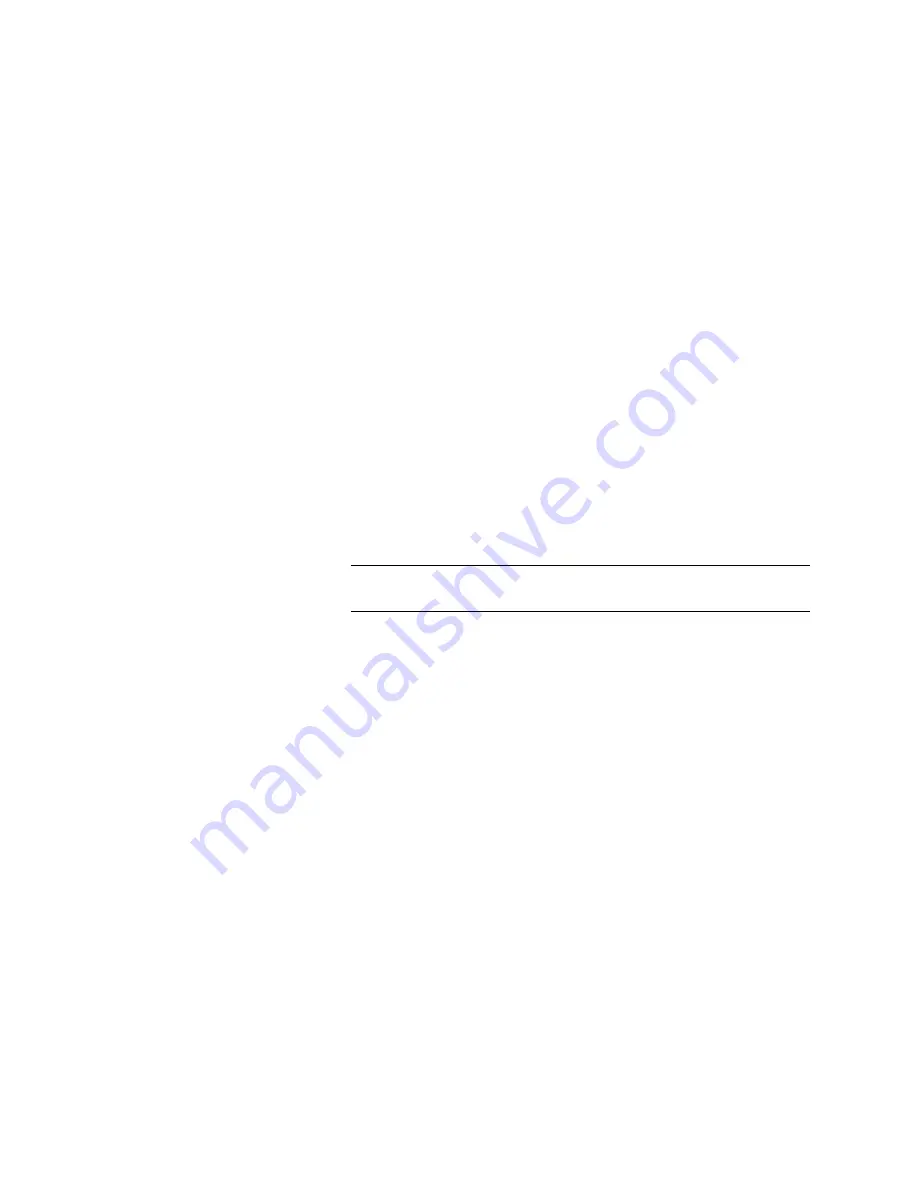
Chapter 15: Maintaining Your Library
Maintenance Actions
578
Quantum Scalar i6000 User’s Guide
Download a Network Trace
1
From the menu bar, click
Tools > Capture Network Trace
. The
Capture Network Trace
screen displays.
2
From the
Save Trace File
area, select a network trace file from the
Trace Files
drop-down box. The format of the trace file is as follows:
Wireshark_[Library_SN]_[Date]_[Time]_[Interface].tar
.
The abbreviations in the [Interface] value are:
•
LO
- Loopback
•
EXT1
- External Interface 1
•
EXT2
- External Interface 2
•
INT
- Internal Network
•
ALL
- All interfaces combined
3
Click the Browse button. A dialog box appears allowing you to
navigate to the place you want to save the trace file to.
Note:
The filename cannot be changed. However, you can create
a directory to help differentiate the downloaded traces.
4
Click
Save
. The dialog box closes.
5
Click
Save
from the
Save Trace File
area to complete the download
of the network trace file.
Delete Network Trace Files
1
From the menu bar, click
Tools > Capture Network Trace
. The
Capture Network Trace
screen displays.
2
From the
Trace Control Area
, click
Delete
. A warning dialog box
displays asking if you are sure you want to delete all network trace
files from the library.
3
Click
Yes
.
Summary of Contents for Scalar i6000
Page 1: ...User s Guide Scalar i6000 6 66879 15 Rev B...
Page 276: ...Chapter 3 Configuring Your Library Working with Towers 258 Quantum Scalar i6000 User s Guide...
Page 344: ...Chapter 8 Encryption Key Management Using SKM 326 Quantum Scalar i6000 User s Guide...
Page 444: ...Chapter 11 Configuring Access to StorNext 426 Quantum Scalar i6000 User s Guide...
Page 450: ...Chapter 12 Partition Utilization Reporting 432 Quantum Scalar i6000 User s Guide...
Page 574: ...Chapter 15 Maintaining Your Library Maintenance Actions 556 Quantum Scalar i6000 User s Guide...
Page 730: ...Appendix A Frequently Asked Questions 684 Quantum Scalar i6000 User s Guide...






























