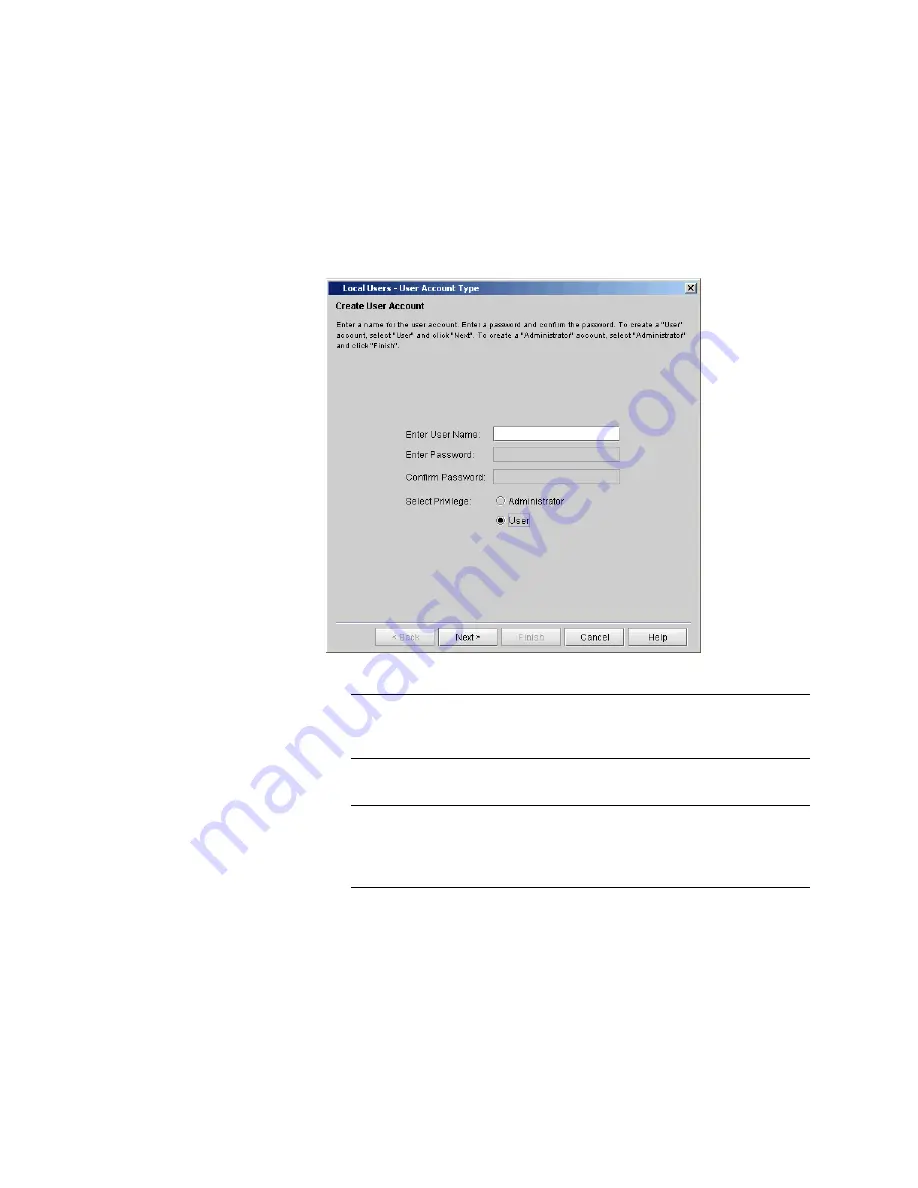
Chapter 13: Running Your Library
Working With Local User Accounts
Quantum Scalar i6000 User’s Guide
479
5
To create a user account, click
Create
.
The
Local
Users - User Account Type
dialog box appears.
6
In the
Enter User Name
text box, type a user name.
Note:
User accounts with the names
guest
,
admin
, and
service
are reserved. You cannot use these names for user
accounts.
7
In the
Enter Password
text box, type a password.
Note:
Passwords that are most secure include a combination of
letters, numbers, and non-alphanumeric characters.
Passwords must be eight or more characters in length. The
word
password
is not available for use.
8
In the
Confirm Password
text box, type the password again.
9
For
Select Privilege
, select a privilege level (
Administrator
or
User
).
Summary of Contents for Scalar i6000
Page 1: ...User s Guide Scalar i6000 6 66879 15 Rev B...
Page 276: ...Chapter 3 Configuring Your Library Working with Towers 258 Quantum Scalar i6000 User s Guide...
Page 344: ...Chapter 8 Encryption Key Management Using SKM 326 Quantum Scalar i6000 User s Guide...
Page 444: ...Chapter 11 Configuring Access to StorNext 426 Quantum Scalar i6000 User s Guide...
Page 450: ...Chapter 12 Partition Utilization Reporting 432 Quantum Scalar i6000 User s Guide...
Page 574: ...Chapter 15 Maintaining Your Library Maintenance Actions 556 Quantum Scalar i6000 User s Guide...
Page 730: ...Appendix A Frequently Asked Questions 684 Quantum Scalar i6000 User s Guide...






























