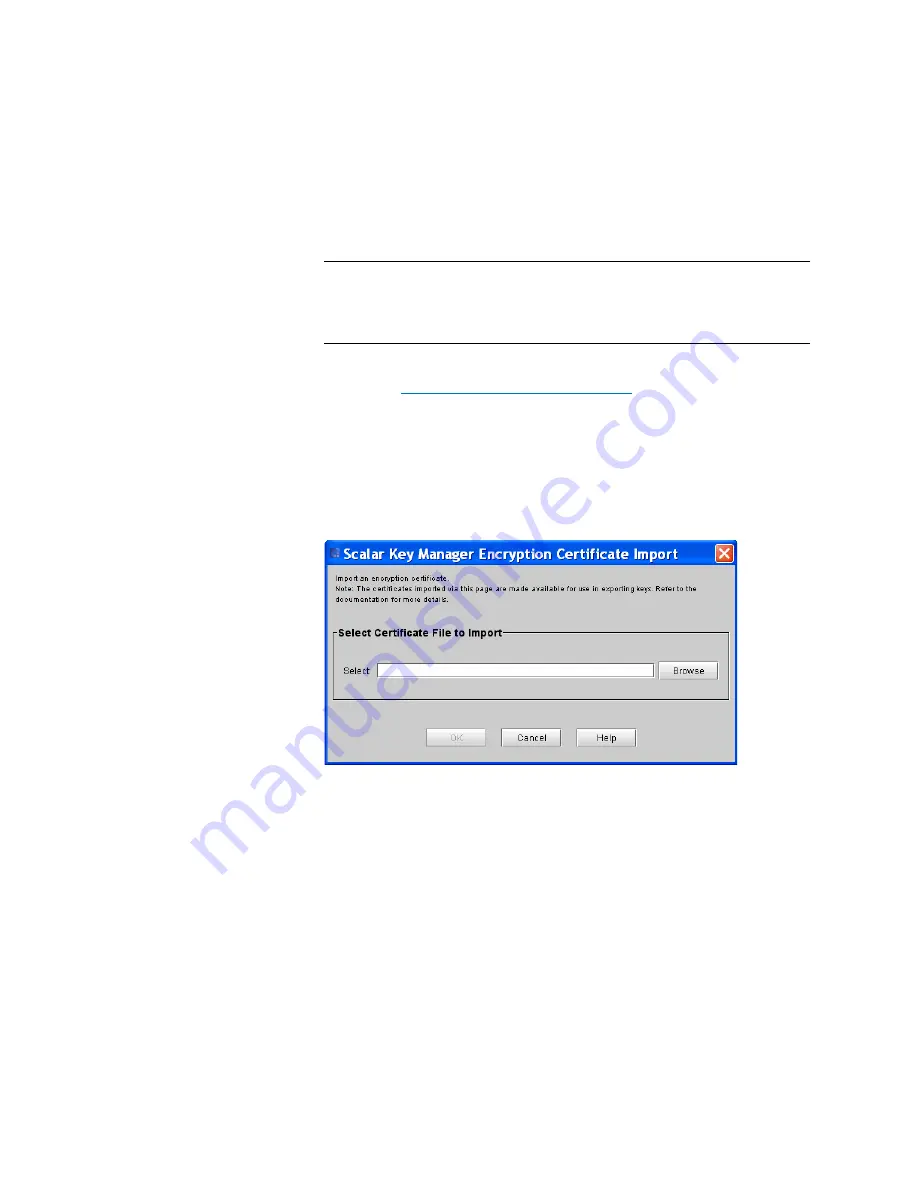
Chapter 8: Encryption Key Management
Using SKM
318
Quantum Scalar i6000 User’s Guide
the event of SKM server failure, you need to import the encryption key
certificate of the destination SKM server.
Note:
This function is available to users with administrator-level
privileges and only applies to SKM servers. Both SKM servers
must be connected and operational in order to import
encryption key certificates.
Before starting this process, read and follow the sequence of steps
outlined in
Sharing Encrypted Tape Cartridges
1
Receive the encryption key certificate file from the destination SKM
server administrator and save it to a known location on your
computer.
2
From the
Tools
menu, select
EKM Management > Encryption
Certificate > Import
. The
SKM Encryption Certificate Import
dialog box appears.
.
3
Click
Browse
to locate the saved encryption key certificate file.
4
Highlight the file and click
Open
.
5
Click
OK
to import the certificate onto your SKM server. The dialog
box closes and you are returned to the main console.
Exporting Encryption Certificates
Before you can receive encryption keys from another SKM server, you
must first send your native encryption key certificate to that server. You
can use the Export functionality to export the native certificate to a file
Summary of Contents for Scalar i6000
Page 1: ...User s Guide Scalar i6000 6 66879 15 Rev B...
Page 276: ...Chapter 3 Configuring Your Library Working with Towers 258 Quantum Scalar i6000 User s Guide...
Page 344: ...Chapter 8 Encryption Key Management Using SKM 326 Quantum Scalar i6000 User s Guide...
Page 444: ...Chapter 11 Configuring Access to StorNext 426 Quantum Scalar i6000 User s Guide...
Page 450: ...Chapter 12 Partition Utilization Reporting 432 Quantum Scalar i6000 User s Guide...
Page 574: ...Chapter 15 Maintaining Your Library Maintenance Actions 556 Quantum Scalar i6000 User s Guide...
Page 730: ...Appendix A Frequently Asked Questions 684 Quantum Scalar i6000 User s Guide...






























