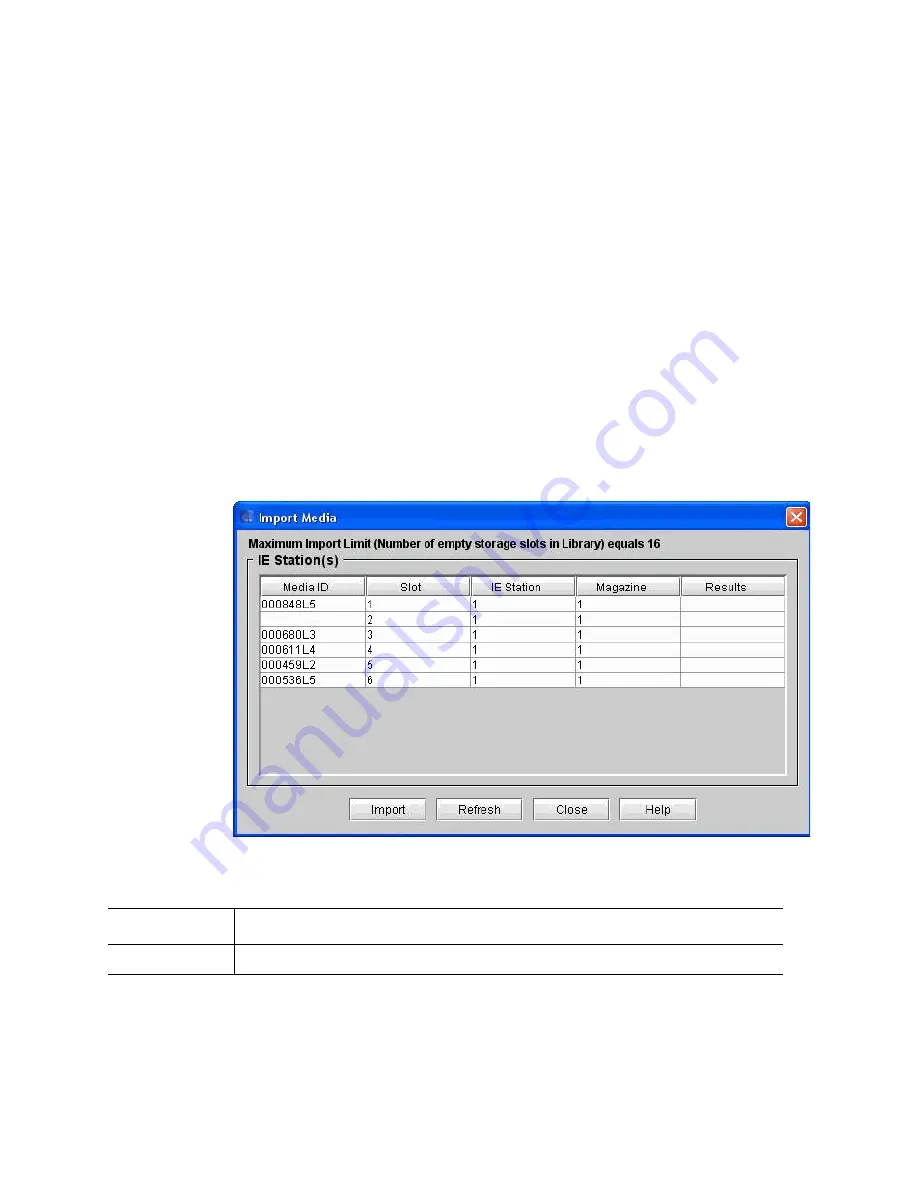
Chapter 16: Working With Cartridges and Barcodes
Managing and Moving Media
698
Quantum Scalar i6000 User’s Guide
1
Make sure that you are viewing the partition into which you want to
import a data cartridge. From the
View
menu, click the name of the
appropriate partition.
2
Insert a data cartridge into an appropriate I/E station. You can insert
multiple cartridges up to the maximum number of slots in your I/E
station.
3
To see which I/E stations are associated with a particular partition,
click
Monitor
>
IE Station
.
4
Click
Operations
>
Import
or click the
Import
toolbar button.
If the partition is not offline, you receive a message that asks you
whether you want to take it offline.
5
Click
Yes
. The
Import Media
dialog box appears with a list of
cartridges in the I/E station displayed.
The following table describes the elements on the
Import Media
dialog box.
Element
Description
Media ID
The volume serial number of the cartridge.
Summary of Contents for Scalar i6000
Page 1: ...User s Guide Scalar i6000 6 66879 15 Rev B...
Page 276: ...Chapter 3 Configuring Your Library Working with Towers 258 Quantum Scalar i6000 User s Guide...
Page 344: ...Chapter 8 Encryption Key Management Using SKM 326 Quantum Scalar i6000 User s Guide...
Page 444: ...Chapter 11 Configuring Access to StorNext 426 Quantum Scalar i6000 User s Guide...
Page 450: ...Chapter 12 Partition Utilization Reporting 432 Quantum Scalar i6000 User s Guide...
Page 574: ...Chapter 15 Maintaining Your Library Maintenance Actions 556 Quantum Scalar i6000 User s Guide...
Page 730: ...Appendix A Frequently Asked Questions 684 Quantum Scalar i6000 User s Guide...






























