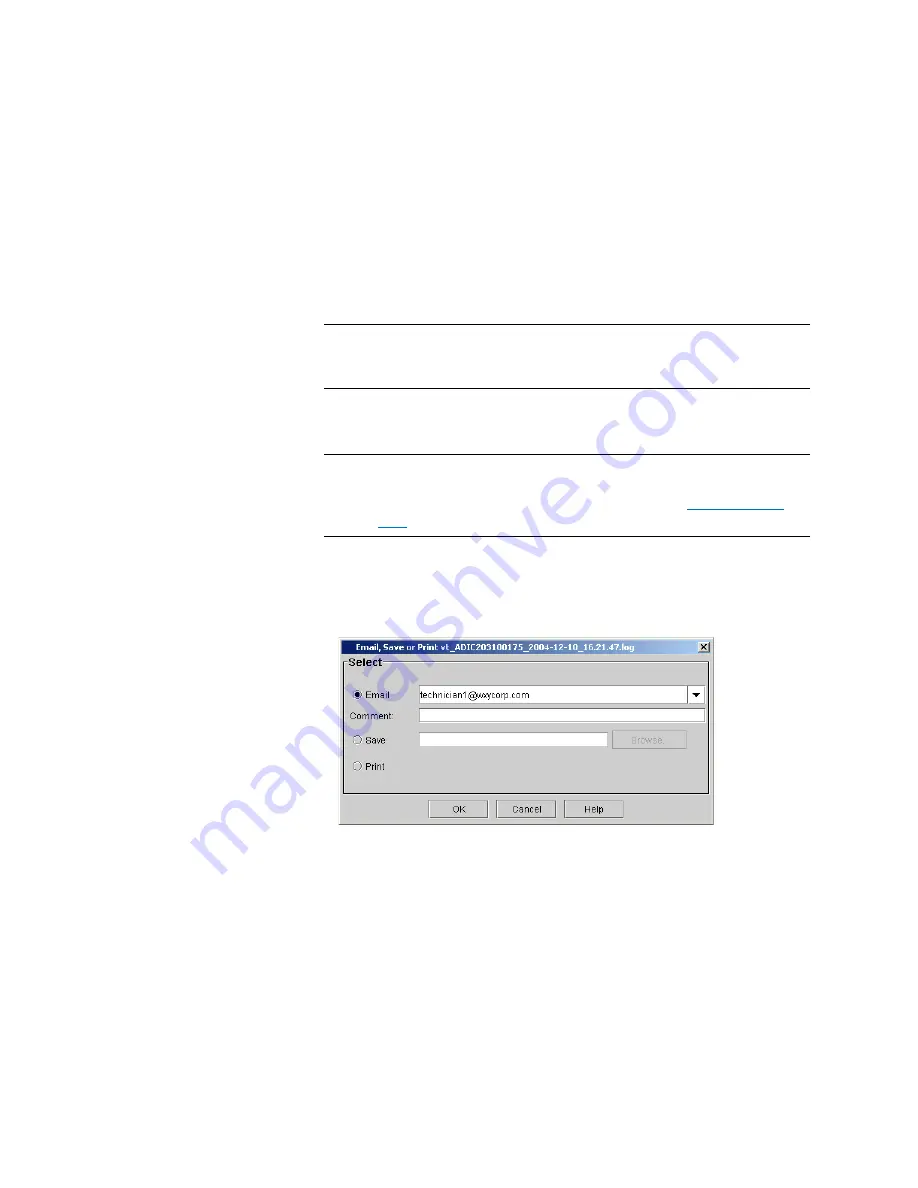
Chapter 15: Maintaining Your Library
Maintenance Actions
656
Quantum Scalar i6000 User’s Guide
Mailing, Saving, and Printing Test Logs
The
Send
button on the
Text
tab on the report window enables you to
send a verification test log to e-mail addresses. If you are accessing the
LMC from a remote client,
Send
also enables you to save the log to a file
or print it.
Note:
You can mail, save, or print verification test logs from a remote
client. However, you cannot save or print logs from the library’s
touch screen.
The information that is sent will be the same as what the
Text
tab
appears at the time that you click
Send
.
Note:
Before you perform the following procedure, you must make
sure that e-mail is appropriately configured in the LMC so that
the library can send logs to the recipient. See
1
Make sure that the
Text
tab on the report window displays the log
that you want to send.
2
Click
Send
. The
Email, Save or Print
dialog box appears.
3
Perform one of the following tasks:
• To indicate that you want to send the log as an e-mail message
to a recipient, select
, and then either type an e-mail
address in the
text box or select an existing address from
the drop-down list. You can type a comment in the
Comment
text box to send with the log.
Summary of Contents for Scalar i6000
Page 1: ...User s Guide Scalar i6000 6 66879 15 Rev B...
Page 276: ...Chapter 3 Configuring Your Library Working with Towers 258 Quantum Scalar i6000 User s Guide...
Page 344: ...Chapter 8 Encryption Key Management Using SKM 326 Quantum Scalar i6000 User s Guide...
Page 444: ...Chapter 11 Configuring Access to StorNext 426 Quantum Scalar i6000 User s Guide...
Page 450: ...Chapter 12 Partition Utilization Reporting 432 Quantum Scalar i6000 User s Guide...
Page 574: ...Chapter 15 Maintaining Your Library Maintenance Actions 556 Quantum Scalar i6000 User s Guide...
Page 730: ...Appendix A Frequently Asked Questions 684 Quantum Scalar i6000 User s Guide...






























