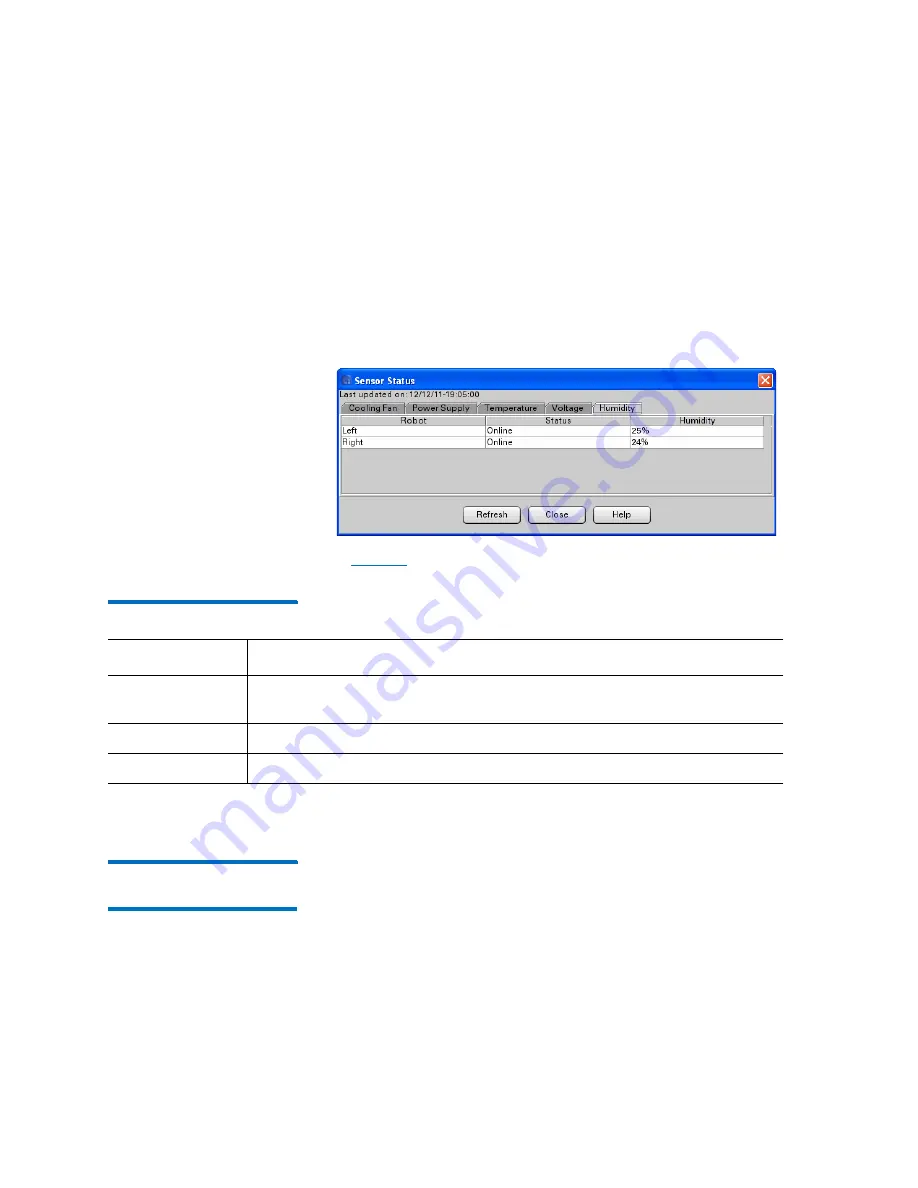
Chapter 15: Maintaining Your Library
Monitoring the Library
540
Quantum Scalar i6000 User’s Guide
Displaying Humidity Information
Gen 2 libraries display humidity information. A humidity sensor is
attached to each robot.
1
To display humidity status information for various library
components, click the
Humidity
tab on the
Sensor Status
dialog
box.
on page 540 describes the elements on the
Humidity
tab.
Table 47 Humidity tab
2
To view current information, click
Refresh
.
Monitoring Users
Status
The
Users Status
dialog box displays detailed information about users
who are currently logged on to the library. You can perform this
procedure while viewing either the physical library or a partition.
1
Click
Monitor >
Users
. The
Users Status
dialog box appears.
Element
Description
Robot
Which robot (left or right) the humidity sensor is attached to. If the library
has only one robot, this column displays “Left.”
Status
Robot’s online or offline status.
Humidity
The humidity of the interior of the library at the location of the sensor.
Summary of Contents for Scalar i6000
Page 1: ...User s Guide Scalar i6000 6 66879 15 Rev B...
Page 276: ...Chapter 3 Configuring Your Library Working with Towers 258 Quantum Scalar i6000 User s Guide...
Page 344: ...Chapter 8 Encryption Key Management Using SKM 326 Quantum Scalar i6000 User s Guide...
Page 444: ...Chapter 11 Configuring Access to StorNext 426 Quantum Scalar i6000 User s Guide...
Page 450: ...Chapter 12 Partition Utilization Reporting 432 Quantum Scalar i6000 User s Guide...
Page 574: ...Chapter 15 Maintaining Your Library Maintenance Actions 556 Quantum Scalar i6000 User s Guide...
Page 730: ...Appendix A Frequently Asked Questions 684 Quantum Scalar i6000 User s Guide...






























