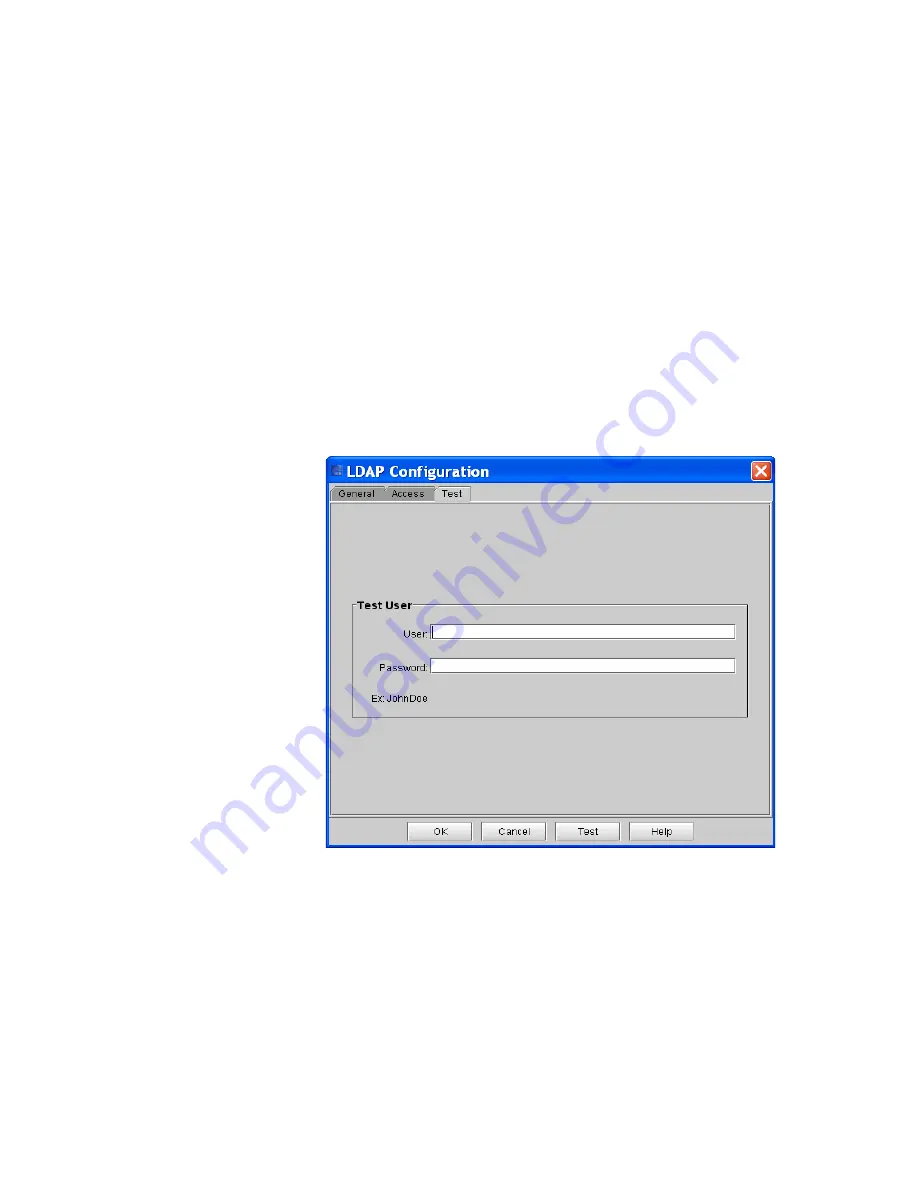
Chapter 3: Configuring Your Library
Using LDAP
Quantum Scalar i6000 User’s Guide
247
•
User
: Type the appropriate user name.
•
Password
: Type the user password.
c
After you have entered all the LDAP configurations you wish,
click
Test
to verify the LDAP connection.
A message box displays indicating the success or failure of the
LDAP connection.
• If the connection failed, the error message contains
information that you can use to resolve the issue. Click
OK
to return to the LDAP Configuration dialog box.
• If the connection succeeded, click
OK
.
5
To accept and save the library configuration, in the LDAP
Configuration dialog box, click
OK
.
Summary of Contents for Scalar i6000
Page 1: ...User s Guide Scalar i6000 6 66879 15 Rev B...
Page 276: ...Chapter 3 Configuring Your Library Working with Towers 258 Quantum Scalar i6000 User s Guide...
Page 344: ...Chapter 8 Encryption Key Management Using SKM 326 Quantum Scalar i6000 User s Guide...
Page 444: ...Chapter 11 Configuring Access to StorNext 426 Quantum Scalar i6000 User s Guide...
Page 450: ...Chapter 12 Partition Utilization Reporting 432 Quantum Scalar i6000 User s Guide...
Page 574: ...Chapter 15 Maintaining Your Library Maintenance Actions 556 Quantum Scalar i6000 User s Guide...
Page 730: ...Appendix A Frequently Asked Questions 684 Quantum Scalar i6000 User s Guide...






























