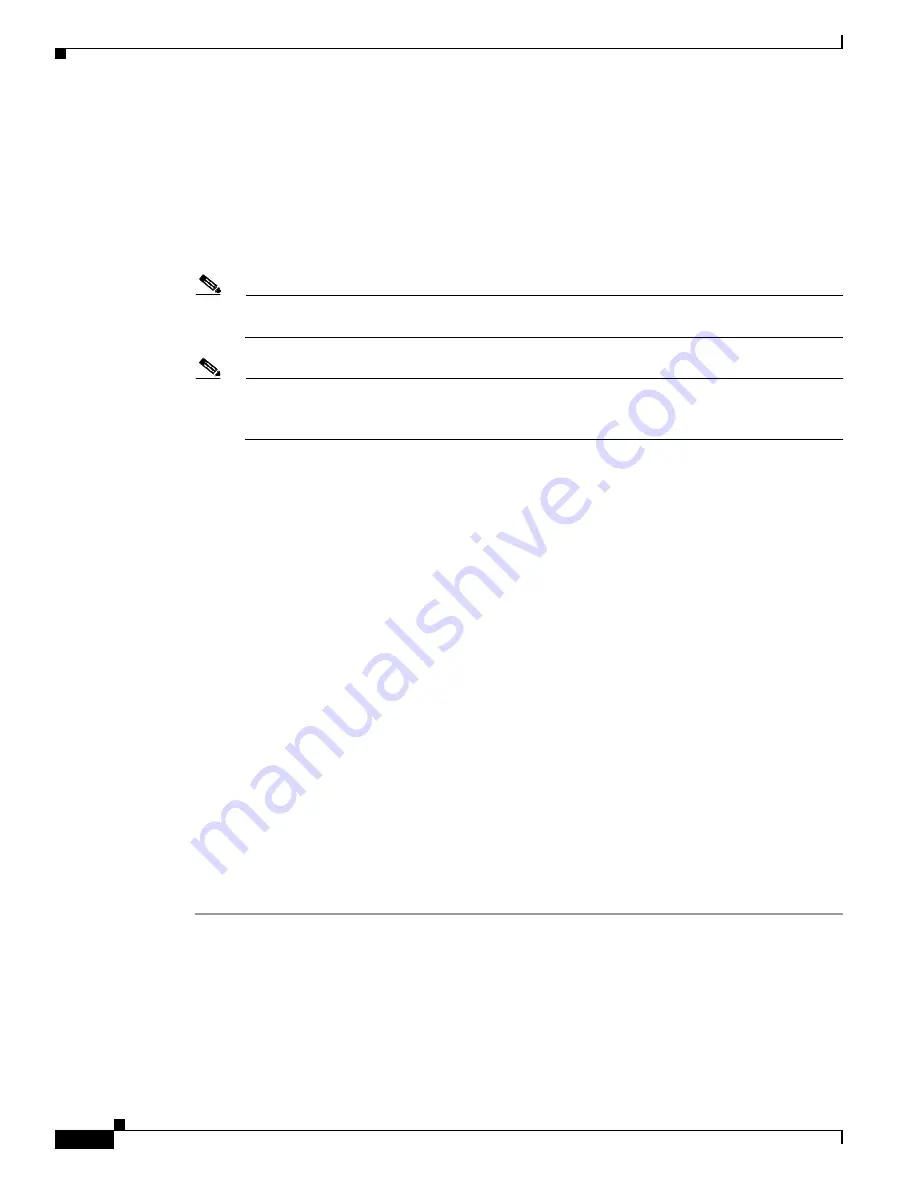
4-14
Cisco Catalyst Switch Manager User Guide
OL-4930-01
Chapter 4 Deploying the Cisco Catalyst Switch Manager
Manually Deploying Network Objects
•
Supervisor IP Address—IP address of the switch
•
SNMP V2c Read Community—SNMP v2c read community used by the device
•
SNMP V2c Write Community—SNMP v2c write community used by the device
•
Username—Username ID login for the device
•
Password—Corresponding password to the device for the username entered
•
EXEC Password—Executive password to the device
Note
The Username, Password, and EXEC Password field labels will contain a prefix appropriate to
the switch selected in
Step 1
, CatOS/IOS or IOS.
Note
The Network Element object can be deployed and commissioned without the Password or EXEC
passwords being set. However, some of the attributes within the EMS will display a value of
“ERROR” because these values are retrieved using IOS and/or Catalyst OS commands.
•
OS Deployment Mode—Determines the operating system of the Catalyst 6000 or 6500 switch to be
deployed. Available options are as follows:
–
Auto Detect—The EMS will automatically determine the appropriate deployment template by
contacting the device to determine the supported operating system: Native IOS, Catalyst OS, or
Hybrid.
–
Catalyst OS—Deploys the object per the Catalyst OS template.
–
Hybrid—Deploys the object per the Native IOS/Catalyst OS template.
–
Native IOS—Deploys the object per the Native IOS template.
Step 3
Click Forward.
The Deployment—Wizard Summary window appears.
The number of objects to be deployed consists of user selected and automatically added objects. The
number of objects listed in the deployment summary information account for one Chassis object and two
automatically added objects, one generic Network Element object and one Software object.
Step 4
Click Finish to deploy the chassis and close the Deployment Wizard—Summary window if the
deployment summary information is correct. If the Deployment Wizard—Summary information is
incorrect, click Cancel to stop deployment and close the Deployment Wizard—Summary window.
The Deployment Wizard—Summary window closes and the deployed Network Element object appears
in the left-hand pane of the Map Viewer beneath the generic object from which deployment was initiated
and the corresponding icon(s) appear in the right-hand pane of the Map Viewer. The Software and
Chassis objects appear beneath the Network Element object in the left-hand pane of the Map Viewer and
the corresponding icon(s) appear in the right-hand pane of the Map Viewer.






























