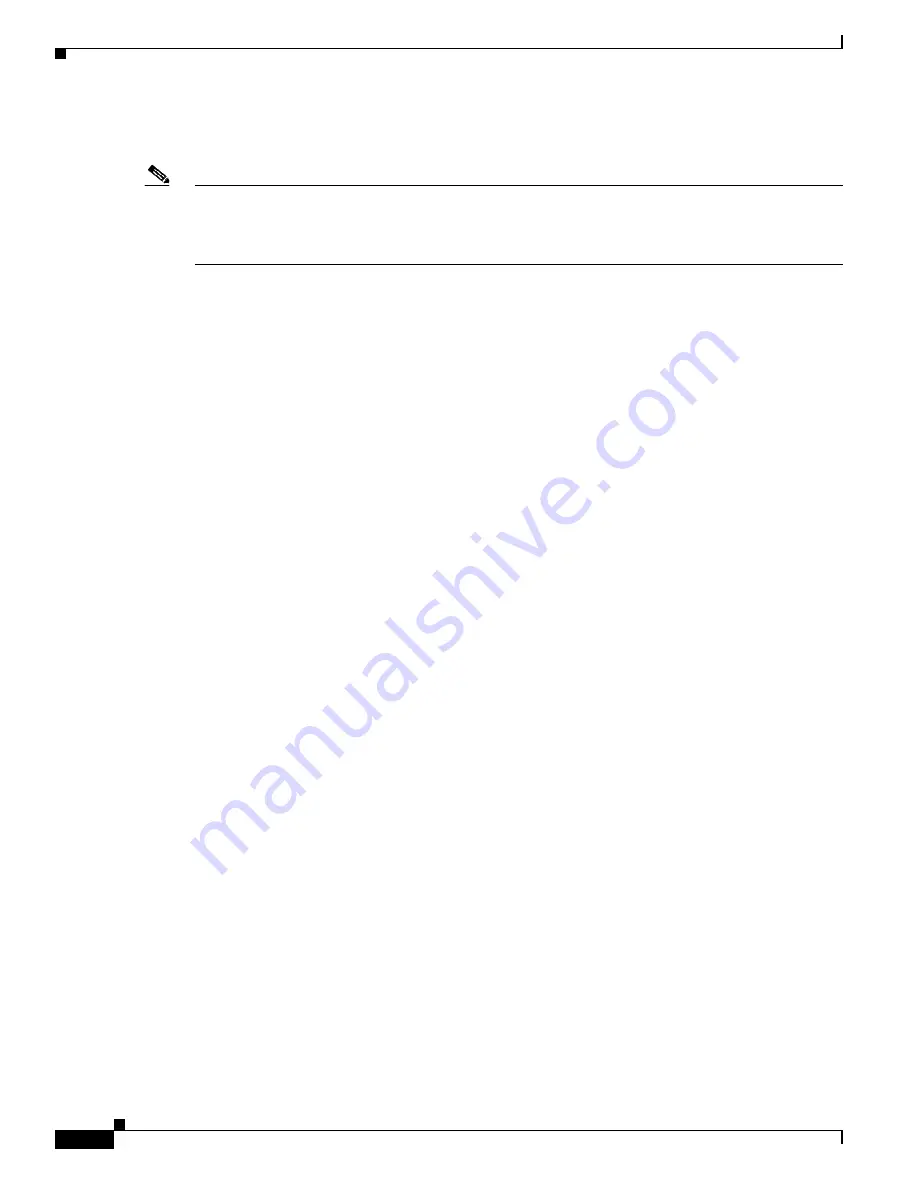
6-12
Cisco Catalyst Switch Manager User Guide
OL-4930-01
Chapter 6 Chassis Management
Power Supply Management Window
4k Details Tab
Note
This tab is intended for use with Catalyst 4000 series switches. If you select a module within a device
other than a Catalyst 4000 series switch from the listings on the left–hand side of the window, the 4k
Details tab is inactive (i.e., grayed out). Review the
Details Tab
instead for information on modules
within a device other than a Catalyst 4000 series switch.
The following areas are available on the 4K Details tab of the Power Supply Management window:
•
Inventory
•
Status
Inventory
The Inventory area provides the following information:
•
Description—Provides a brief description of the module selected.
•
Model—Displays the model name of the module selected.
•
Serial Number—Displays the serial number of the module selected, when available.
•
Hardware Version—Indicates the hardware version of the module selected, when available.
Status
The Status area provides the following information:
•
Administrative Status—Displays the administrative status of the module. This field has the
following values: on or off.
•
Operational Status—Displays the operational status of the module. This field has the following
values: on or off.
Additional Notes Tab
The Additional Notes tab of the Power Supply Management window contains the Notes area which is a
text box that allows you to type in additional notes for the power supply configuration. For example, the
note might include the reason why the power supply is in redundant mode.






























