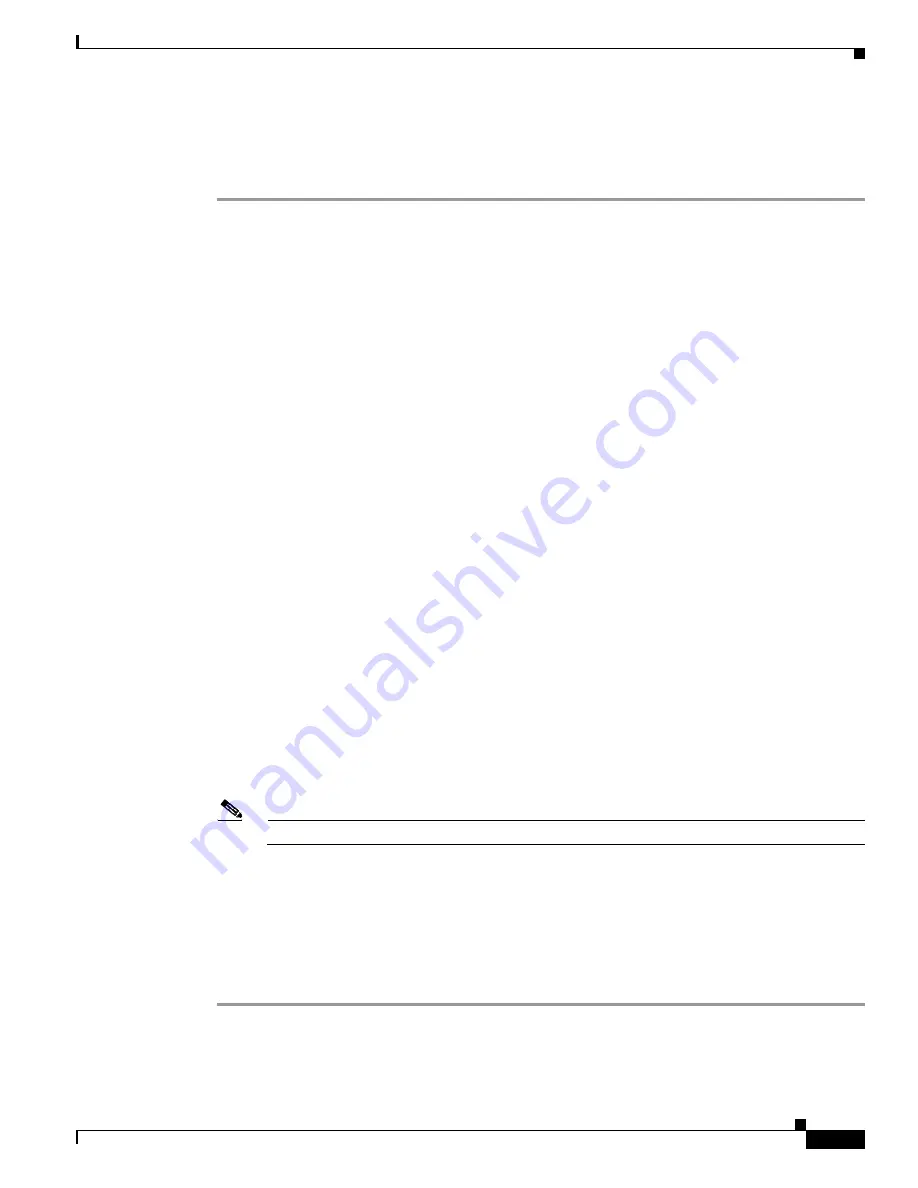
12-3
Cisco Catalyst Switch Manager User Guide
OL-4930-01
Chapter 12 Profile Management
Network Element Profile
Creating a Network Element Profile
To create a Network Element Profile, follow these steps:
Step 1
Launch the Network Element Management Profile window by performing one of the following:
•
Right–click a Site object within the Network or Physical containment views, then choose
CSM/7600 Manager > NE Config/Mgmt Profile.
•
Right–click a Network Element object within the Network or Physical containment views, then
choose NE Config/Mgmt Profile.
The Network Element Management Profile window displays (see
Figure 12-1
).
Step 2
Click Create Profile.
A dialog box appears asking for a profile name.
Step 3
Enter the name for the new profile at the prompt, then click Ok.
The newly created profile is displayed in the profile list on the left-hand side.
Step 4
Select the profile from the profile list.
Step 5
Specify the values for the profile attributes in the System Information, IOS Session, and Cat OS Session
areas as required. Descriptions of the fields in these areas are as follows:
The System Information area provides the following information:
•
System Location—Physical location of the network element.
•
System Contact—System contact for the network element.
The IOS Session area provides the following information:
•
Username—User name to establish an IOS management session with the device over telnet.
•
Password—Password to establish an IOS management session with the device over telnet.
•
EXEC Password—Password to enter privileged EXEC mode.
The Cat OS Session area provides the following information:
•
Username—User name to establish a CatOS management session with the device over telnet.
•
Password—Password to establish a CatOS management session with the device over telnet.
•
EXEC Password—Password to enter privileged EXEC mode in a CatOS session.
Note
If the above passwords are incorrect, some window values may report as ERROR.
Step 6
Save the entered data by choosing File > Save or clicking the Save icon in the window tool bar as
required.
Step 7
Close the window choosing File > Close or clicking the Close icon in the window tool bar as required.
The window closes.
After creation of a Network Element profile, that profile may be applied to Network Elements to reuse
the configuration settings.
















































