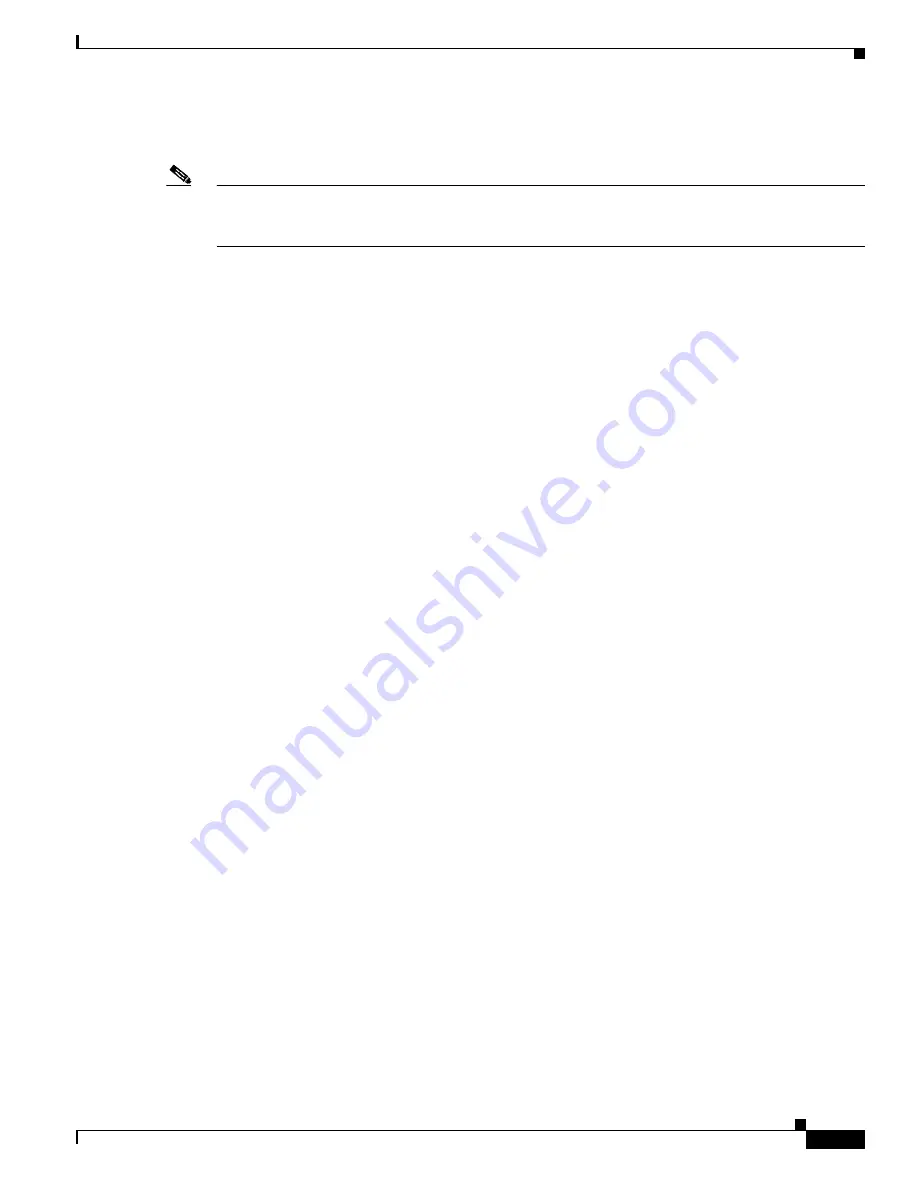
6-7
Cisco Catalyst Switch Manager User Guide
OL-4930-01
Chapter 6 Chassis Management
Chassis Management Window
•
Stop Performance Logging (All Chassis Elements) button—Turns performance data logging off for
all the chassis elements.
Note
The logged data is available to the user through the Cisco EMF Performance Manager. Refer to the
Cisco Element Management Framework User Guide for more information about the Performance
Manager.
Export Inventory Tab
The Export Inventory tab of the Chassis Management dialog consists of a single area, Export Inventory.
The Export Inventory area can be used to export the information on this tab to a CSV file on the
Cisco EMF server host.
•
Export to file—Enter the name of the file to which inventory is to be exported on the Cisco EMF
server host. If the file already exists, it will be overwritten.
When exporting an inventory file, the absolute filename path must be provided in the Export to File
field on the Export Inventory tab. For example, an absolute file path might be /tmp/test. Previously
it was sufficient to simply enter ‘test’ in the Export to File field for the same file example.
If the absolute path is not entered upon clicking the Export button, an Action Report displays
indicating the need for the absolute file path.
•
Export—Exports the inventory list to a comma-separated file. The following data is exported from
the Chassis object:
–
Type
–
Backplane Type
–
Number of Slots
–
Used Slots
–
Serial Number
–
Power Supply 1 Type
–
Power Supply 2 Type
The following data is exported for each installed module in the chassis:
–
Slot Number
–
Model
–
Number of Ports
–
Hardware Version
–
Firmware Version
–
Software Version
–
Serial Number
The inventory attributes are written in sections. Each section contains the attributes applicable to a
particular class of object in the Physical containment hierarchy. Each section is preceded by the
name of the object of that class in the Physical view hierarchy. If the object has not been deployed
in the network model, a default name is used instead. The object name is delimited by the [ and ]
characters.






























