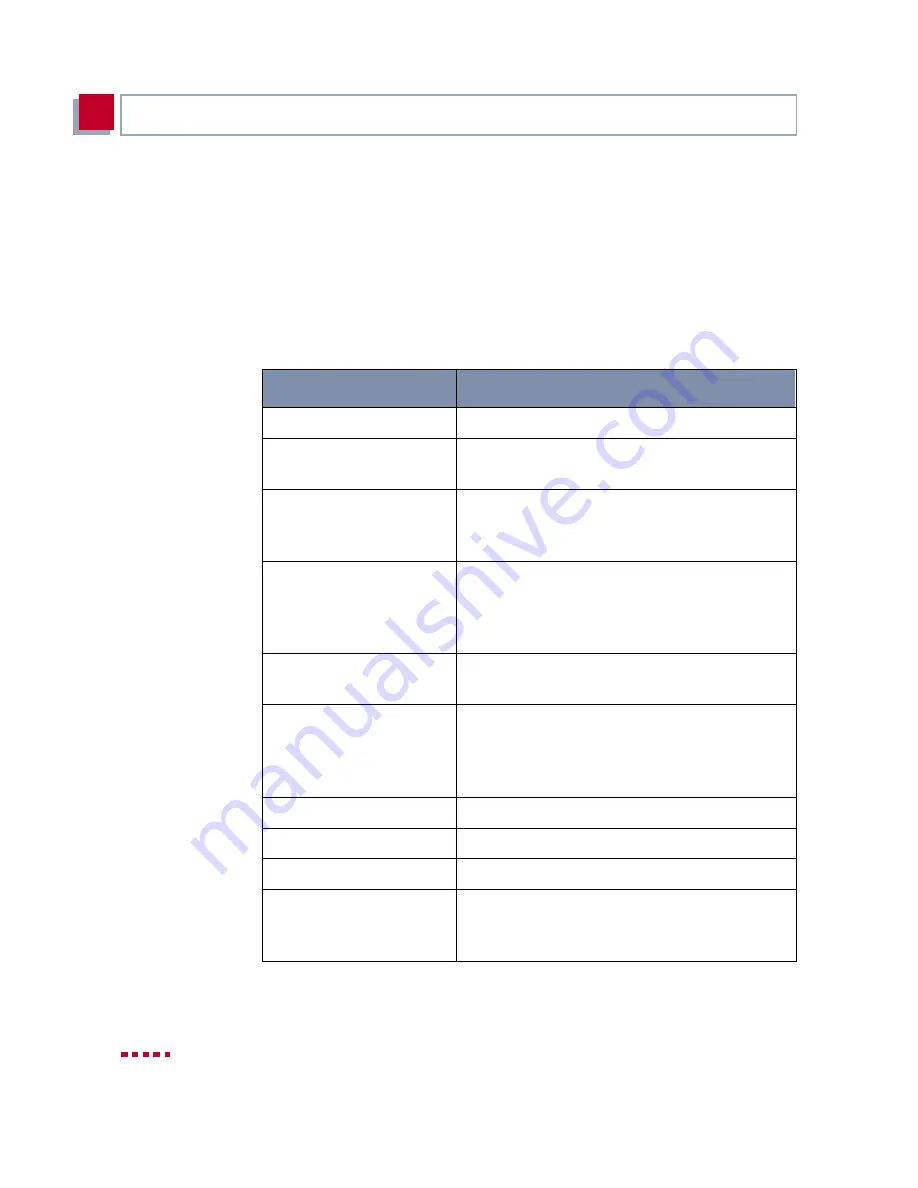
92
BinTec Communications AG
Connecting X3200
4
The configuration window is where the actual entries are made and the respec-
tive settings displayed. The field in which the cursor is currently located is also
marked.
The help line at the bottom of the window tells you how to move around or how
to change entries in the menu currently being displayed.
Menu navigation
You can use the following keys or key combinations to navigate the various
menus in the Setup Tool:
Key combination
Meaning
Tabulator
To move to the next item in a menu.
Return
To open a submenu or activate a menu com-
mand (e.g. SAVE).
up or down
To move forwards or backwards between menu
fields (functions with VT 100 emulation when
using a terminal program).
left or right
To scroll backwards or forwards in the same
field to reveal a list of possible entries (func-
tions with VT 100 emulation when using a ter-
minal program).
Esc Esc
Esc twice in succession: To return to the previ-
ous menu. Cancels any changes made.
Space
To toggle the delete flag for list entries that are
to be deleted. The tagged entries are marked
with D. Pressing Space again removes the tag
marking.
Ctrl - l
To redraw the screen.
Ctrl - n
To move to the next item in a menu.
Ctrl - p
To move to the previous item in a menu.
Ctrl - f
To scroll forward a page in a long list. An "="
sign at the bottom right indicates the end of the
list or a "
∨
" indicates more to come.
Summary of Contents for X3200
Page 4: ...4 BinTec Communications AG...
Page 28: ...28 BinTec Communications AG Welcome 1...
Page 258: ...258 BinTec Communications AG Advanced Configuration 6...
Page 348: ...348 BinTec Communications AG Technical Data 10...
Page 369: ...X3200 User s Guide 369 12 BinTec Communications AG...
Page 393: ...X3200 User s Guide 393 12...
Page 394: ...394 BinTec Communications AG General Safety Precautions in 15 Different Languages 12...
Page 412: ...412 BinTec Communications AG Glossary...
Page 419: ...X3200 User s Guide 419 Index WINS 210 229 X X 31 TEI 182...
















































