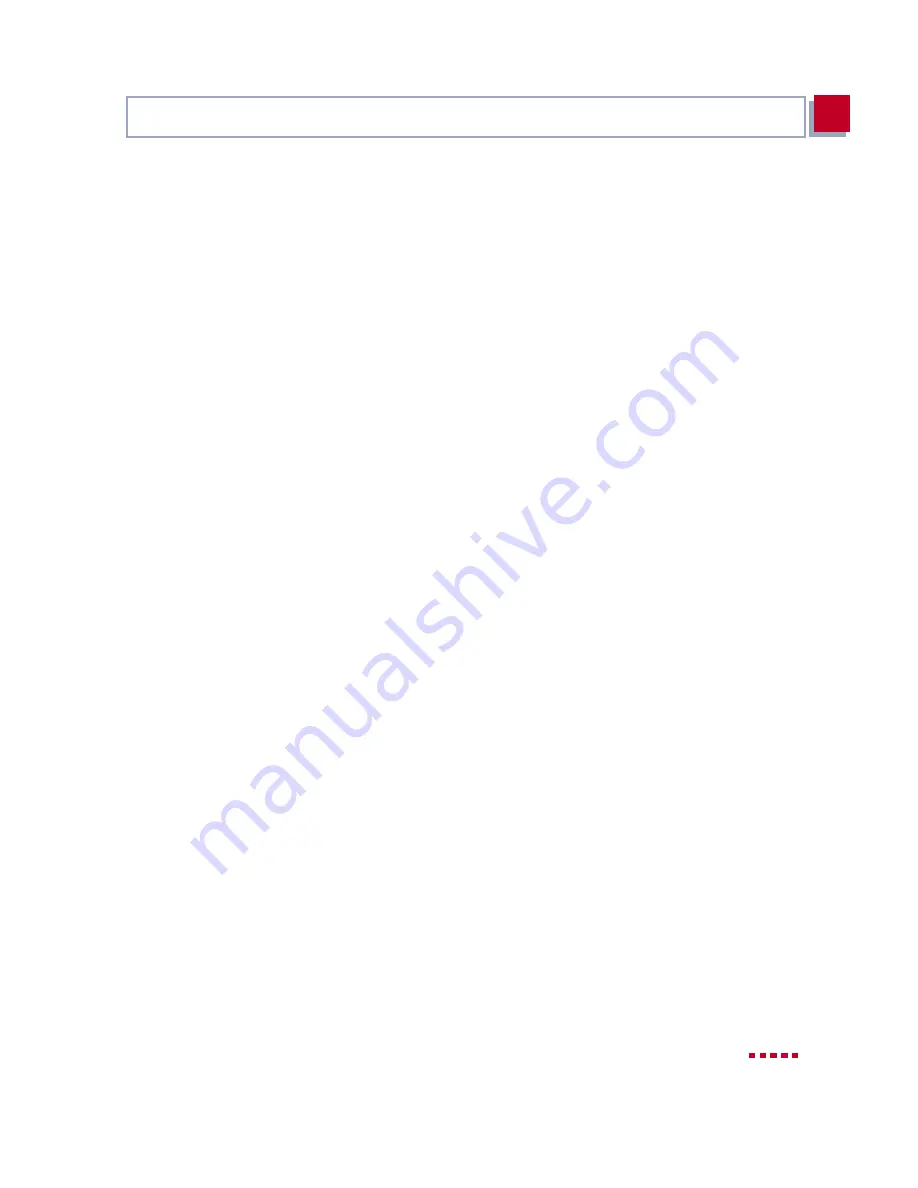
X3200
User’s Guide
57
Configuring X3200 Under Windows
3
Conventional Internet
access
To configure a conventional Internet access, proceed exactly as for an Internet
test access. In this case, you can set up a connection to any Internet Service
Provider from which you have previously received access data.
If you want to configure a conventional Internet access via the Internet Service
Provider T-Online, proceed as follows:
➤
Select
T-Online as Internet Service Provider.
➤
Click Next.
➤
Select
ISDN as connection to the Internet Service Provider. Enter the ac-
cess number of the Internet Service Provider, e.g.
1234567
or use the pre-
set number.
➤
Click Next.
➤
Enter the user account (e.g.
123456789012
), the T-Online number (e.g.
081512345678
), the joint user account (e.g.
0001
) and the password.
➤
Click Next.
The configuration of your Internet access is complete.
Configuration in Expert
Mode
A summary of the configuration data appears at the end of each configuration.
You can also do the following in Expert Mode:
■
Keep a record of IP connection data.
■
Enable data compression.
■
More accurately define connection clearance (dynamic and static short
hold).
■
Activate channel bundling. (this option cannot be selected for all Internet
Service Providers).
Summary of Contents for X3200
Page 4: ...4 BinTec Communications AG...
Page 28: ...28 BinTec Communications AG Welcome 1...
Page 258: ...258 BinTec Communications AG Advanced Configuration 6...
Page 348: ...348 BinTec Communications AG Technical Data 10...
Page 369: ...X3200 User s Guide 369 12 BinTec Communications AG...
Page 393: ...X3200 User s Guide 393 12...
Page 394: ...394 BinTec Communications AG General Safety Precautions in 15 Different Languages 12...
Page 412: ...412 BinTec Communications AG Glossary...
Page 419: ...X3200 User s Guide 419 Index WINS 210 229 X X 31 TEI 182...
















































