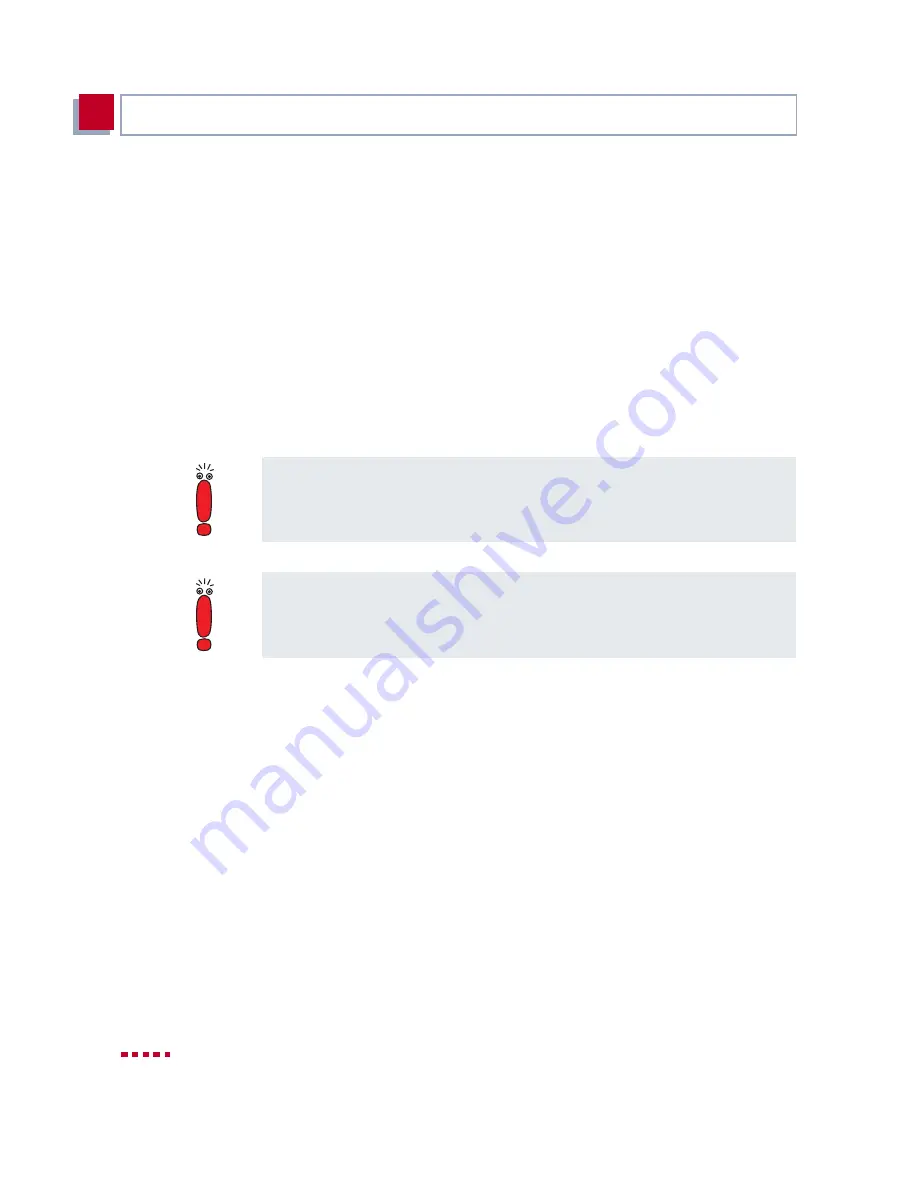
34
BinTec Communications AG
Getting Started
3
If you do not want to connect
X3200
to a LAN, but directly to the network card
of your PC (single-user system), you need the adaptor cable as well as the red
LAN cable.
➤
Connect
X3200
’s LAN interface to your PC. This is done by connecting the
red LAN cable to the LAN interface of
X3200
, which is marked red (10).
Plug the adaptor cable into the red cable. Connect the adaptor cable to the
network card of your PC.
➤
Connect the ISDN interface of the router (9) to your ISDN connection using
the black ISDN cable (RJ45) supplied.
➤
Connect the Internet interface (marked xDSL) of the router to the 10 Base-
T interface of the
➤➤
DSL
modem.
➤
Connect
X3200
’s mains connection to the power supply with the power ca-
ble supplied.
X3200
performs a selftest. If all cables are correctly connected, the error
LED goes out at the end of the selftest and the power LED (operating dis-
play) lights up.
If you use the
➤➤
xDSL
connection of a provider other than Deutsche Tele-
kom AG, ask the provider about any special features of your ADSL connection
that need to be taken into account.
If you receive a special cable from your provider for connecting the modem,
please use only this cable. If you need to extend this cable, use a standard
Ethernet cable.
Summary of Contents for X3200
Page 4: ...4 BinTec Communications AG...
Page 28: ...28 BinTec Communications AG Welcome 1...
Page 258: ...258 BinTec Communications AG Advanced Configuration 6...
Page 348: ...348 BinTec Communications AG Technical Data 10...
Page 369: ...X3200 User s Guide 369 12 BinTec Communications AG...
Page 393: ...X3200 User s Guide 393 12...
Page 394: ...394 BinTec Communications AG General Safety Precautions in 15 Different Languages 12...
Page 412: ...412 BinTec Communications AG Glossary...
Page 419: ...X3200 User s Guide 419 Index WINS 210 229 X X 31 TEI 182...
















































