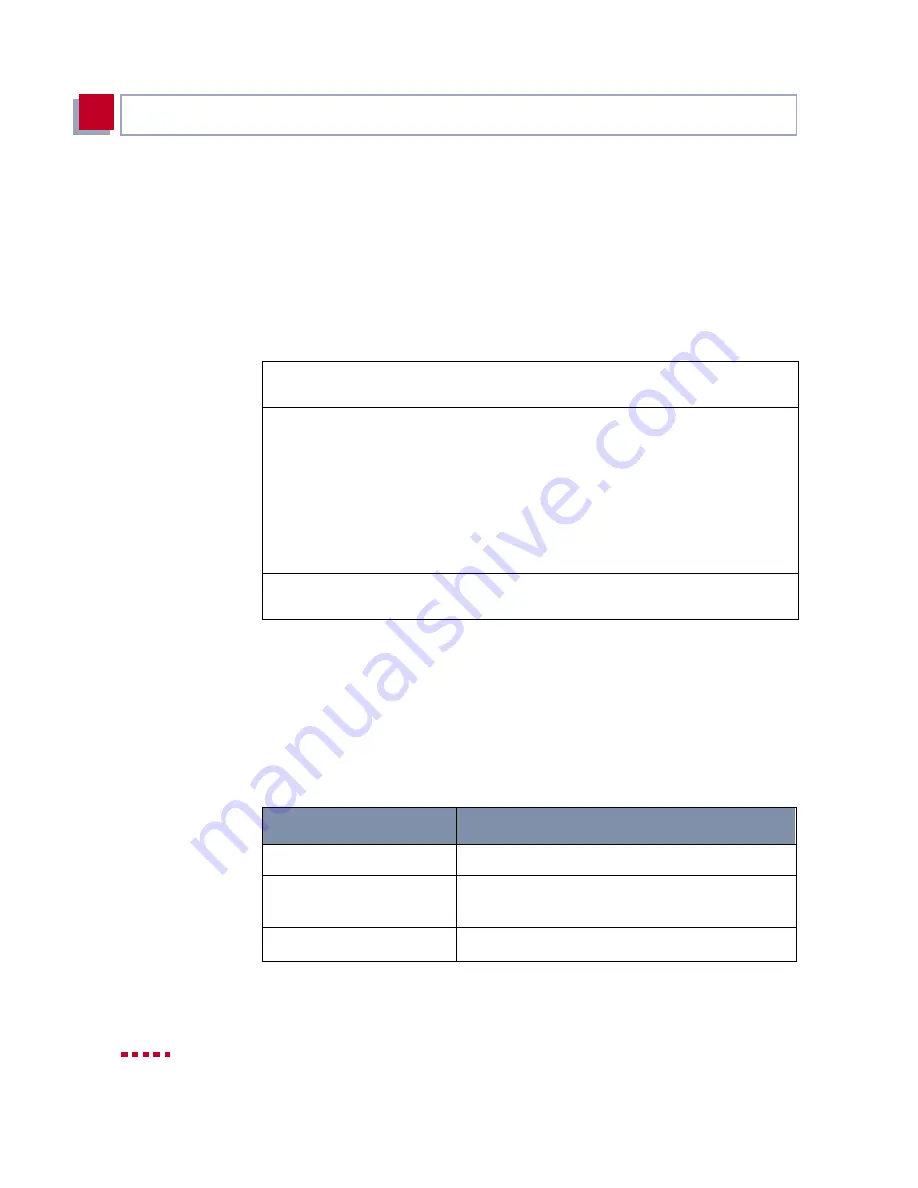
104
BinTec Communications AG
Basic Configuration with the Setup Tool
5
5.1.1
Entering Licenses
License card
After you have logged in to your
X3200
with the user name
admin
and called
up the Setup Tool with
setup
, as described in
chapter 4.2, page 87
, enter the
license information. This information is printed on the license card supplied. En-
tering this information activates the functions of
X3200
.
➤
Go to
L
ICENSES
:
Listed under Available Licenses are all subsystems available on
X3200
and
their current state (
builtin - always available, valid - activated).
The license entries are shown under (Serialnumber, Mask, Key).
If you have not yet entered any licenses, only IP is entered in the subsystem list,
i.e.
➤➤
IP
routing is available (
builtin).
Subsystems
The following subsystems can be activated on your
X3200
:
X3200 Setup Tool
BinTec Communications AG
[LICENSE]: Licenses
MyRouter
Available Licenses:
IP (builtin), STAC (valid), CAPI (valid), IPX (valid)
Serialnumber Mask Key State
101546 5134
88PNUPZ
ok
ADD DELETE EXIT
Press <Ctrl-n>, <Ctrl-p> to scroll, <Space> tag/untag DELETE, <Return>
to edit
Subsystems
Meaning
IP
IP routing
TUNNEL
Virtual Private Networking VPN (only with extra
license)
STAC
➤➤
STAC
➤➤
data compression
Summary of Contents for X3200
Page 4: ...4 BinTec Communications AG...
Page 28: ...28 BinTec Communications AG Welcome 1...
Page 258: ...258 BinTec Communications AG Advanced Configuration 6...
Page 348: ...348 BinTec Communications AG Technical Data 10...
Page 369: ...X3200 User s Guide 369 12 BinTec Communications AG...
Page 393: ...X3200 User s Guide 393 12...
Page 394: ...394 BinTec Communications AG General Safety Precautions in 15 Different Languages 12...
Page 412: ...412 BinTec Communications AG Glossary...
Page 419: ...X3200 User s Guide 419 Index WINS 210 229 X X 31 TEI 182...






























