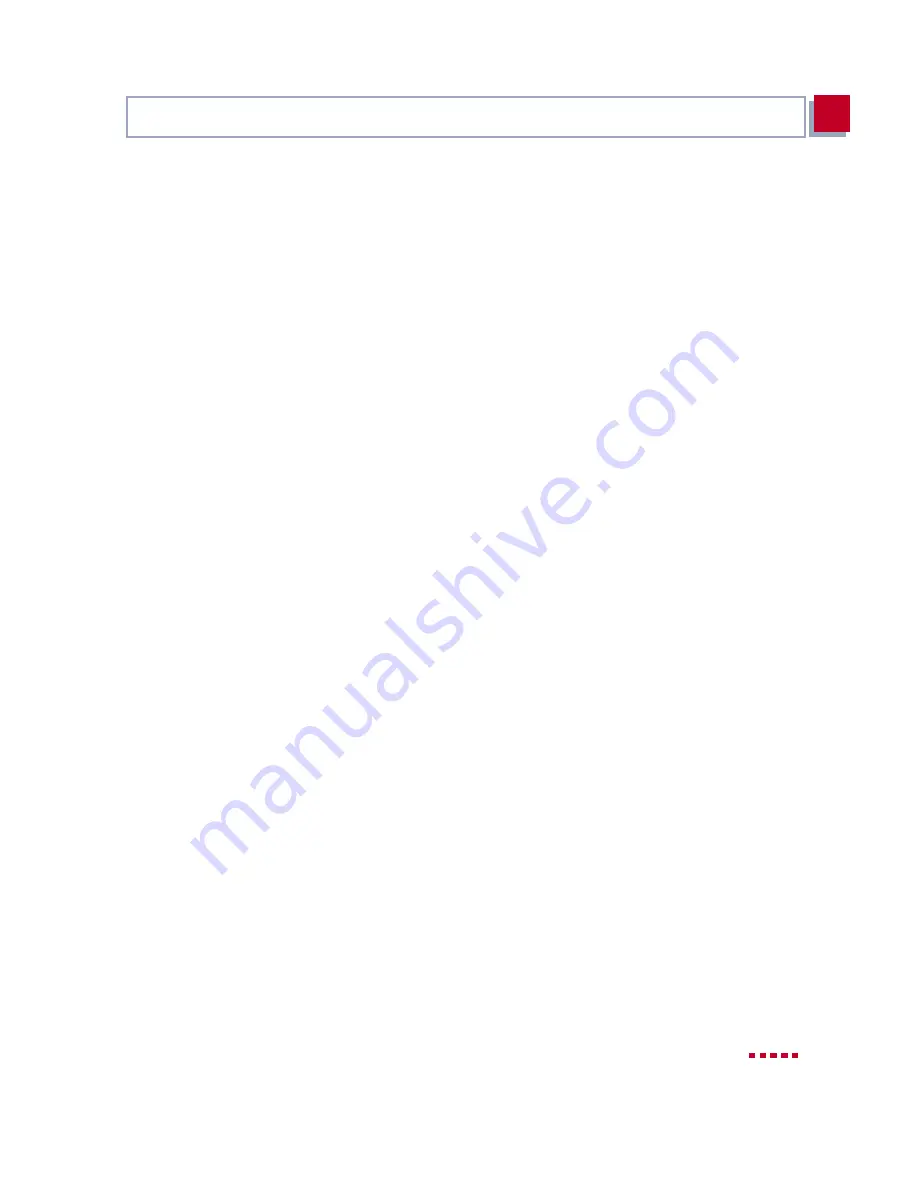
X3200
User’s Guide
77
Testing your Configuration
3
3.9
Testing your Configuration
Your configuration is now complete, so let’s make sure everything works!
3.9.1
Testing your Internet Access
➤
Configure your browser if you have not done so already. If you have re-
ceived the IP address of a proxy server from your Internet provider, you can
enter this address. Make sure you configure a connection over your local
network.
➤
Try contacting us by typing
www.bintec.net
in your browser.
The home page of BinTec Communications AG appears.
3.9.2
Sending and Receiving E-Mails
➤
Open an account in the e-mail program if you have not already done so.
You should have received the servers for incoming and outgoing mail from
your Internet provider. Make sure you configure a connection over your lo-
cal network.
➤
Just send an e-mail to a good friend or – if you like – send one to BinTec!
Use the following e-mail address for this:
[email protected] - enter test mail as reference.
You will receive an immediate reply from us to reassure you that the mail
arrived successfully.
3.9.3
Sending a Fax
Send a friend a test fax or send it to yourself by using your own new fax number
as the recipient’s number.
First make sure that several attempts are made to send each fax if it cannot be
sent at the first attempt.
➤
Select the Start button in the Windows menu and click Program
➧
RVS-
COM Lite
➧
CommCenter.
Summary of Contents for X3200
Page 4: ...4 BinTec Communications AG...
Page 28: ...28 BinTec Communications AG Welcome 1...
Page 258: ...258 BinTec Communications AG Advanced Configuration 6...
Page 348: ...348 BinTec Communications AG Technical Data 10...
Page 369: ...X3200 User s Guide 369 12 BinTec Communications AG...
Page 393: ...X3200 User s Guide 393 12...
Page 394: ...394 BinTec Communications AG General Safety Precautions in 15 Different Languages 12...
Page 412: ...412 BinTec Communications AG Glossary...
Page 419: ...X3200 User s Guide 419 Index WINS 210 229 X X 31 TEI 182...






























