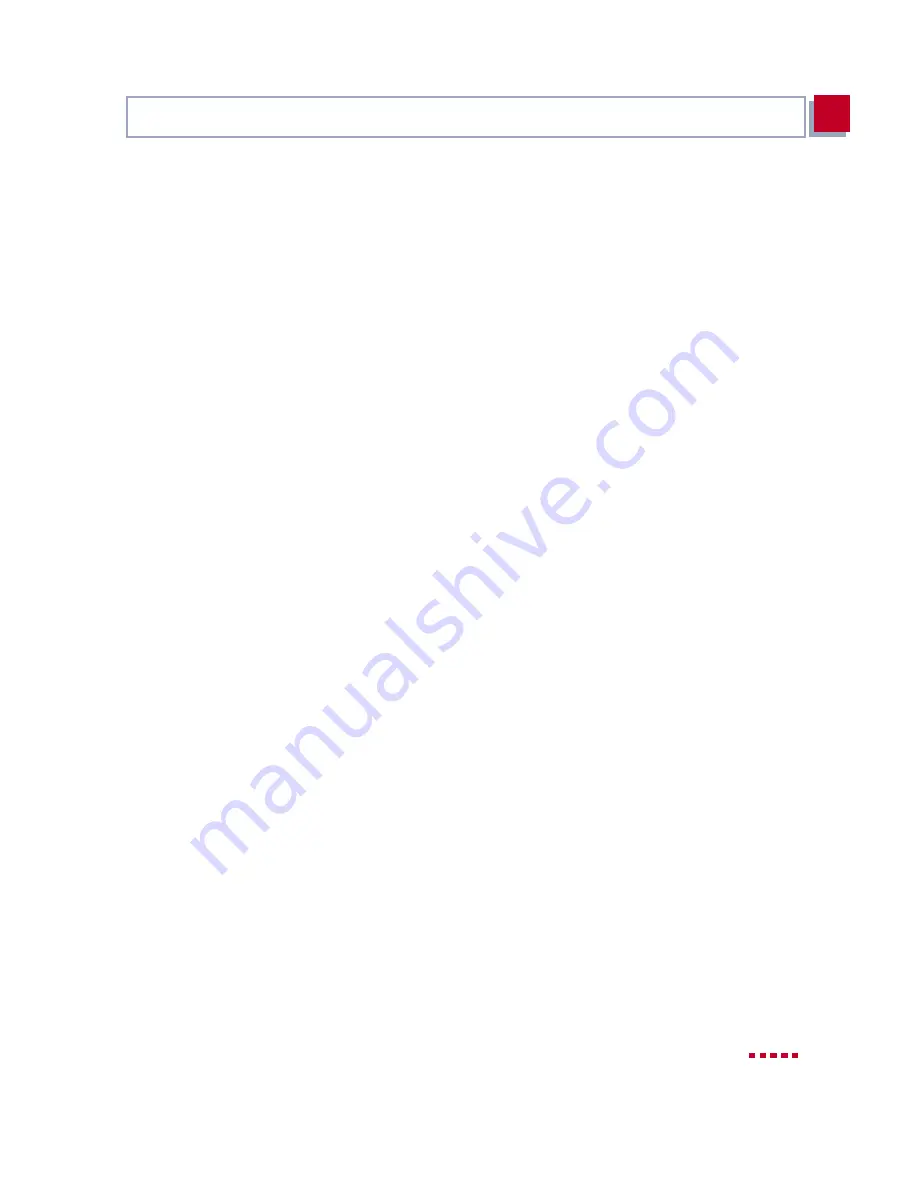
X3200
User’s Guide
63
Remote CAPI Interface on the PC
3
3.6
Remote CAPI Interface on the PC
Enter
X3200
as CAPI server in the
➤➤
Remote CAPI
configuration program.
The CAPI server of
X3200
permits the following:
■
Operation of communications applications on every PC in the network (e.g.
fax services with RVS-COM Lite)
■
Simultaneous ISDN access via communications applications from several
PCs
To enable CAPI applications on all PCs in the network, you must configure the
Remote CAPI interface for all PCs.
You have already installed
BRICKware
on the first PC and have opened the
configuration window for Remote CAPI configuration (cf.
figure 3-13, page 62
).
You can shortly proceed with
chapter 3.6.2, page 63
. You must first install the
CAPI configuration program and configure the Remote CAPI interface for all
other PCs in the network, as described in
chapter 3.6.1, page 63
and
chapter 3.6.2, page 63
.
3.6.1
Installing the Remote CAPI Client on all Other
PCs
➤
If not yet done, install
BRICKware
as described in
chapter 3.3, page 41
. If
no administration tasks are to be executed from a PC, switch off the Ad-
ministration Tools.
➤
Follow the instructions on the screen.
➤
Click OK.
The Remote CAPI configuration window appears (cf.
figure 3-13, page 62
).
3.6.2
Configuring Remote CAPI
Proceed as follows (see
figure 3-13, page 62
):
➤
Enter
X3200
’s IP address, e.g.
192.168.1.254
in the Remote CAPI tab.
Summary of Contents for X3200
Page 4: ...4 BinTec Communications AG...
Page 28: ...28 BinTec Communications AG Welcome 1...
Page 258: ...258 BinTec Communications AG Advanced Configuration 6...
Page 348: ...348 BinTec Communications AG Technical Data 10...
Page 369: ...X3200 User s Guide 369 12 BinTec Communications AG...
Page 393: ...X3200 User s Guide 393 12...
Page 394: ...394 BinTec Communications AG General Safety Precautions in 15 Different Languages 12...
Page 412: ...412 BinTec Communications AG Glossary...
Page 419: ...X3200 User s Guide 419 Index WINS 210 229 X X 31 TEI 182...






























