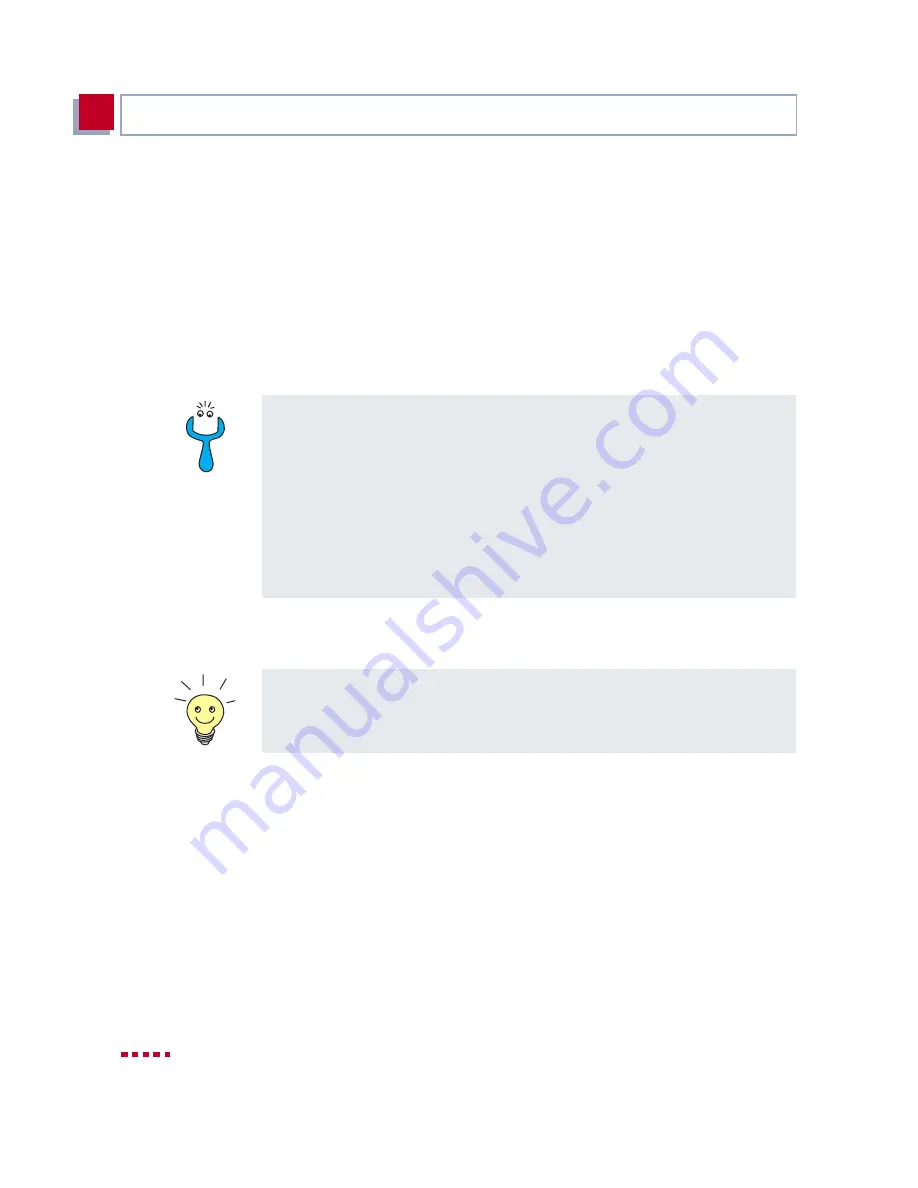
64
BinTec Communications AG
Getting Started
3
➤
If you have used Quick Mode in the
Configuration Wizard
, retain the entry
default in the User field.
➤
If you have configured several users in the Expert Mode of the
Configura-
tion Wizard
, enter your user name and password. The rights you have set
for these users during configuration are therefore valid on the current PC.
➤
Click Use these values.
The "Remote CAPI is ready" message appears after a short time.
➤
If no error message appears, click OK.
➤
Repeat the Remote CAPI installation on all PCs in the network on which
you want to enable communications applications (e.g. fax).
If an error message appears after clicking Use these values, make sure that:
■
X3200
’s IP address is correct
■
You have entered the license data correctly
■
You have entered a valid user name and the correct password
■
The right port number 2662 has been entered
■
Your PC has been configured as a DHCP client and has been assigned an
IP address (see
chapter 4.4, page 92
)
You can find a more detailed description of the Remote CAPI configuration in
BRICKware
for Windows. A description of the Multibrick CAPI for Windows NT
is also included there, which allows you to define several BinTec routers in the
network as CAPI servers.
Summary of Contents for X3200
Page 4: ...4 BinTec Communications AG...
Page 28: ...28 BinTec Communications AG Welcome 1...
Page 258: ...258 BinTec Communications AG Advanced Configuration 6...
Page 348: ...348 BinTec Communications AG Technical Data 10...
Page 369: ...X3200 User s Guide 369 12 BinTec Communications AG...
Page 393: ...X3200 User s Guide 393 12...
Page 394: ...394 BinTec Communications AG General Safety Precautions in 15 Different Languages 12...
Page 412: ...412 BinTec Communications AG Glossary...
Page 419: ...X3200 User s Guide 419 Index WINS 210 229 X X 31 TEI 182...






























