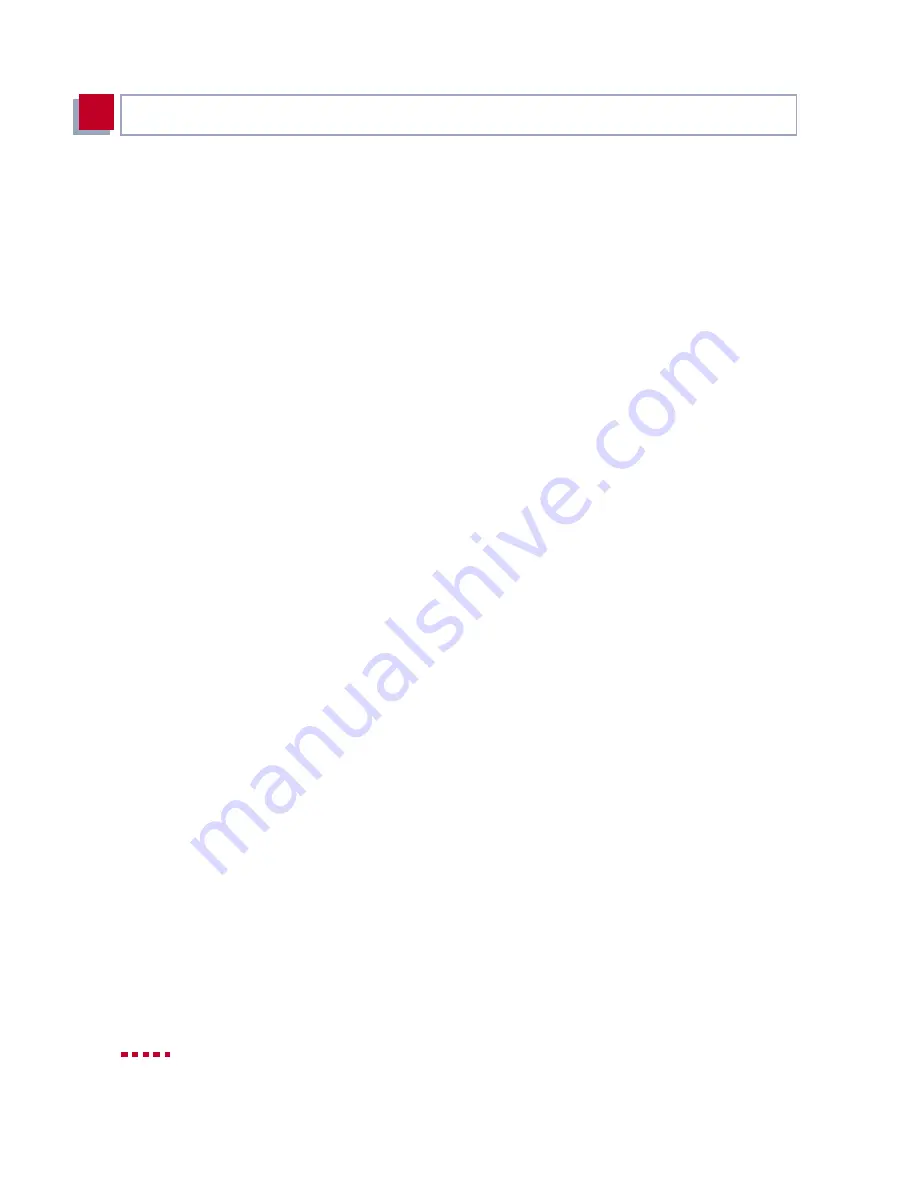
78
BinTec Communications AG
Getting Started
3
➤
Click Start and then Inbox.
You receive a list of the faxes received and sent.
➤
Click Fax
➧
Fax Settings.
Set the number of attempts you want to make to send a fax and the time
interval between each attempt in the Schedule tab.
➤
Enter the number of attempts, e.g.
3
.
➤
Enter the waiting time between attempts, e.g.
5
minutes.
➤
Click OK.
➤
Close the Inbox and RVS CommCenter.
Create the desired fax and then send it.
➤
Select the Windows Start button and then click Program
➧
RVS-COM
Lite
➧
Create new fax.
The window RVS Fax: Recipients appears.
➤
Type in the extension, e.g.
967310
, and the name of the recipient.
➤
Click Next.
➤
Enter a reference and select the cover sheet Normal.
➤
Click Next.
➤
Type in a short message, e.g.
Test Fax
.
➤
Click Next.
➤
If you want, you can attach a file for sending with the fax.
➤
Click Next and finally Send to send your fax.
The RVS Mail Spooler appears and informs you about the status of the fax
being sent.
If you have sent a fax to yourself, you should receive it right away (cf.
chapter 3.9.4, page 79
). This is the best way to check your fax application
is working properly.
Summary of Contents for X3200
Page 4: ...4 BinTec Communications AG...
Page 28: ...28 BinTec Communications AG Welcome 1...
Page 258: ...258 BinTec Communications AG Advanced Configuration 6...
Page 348: ...348 BinTec Communications AG Technical Data 10...
Page 369: ...X3200 User s Guide 369 12 BinTec Communications AG...
Page 393: ...X3200 User s Guide 393 12...
Page 394: ...394 BinTec Communications AG General Safety Precautions in 15 Different Languages 12...
Page 412: ...412 BinTec Communications AG Glossary...
Page 419: ...X3200 User s Guide 419 Index WINS 210 229 X X 31 TEI 182...
















































