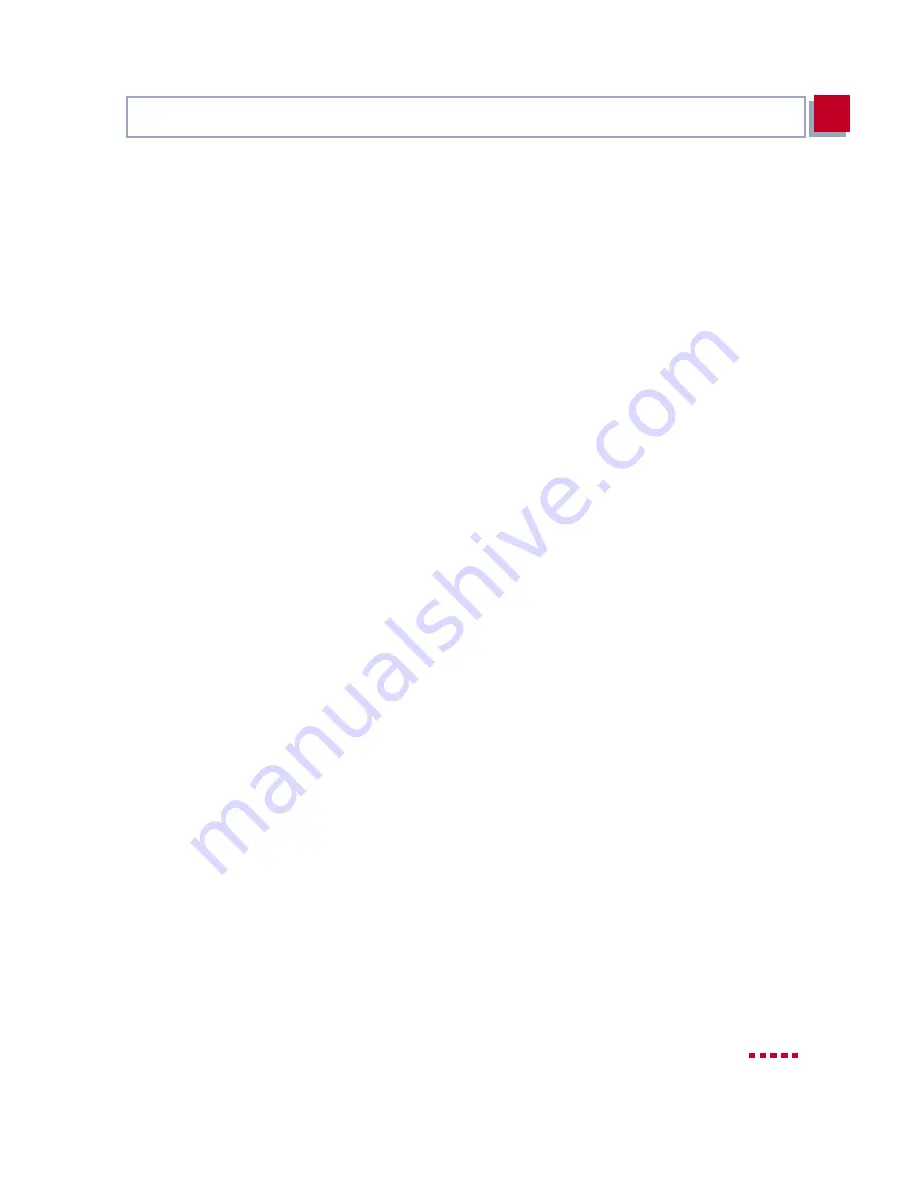
X3200
User’s Guide
157
X3200 and the WAN
5
Setting short hold
➤
Select Advanced Settings and press Return.
➤
Select Callback:
no.
➤
Enter Static Short Hold (sec), e.g.
60
.
➤
Enter Idle for Dynamic Short Hold (%):
0
.
➤
Enter Delay after Connection Failure (sec), e.g.
10
.
➤
Leave out Extended Interface Settings.
➤
Select Channel Bundling:
no.
➤
Select Layer 1 Protocol:
PPP over Ethernet (PPPoE).
➤
Confirm with OK.
You have returned to the menu
WAN P
ARTNER
➧
ADD.
Carrying out IP
configuration
➤
Select IP and press Return.
➤
Select IP Transit Network:
dynamic client.
➤
Press SAVE.
You have returned to the menu
WAN P
ARTNER
➧
ADD.
➤
Press SAVE.
➤
Leave
WAN P
ARTNER
with EXIT.
Creating routing entry
➤
Go to
IP
➧
R
OUTING
.
➤
Add a new entry with ADD.
➤
Select Route Type:
Default route.
➤
Select Network:
WAN without transit network.
➤
Select Partner / Interface:
T_Online.
➤
Enter Metric, e.g.
1
.
➤
Press SAVE.
➤
Leave
IP
➧
R
OUTING
with EXIT.
You have returned to the
IP menu.
Activating NAT
➤
Go to
IP
➧
N
ETWORK
A
DDRESS
T
RANSLATION
.
➤
Select the IP Interface T_Online and press Return.
Summary of Contents for X3200
Page 4: ...4 BinTec Communications AG...
Page 28: ...28 BinTec Communications AG Welcome 1...
Page 258: ...258 BinTec Communications AG Advanced Configuration 6...
Page 348: ...348 BinTec Communications AG Technical Data 10...
Page 369: ...X3200 User s Guide 369 12 BinTec Communications AG...
Page 393: ...X3200 User s Guide 393 12...
Page 394: ...394 BinTec Communications AG General Safety Precautions in 15 Different Languages 12...
Page 412: ...412 BinTec Communications AG Glossary...
Page 419: ...X3200 User s Guide 419 Index WINS 210 229 X X 31 TEI 182...















































