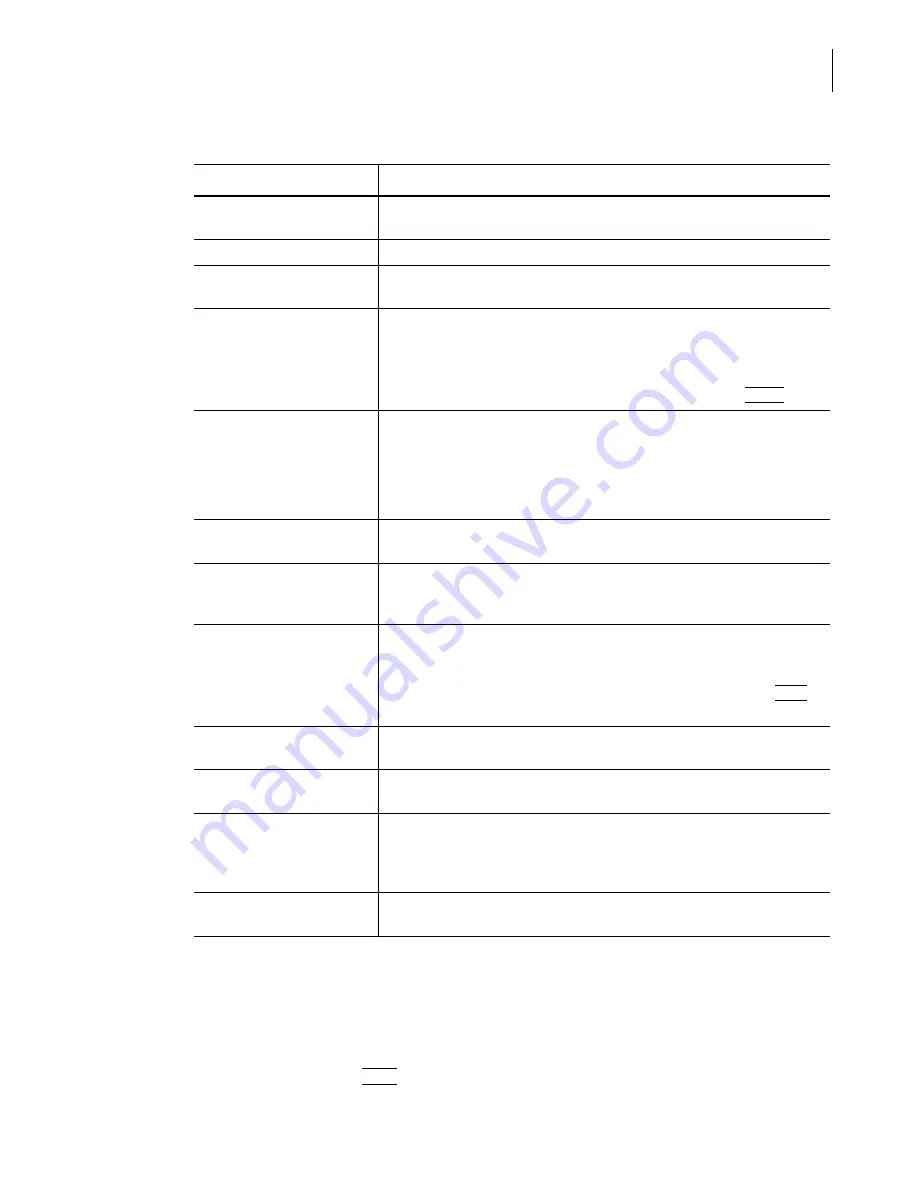
PN A51387A
B
4-9
Selecting Analysis Settings: SOM and SOP
Using a Standard Operating Method (SOM)
4
NOTE
When using multiple runs in the Run Settings of the SOM, ensure that the waste tank and waste jar
are prepared to handle the total volume of fluid for the series of runs. If the waste tank or waste jar
becomes full during a run, the series will not be completed, and an error will result. Empty the waste
tank and the waste jar prior to starting a series of multiple runs.
In the SOM Wizard, click
(
Next
)
to proceed to the next step.
Number of Runs
Determine how many times the sample will run. To activate this option,
enter the number of runs.
Wait between Runs
Enter the number of seconds between runs.
Flush Aperture Tube after
each run
Automatically flush the aperture tube after each run. Flushing the aperture
tube removes any heavy particles that remain trapped in the aperture tube.
Save File
Automatically save analysis results to a file. The results will include pulse
data only if Include Pulse Data is selected. Files will use name parameters
specified in Step 1 of the SOM Wizard (page
). The Multisizer 4 software
will save the file to the folder displayed in the Status Bar (at the lower left
corner of the screen). To change the destination folder, click
(
Folder
)
.
Include Pulse Data
Save pulse data in the file with analysis results. Saving pulse data allows
you to change range, resolution, and other parameters of the analysis
without re-running the sample.
NOTE
Including pulse data increases the size of saved files.
Export Data
Automatically export analysis results to an external file type, based on
Export settings in Preferences.
Print Report
Automatically print analysis results in a report. Statistics, graph, and page
setup options will be determined by the Print Report settings in the current
Preferences file.
Compare to Sample
Specifications
Include a comparison to sample specifications in the printed report. Use this
option only if you have entered specifications (select
Sample
>
Create Sample Specifications
on the Main Menu bar). For more
information, see
, page
. Click the
(
Load
)
button to select the sample specifications to compare to.
Save Average of All Runs
Save an average size distribution or particle concentration, based on the
total number of runs.
Print Average Report
Print the average size distribution or particle concentration, based on the
total number of runs.
BUTTON: Folder
Change the default folder in which the Multisizer 4 software will
automatically save new analysis files. For information on automatic file
name generation, see
Creating Automatically Generated Analysis File
, page
BUTTON: Load
Load sample specifications. This button is only available if you select
Compare to Sample Specifications.
Table 4.4
Run Settings (Step 3): Entries and Selections
Enter or select...
To...
Summary of Contents for Multisizer 4
Page 12: ...xii List of Figures ...
Page 14: ...xiv List of Tables ...
Page 22: ...PN A51387AB xxii Introduction Before You Start Warnings and Cautions ...
Page 42: ...PN A51387AB 1 20 Analyzer Overview Preparing the Analyzer for Sample Runs ...
Page 160: ...PN A51387AB 6 16 Analyzing a Sample Using Blank Runs ...
Page 232: ...PN A51387AB 10 8 Regulatory Compliance Additional Security Features ...
















































