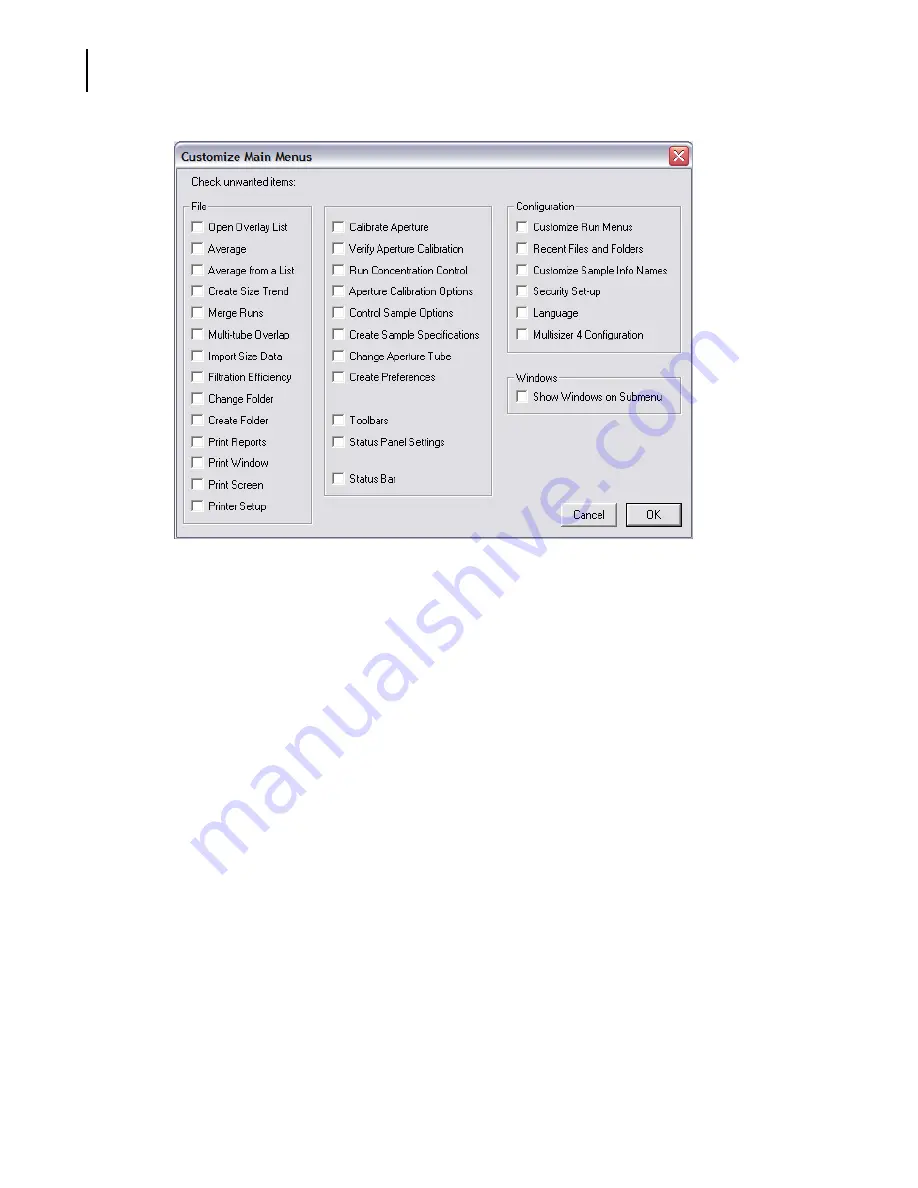
PN A51387A
B
8-4
Configuring Software and Security
Customizing Main Menus
To customize Main menus:
1.
Select
Configuration > Customize Main Menus
on the Main Menu bar.
2.
In the File pane, select the menu items you want to hide.
NOTE
Some items in the File pane are located in
File > File Tools
. These items are Average, Average
from a List, Create Size Trend, Merge Runs, Multi-tube Overlap, Import Size Data, and Filtration
Efficiency.
3.
In the center pane, select the menu items you want to remove from the Calibration, Sample,
SOP, and Run drop-down menus.
•
The following items in the center pane are located on the Calibration drop-down menu:
Calibrate Aperture, Verify Aperture Calibration, Run Concentration Control, Aperture
Calibration Options, and Control Sample Options.
•
Create Sample Specifications is located on the Sample drop-down menu.
•
Change Aperture Tube is located on the Run drop-down menu.
•
Create Preferences is located on the SOP drop-down menu.
•
Toolbars is located on the Windows drop-down menu. The Toolbars window allows you to
customize button images and remove buttons on the Main Toolbar, remove the Main
Toolbar, or remove the Instrument Toolbar.
•
Status Panel Settings is located on the Windows drop-down menu. The Status Panel
Settings window allows you to change the appearance and/or location of the Status Panel.
Summary of Contents for Multisizer 4
Page 12: ...xii List of Figures ...
Page 14: ...xiv List of Tables ...
Page 22: ...PN A51387AB xxii Introduction Before You Start Warnings and Cautions ...
Page 42: ...PN A51387AB 1 20 Analyzer Overview Preparing the Analyzer for Sample Runs ...
Page 160: ...PN A51387AB 6 16 Analyzing a Sample Using Blank Runs ...
Page 232: ...PN A51387AB 10 8 Regulatory Compliance Additional Security Features ...






























