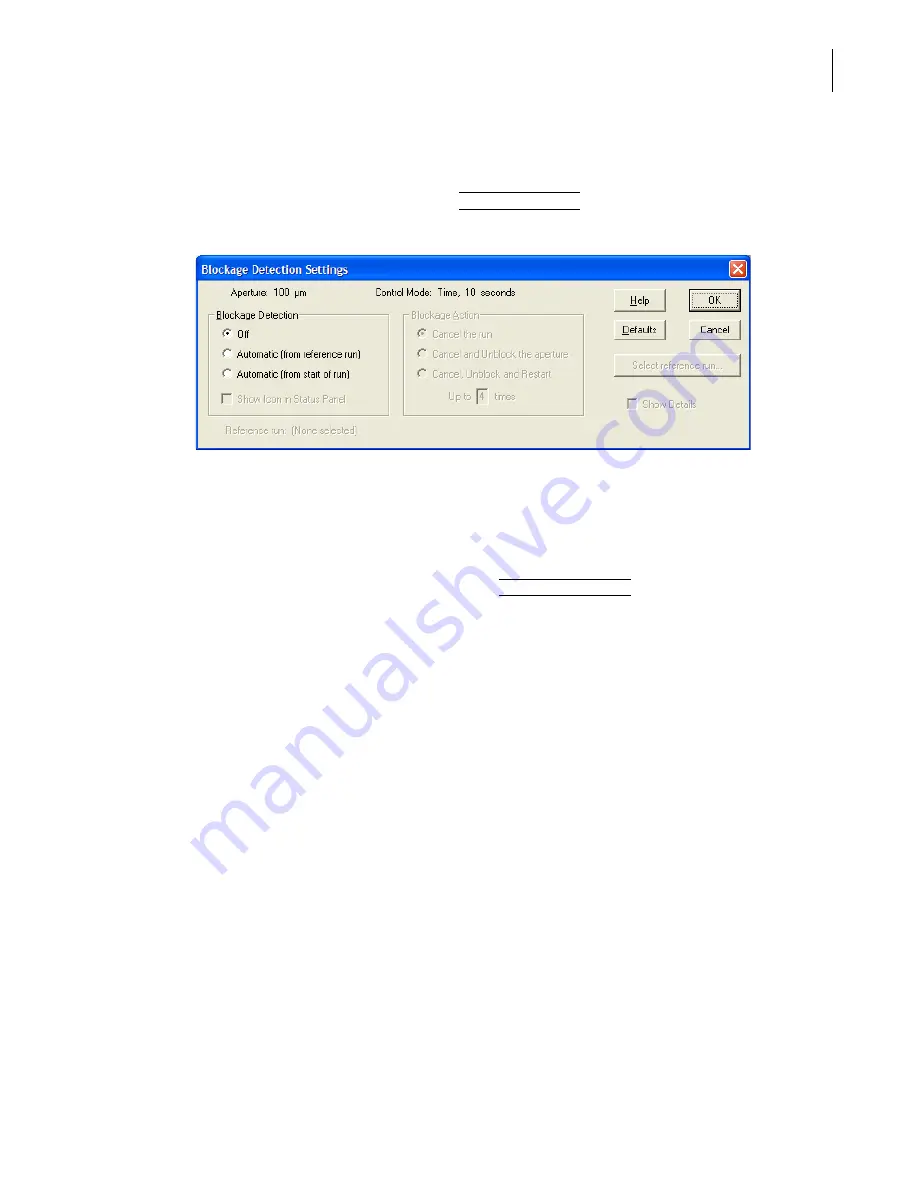
PN A51387A
B
4-19
Selecting Analysis Settings: SOM and SOP
Using a Standard Operating Method (SOM)
4
To enter blockage detection settings:
In the SOM Wizard - Blockage window, review the Blockage Detection and Blockage Action settings.
To change either of these settings, click
(
Blockage Detection
)
. The Blockage Detection Settings
window opens.
In the Blockage Detection Settings window:
1.
In the Blockage Detection pane:
•
Select Off to disable automatic blockage detection.
•
Select Automatic (from reference run) to set blockage detection based on previous run
data. To select the previous run, click
(
Select Reference Run
)
and browse to select the file.
The reference run must use the same aperture tube size.
•
Select Automatic (from start of run) to set blockage detection based on current run data.
2.
In the Blockage Action pane, select Cancel the run; Cancel and Unblock the aperture; or Cancel,
Unblock and Restart the analysis. If you select the final option, enter the number of times to
repeat the unblock procedure in the Up to [X] times field.
Summary of Contents for Multisizer 4
Page 12: ...xii List of Figures ...
Page 14: ...xiv List of Tables ...
Page 22: ...PN A51387AB xxii Introduction Before You Start Warnings and Cautions ...
Page 42: ...PN A51387AB 1 20 Analyzer Overview Preparing the Analyzer for Sample Runs ...
Page 160: ...PN A51387AB 6 16 Analyzing a Sample Using Blank Runs ...
Page 232: ...PN A51387AB 10 8 Regulatory Compliance Additional Security Features ...






























