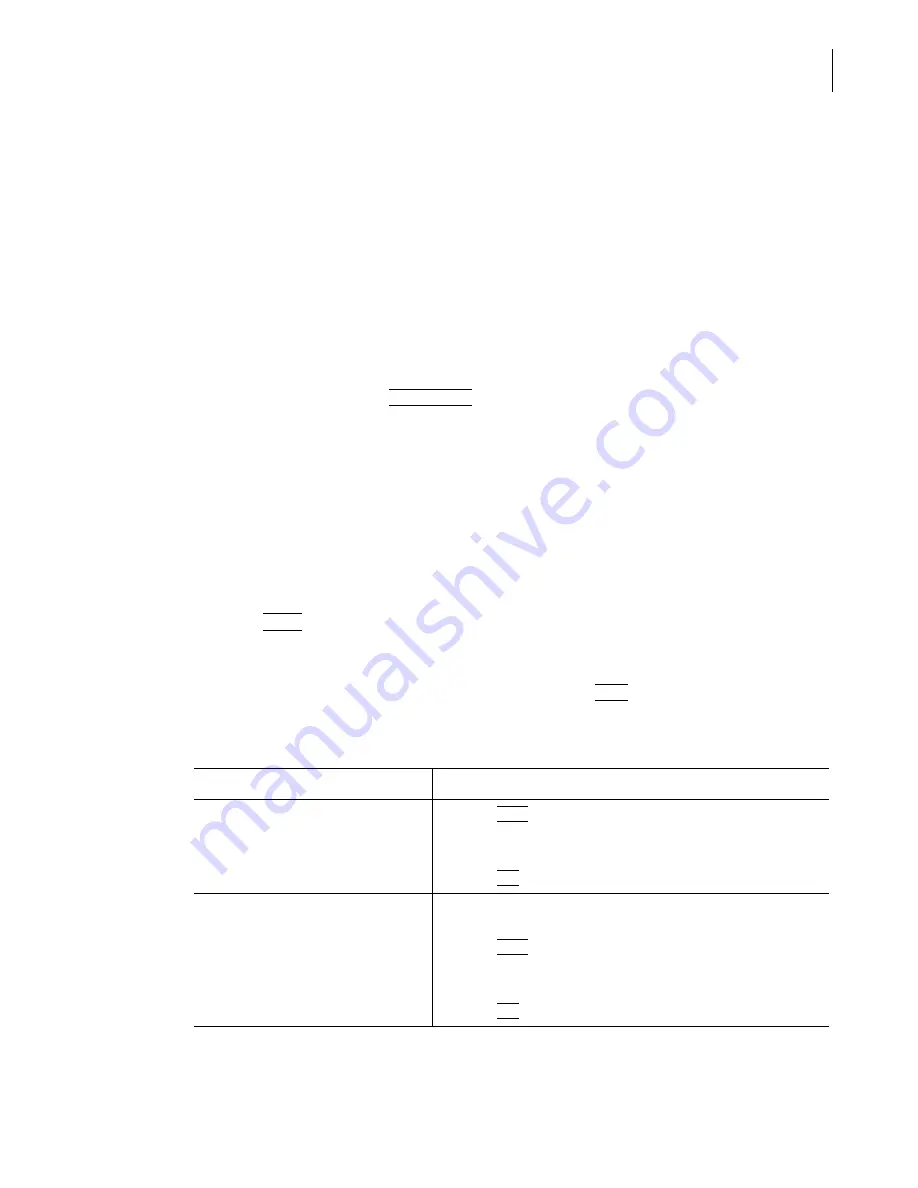
PN A51387A
B
6-3
Analyzing a Sample
Analyzing a Sample
6
NOTE
SOP files are identified by the extension .sop.
Removing an SOP
When you load a Standard Operating Procedure, the Multisizer 4 software will not allow you to open
an SOM, make changes to it, and then save it under another name.
The Create SOM Wizard menu item is not visible when an SOP is loaded. When you select Edit the
SOM, a read-only window opens: SOM Settings (SOP loaded, no changes allowed).
There are two ways to remove an SOP:
•
In the Status Panel, click
(
Remove SOP
)
.
•
Select
SOP > Remove the SOP
on the Main Menu bar.
Verifying Preference Settings
To see the view and print Preferences currently in effect:
1.
Select
SOP > Preference Info
on the Main Menu bar.
2.
In the Preference Information window, use the scroll bar to see the complete list of preference
settings.
3.
Click
(
Close
)
.
To copy and print Preference settings:
To print your preferences or copy them to the clipboard, click
(
)
in the Preference Information
window. The following table describes the print and copy options.
Table 6.1
Copy and Print Preference Settings
If you want to...
Then...
Print the Preferences list
1.
Click
(
)
.
2.
In the Print or Copy List Box Contents window, select Print all
lines.
3.
Click
(
OK
)
.
Print a portion of the Preferences list
1.
In the Preference Information box, drag to highlight the text
you want to print.
2.
Click
(
)
.
3.
In the Print or Copy List Box Contents window, select Print
selected lines.
4.
Click
(
OK
)
.
Summary of Contents for Multisizer 4
Page 12: ...xii List of Figures ...
Page 14: ...xiv List of Tables ...
Page 22: ...PN A51387AB xxii Introduction Before You Start Warnings and Cautions ...
Page 42: ...PN A51387AB 1 20 Analyzer Overview Preparing the Analyzer for Sample Runs ...
Page 160: ...PN A51387AB 6 16 Analyzing a Sample Using Blank Runs ...
Page 232: ...PN A51387AB 10 8 Regulatory Compliance Additional Security Features ...






























