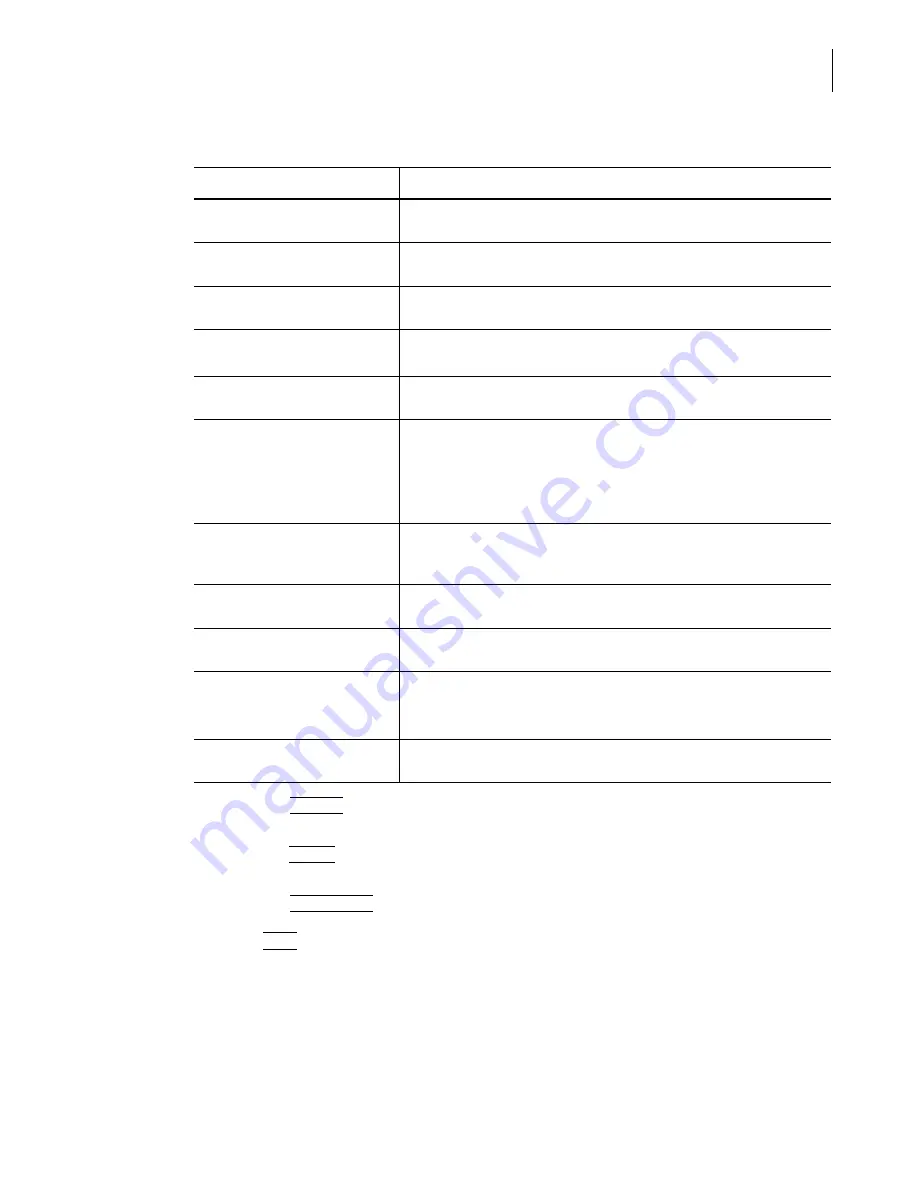
PN A51387A
B
7-15
Working with Analysis Files
Viewing Analysis Files
7
•
Click
(
Preview
)
to view the contents and layout of the report in a separate window before
printing.
•
Click
(
Report
)
to open the Edit Preferences window (page
), where you can change print
and view settings.
•
Click
(
Printer Setup
)
to view printer settings.
3.
Click
(
)
to print the report.
Printing with Current Analysis Settings
You can print a graph or listing as it appears on the screen without changing Preferences settings.
To print an analysis as it is displayed in the Viewing Area:
1.
Select
RunFIle > Print
on the Run Menu bar. The Print window opens.
Table 7.3
Open Analysis File Print Options
Select this option...
To...
Print a report for the current
file only
Print a report for the open file in the Viewing Area only. This option is only
available when multiple files are open.
Print a separate report for
each file
Print a report for each open file in the Viewing Area.
Print an overlay report of all
files
Print a report that includes statistics for all open files in the Viewing Area.
Landscape
Change the page orientation to Landscape (11
×
8.5). The page icon
displays the current paper orientation (Portrait, or 8.5
×
11).
Include Custom Title
Enter a title for the report. Check this box only if you have not already
included a title on the Preferences / Page Setup window (page
).
Include Page Number
Include page numbering in the report. Page numbers appear in the
upper right corner of each page.
Checking this box and other boxes in the Printer Settings pane will
override settings you entered previously in the Preferences / Page Setup
window (page
Restart numbering for each
file
Include separate pagination for each file in an overlay file. This option is
only available when you have opened an overlay, which consists of
multiple files (page
Include Date
Include the date you printed the report. The date will appear in the upper
right corner of each page.
Include Time
Include the time you printed the report. The time will appear in the upper
right corner of each page.
Graph Size
Use the drop-down list to select the size of graphs in the printed report.
Selecting a new graph size will override the setting you entered
previously in the Preferences / Page Setup window.
Print Graphs Using Screen
Colors
Use the colors currently displayed in the on-screen graph.
Summary of Contents for Multisizer 4
Page 12: ...xii List of Figures ...
Page 14: ...xiv List of Tables ...
Page 22: ...PN A51387AB xxii Introduction Before You Start Warnings and Cautions ...
Page 42: ...PN A51387AB 1 20 Analyzer Overview Preparing the Analyzer for Sample Runs ...
Page 160: ...PN A51387AB 6 16 Analyzing a Sample Using Blank Runs ...
Page 232: ...PN A51387AB 10 8 Regulatory Compliance Additional Security Features ...






























