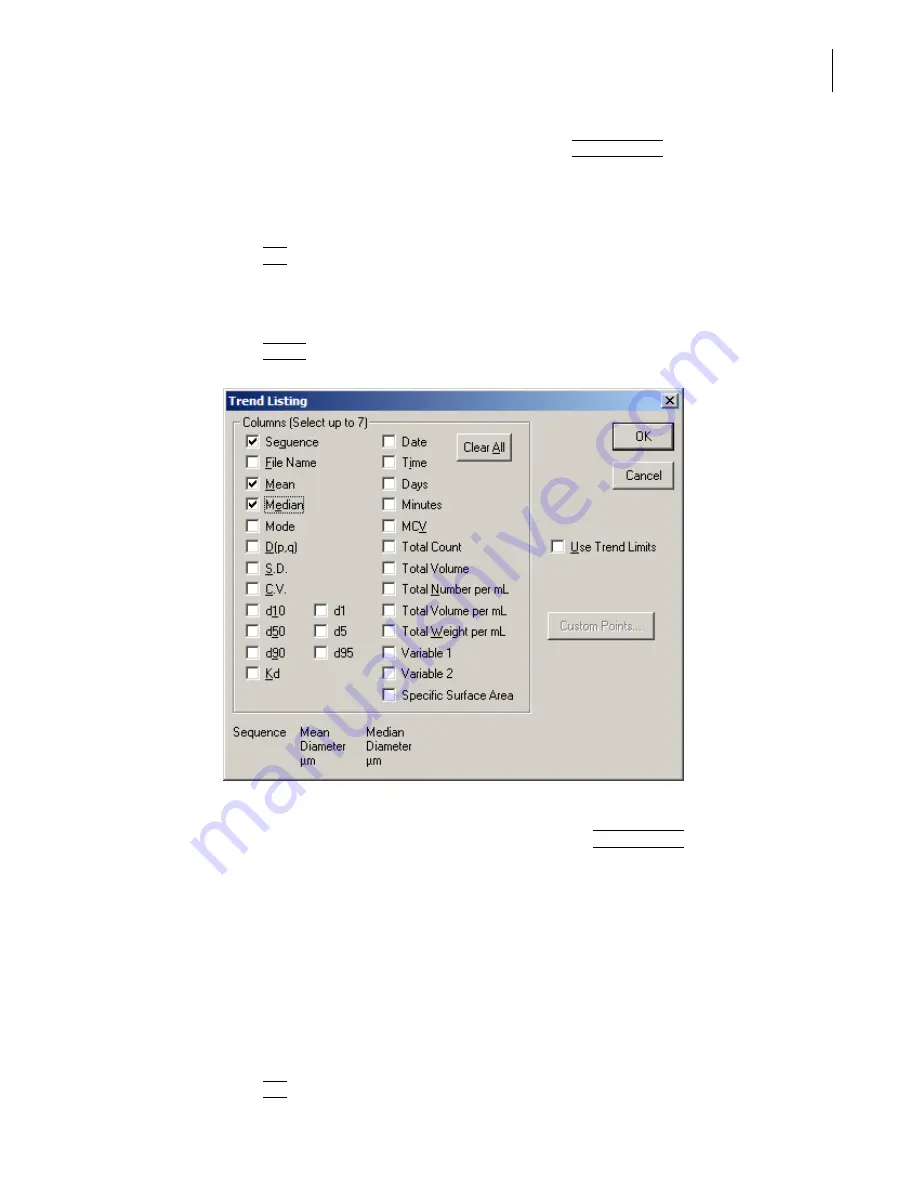
PN A51387A
B
5-11
Setting View and Print Preferences
Creating a Preferences File
5
To change the d0 values to custom percentages, click
(
Custom Points
)
and enter new values in
the Custom Trend Points window. These values allow you to divide the particle distribution of
each run by percentage of particle size above and below a certain diameter. For example, d10
divides the particle distribution by the diameter at which 10% of the particles are smaller and
90% are larger.
4.
Click
(
OK
)
to save your settings.
To include a Trend Listing:
1.
In the Size Trend pane of the Preferences / Printed Report window (page
), select Listing.
2.
Click
(
Select
)
. The Trend Listing window opens.
3.
In the Trend Listing window, select variables to display in columns.
•
To change the d0 values to custom percentages, click
(
Custom Points
)
and enter new values
in the Custom Trend Points window. These values allow you to divide the particle
distribution of each run by percentage of particle size above and below a certain diameter.
For example, d10 divides the particle distribution by the diameter at which 10% of the
particles are smaller and 90% are larger.
•
Select Use Trend Limits to use the trend limits selected in the Preferences / Averaging and
Trend window (page
).
—
Select Use Trend Limits if you want the software to recalculate trend limits based on all
included runs when you add one or more analysis runs to your trend file.
—
Deselect Use Trend Limits if you do not want trend limits to display automatically on
the graph when you open a trend file.
4.
Click
(
OK
)
to save your settings.
Summary of Contents for Multisizer 4
Page 12: ...xii List of Figures ...
Page 14: ...xiv List of Tables ...
Page 22: ...PN A51387AB xxii Introduction Before You Start Warnings and Cautions ...
Page 42: ...PN A51387AB 1 20 Analyzer Overview Preparing the Analyzer for Sample Runs ...
Page 160: ...PN A51387AB 6 16 Analyzing a Sample Using Blank Runs ...
Page 232: ...PN A51387AB 10 8 Regulatory Compliance Additional Security Features ...






























