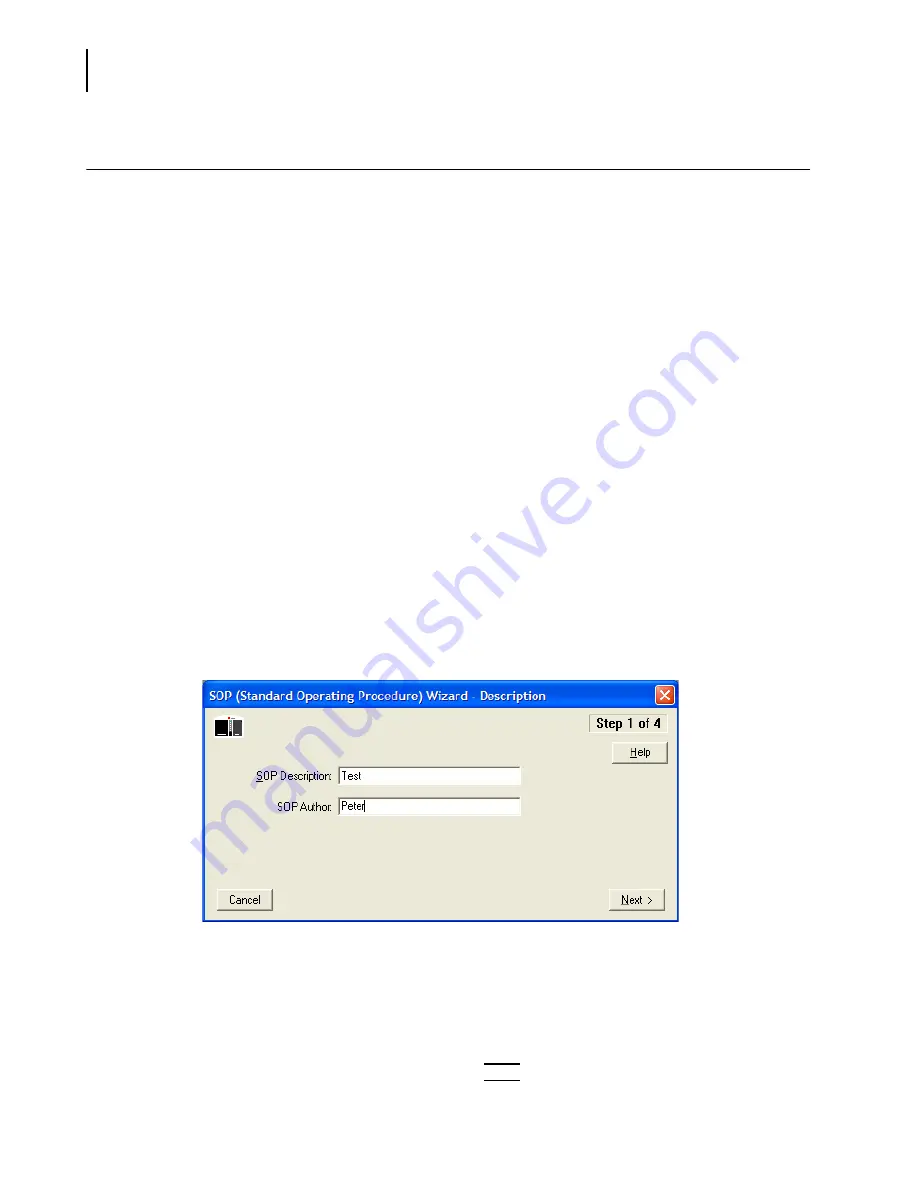
PN A51387A
B
4-26
Selecting Analysis Settings: SOM and SOP
Using a Standard Operating Procedure (SOP)
Using a Standard Operating Procedure (SOP)
Creating an SOP
A Standard Operating Procedure (SOP) combines one Preferences file and one Standard Operating
Method (SOM) into an overall settings file for a particular type of analysis. Within the SOP, the SOM
file determines sample run settings, while the Preferences file determines view and print
specifications.
If you have saved default or custom SOM and Preferences files, you can create one or more Standard
Operating Procedures (SOPs). Standard Operating Procedures are helpful if you are running several
types of analyses that require different settings.
NOTE
If you are running the Multisizer 4 software in security mode, the option to create a Standard
Operating Procedure will not be available to all user types.
To create a Standard Operating Procedure:
1.
Select
SOP > Create SOP Wizard
on the Main Menu bar. The SOP (Standard Operating Procedure)
Wizard - Description window opens.
NOTE
If you are running the Multisizer 4 software in security mode, the
SOP > Create SOP Wizard
menu item will appear only to user types with sufficient privileges. The system administrator
sets privileges for each user type.
2.
In the SOP Description field, enter a description to identify the SOP. This field is used as the
default SOP file name.
3.
In the SOP Author field, enter the name of author.
NOTE
You can exit the SOP Wizard at any time; however, your changes will be lost unless you save
them. Go to Step 4 in the Wizard, and click
(
Save
)
.
Summary of Contents for Multisizer 4
Page 12: ...xii List of Figures ...
Page 14: ...xiv List of Tables ...
Page 22: ...PN A51387AB xxii Introduction Before You Start Warnings and Cautions ...
Page 42: ...PN A51387AB 1 20 Analyzer Overview Preparing the Analyzer for Sample Runs ...
Page 160: ...PN A51387AB 6 16 Analyzing a Sample Using Blank Runs ...
Page 232: ...PN A51387AB 10 8 Regulatory Compliance Additional Security Features ...






























