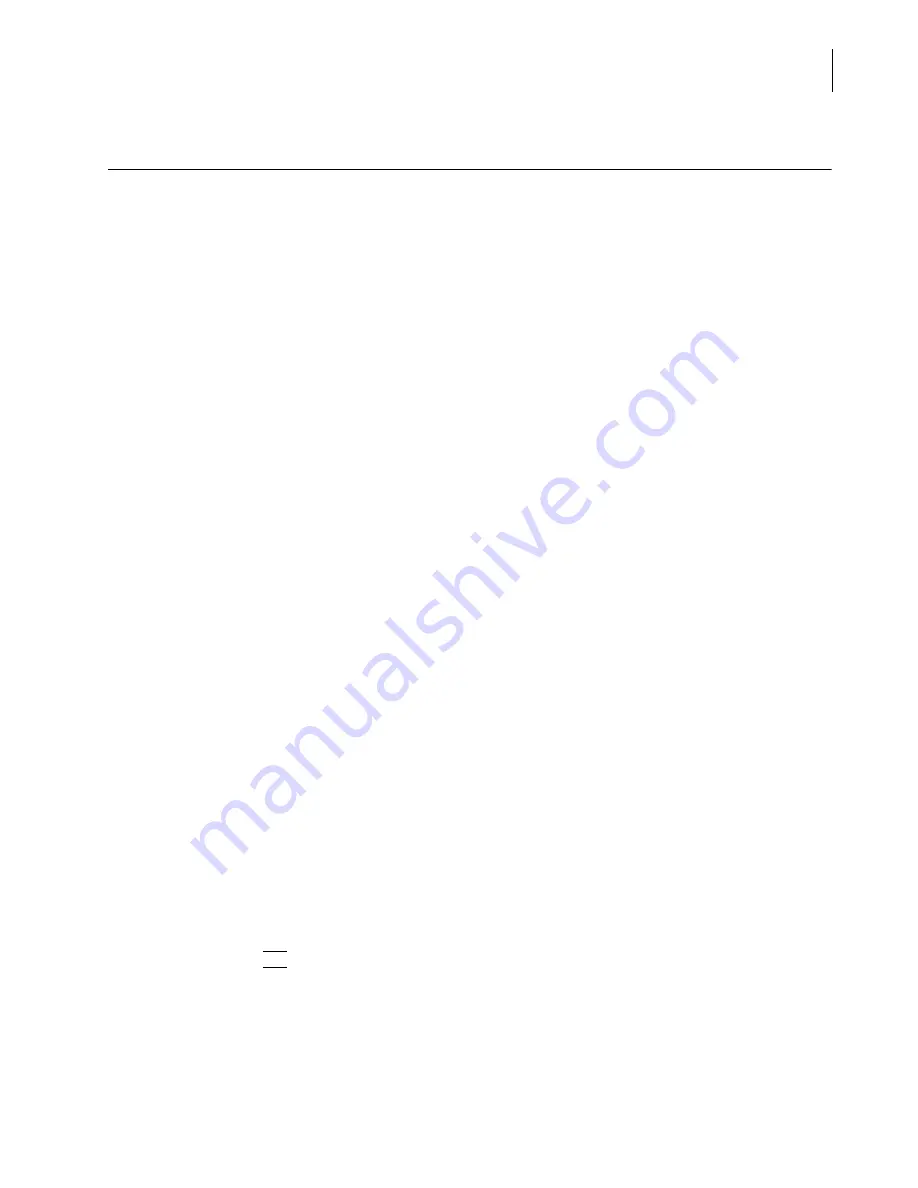
PN A51387A
B
10-5
Regulatory Compliance
Maintaining Electronic Signatures
10
Maintaining Electronic Signatures
An
electronic signature
is a computer data compilation of any symbol or series of symbols executed,
adopted, or authorized by an individual to be the legally binding equivalent of the individual’s
handwritten signature
(Subpart A, Section 11.3).
Each electronic signature shall be unique to one
individual and shall not be reused by, or reassigned to, anyone else
[Subpart C, Section 11.100, paragraph
(a)].
An electronic signature represents a user's computer identity, developed to ensure the distinct and
unique identity of that user. Before any such electronic representation is applied, the organization
must first verify the identity of that individual. The subsequent use of electronic signatures as the
legally binding equivalent of traditional handwritten signatures
must be certified to the agency in
writing (Section 11.100).
Multisizer 4 software supports non-biometric signatures.
Non-biometric signatures
are computer
generated and
employ at least two distinct identification components such as an identification code and
password
(Section 11.200)
NOTE
Biometric signatures
are a method of verifying an individual’s identity based on measurement of
the individual’s physical feature(s) or repeatable action(s) where those features and/or actions are
both unique to that individual and measurable (Subpart A, Section 11.3). These methods generally
require fingerprints or retinal scans, and require special scanning devices to read and interpret
them.
Generating Electronic Signatures
The Multisizer 4 software employs User IDs and passwords to verify the identification of each user
logging into the system. The regulation requires
maintaining the uniqueness of each combined
identification code and password, such that no two individuals have the same combination of
identification code and password
(Subpart C, Section 11.300). This section also requires that the
identification code and password issuances are periodically checked, recalled, or revised
.
The Multisizer 4 software supports both of these provisions.
To add a user account:
1.
Open the Multisizer 4 software and log in using an Administrator account.
2.
Select
Administrator > Add a User Account
on the Main Menu bar.
3.
In the Add a User Account window, enter the user’s Full Name, Log-in Name, ID, and Password.
Select a user type from the Type drop-down list.
4.
Click
(
OK
)
.
The “identification code ” or username of each Multisizer 4 user must be unique. Users must also
supply a password to access the Multisizer 4 software. Passwords can be controlled to prohibit the
use of duplicates and to force the selection of new passwords after a prescribed period of time.
Summary of Contents for Multisizer 4
Page 12: ...xii List of Figures ...
Page 14: ...xiv List of Tables ...
Page 22: ...PN A51387AB xxii Introduction Before You Start Warnings and Cautions ...
Page 42: ...PN A51387AB 1 20 Analyzer Overview Preparing the Analyzer for Sample Runs ...
Page 160: ...PN A51387AB 6 16 Analyzing a Sample Using Blank Runs ...
Page 232: ...PN A51387AB 10 8 Regulatory Compliance Additional Security Features ...
























