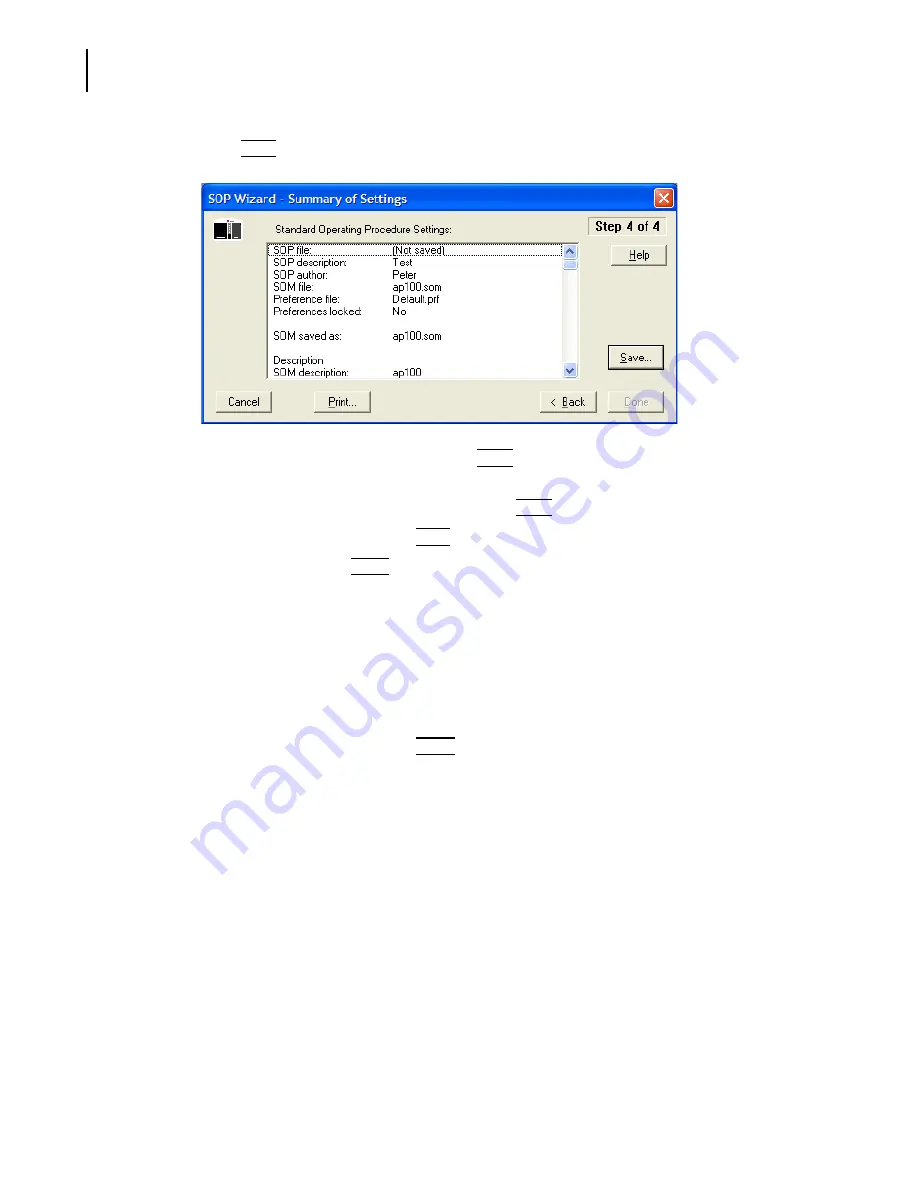
PN A51387A
B
4-28
Selecting Analysis Settings: SOM and SOP
Using a Standard Operating Procedure (SOP)
11.
Click
(
Next
)
to proceed to the final step, Summary of Settings.
12.
In the Summary of Settings window, click
(
Save
)
.
13.
In the Save a Standard Operating Procedure window, navigate to the appropriate folder (the
Multisizer 4 default is the SOP folder), and click
(
Save
)
.
14.
To print the SOP summary, click
(
)
.
15.
To close the SOP, click
(
Done
)
.
Loading an SOP
To load a saved SOP file:
1.
Select
SOP > Load an SOP
on the Main Menu bar.
2.
In the Load a Standard Operating Procedure (SOP) window, navigate to the appropriate folder.
3.
Select the desired SOP, and click
(
Open
)
.
NOTE
SOP files are identified by the extension .sop.
Summary of Contents for Multisizer 4
Page 12: ...xii List of Figures ...
Page 14: ...xiv List of Tables ...
Page 22: ...PN A51387AB xxii Introduction Before You Start Warnings and Cautions ...
Page 42: ...PN A51387AB 1 20 Analyzer Overview Preparing the Analyzer for Sample Runs ...
Page 160: ...PN A51387AB 6 16 Analyzing a Sample Using Blank Runs ...
Page 232: ...PN A51387AB 10 8 Regulatory Compliance Additional Security Features ...






























