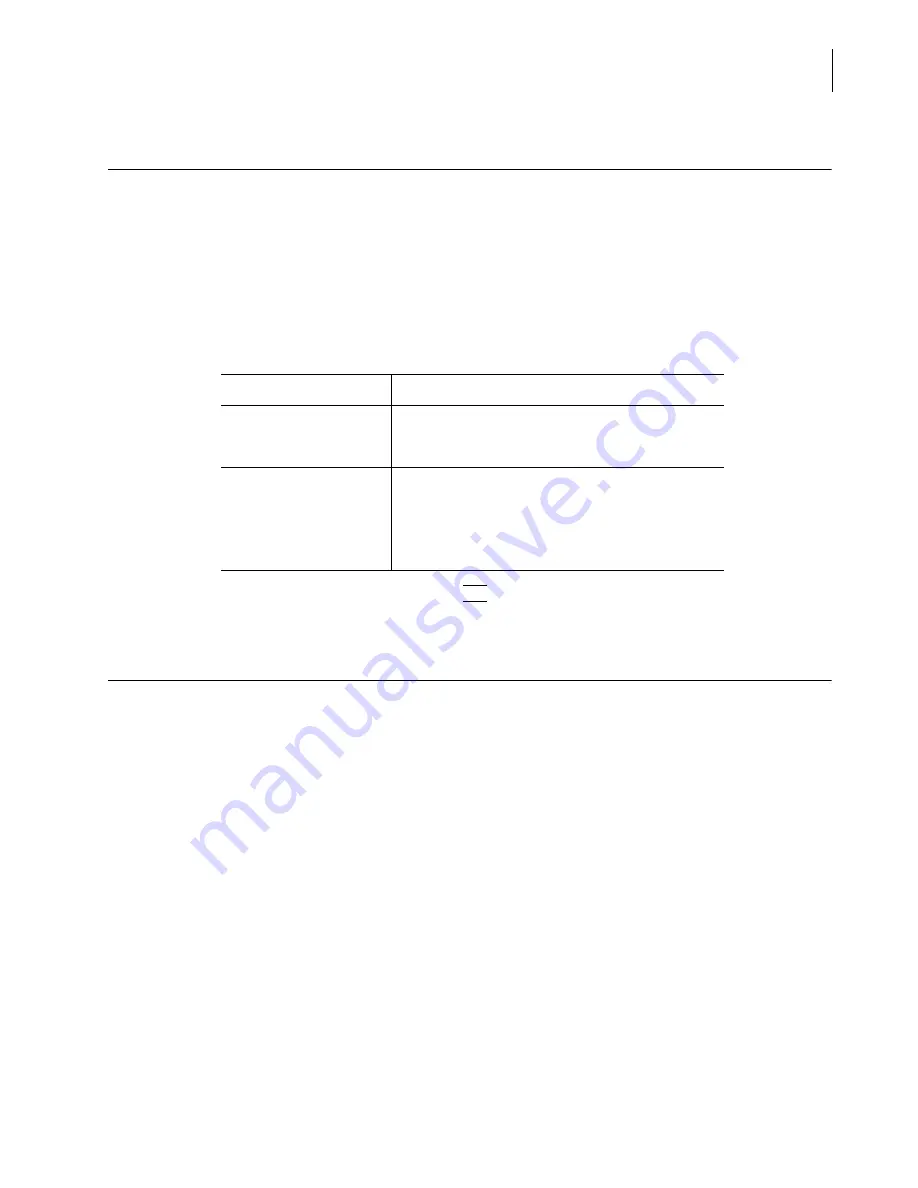
PN A51387A
B
8-13
Configuring Software and Security
Customizing the Save Preferences Default Setting
8
Customizing the Save Preferences Default Setting
You can determine whether the Multisizer 4 software will automatically save changes to default
Preferences settings the operator makes during an analysis run session.
To automatically save new Preferences settings after each run session:
1.
Select
Configuration > Configure Preferences
on the Main Menu bar. The Preferences window
opens.
If you are running security mode, select
Configure Preferences
in the Administrator or
Supervisor drop-down menu.
2.
After you made your selection, click
(
OK
)
.
Choosing a Language
You can choose the language that will appear in menus, windows, and printed reports.
To choose a language:
1.
Select
Configuration > Language
on the Main Menu bar. The Language window opens.
If you are running security mode, select
Language
in the Administrator or Supervisor drop-
down menu.
NOTE
Select the Kanji Character Set if your system cannot display special characters such as the Greek
mu (µ) correctly.
If you...
Changes made by the operator...
Select Automatically save
preferences
Will be saved to the default preferences file when the
operator exits the Multisizer 4 software, overwriting
previous settings.
Clear Automatically save
preferences
Will not be saved when the operator exits the Multisizer
4 software.
To save changes to preferences settings, the operator
will need to save the settings to an alternate
preferences file.
Summary of Contents for Multisizer 4
Page 12: ...xii List of Figures ...
Page 14: ...xiv List of Tables ...
Page 22: ...PN A51387AB xxii Introduction Before You Start Warnings and Cautions ...
Page 42: ...PN A51387AB 1 20 Analyzer Overview Preparing the Analyzer for Sample Runs ...
Page 160: ...PN A51387AB 6 16 Analyzing a Sample Using Blank Runs ...
Page 232: ...PN A51387AB 10 8 Regulatory Compliance Additional Security Features ...






























