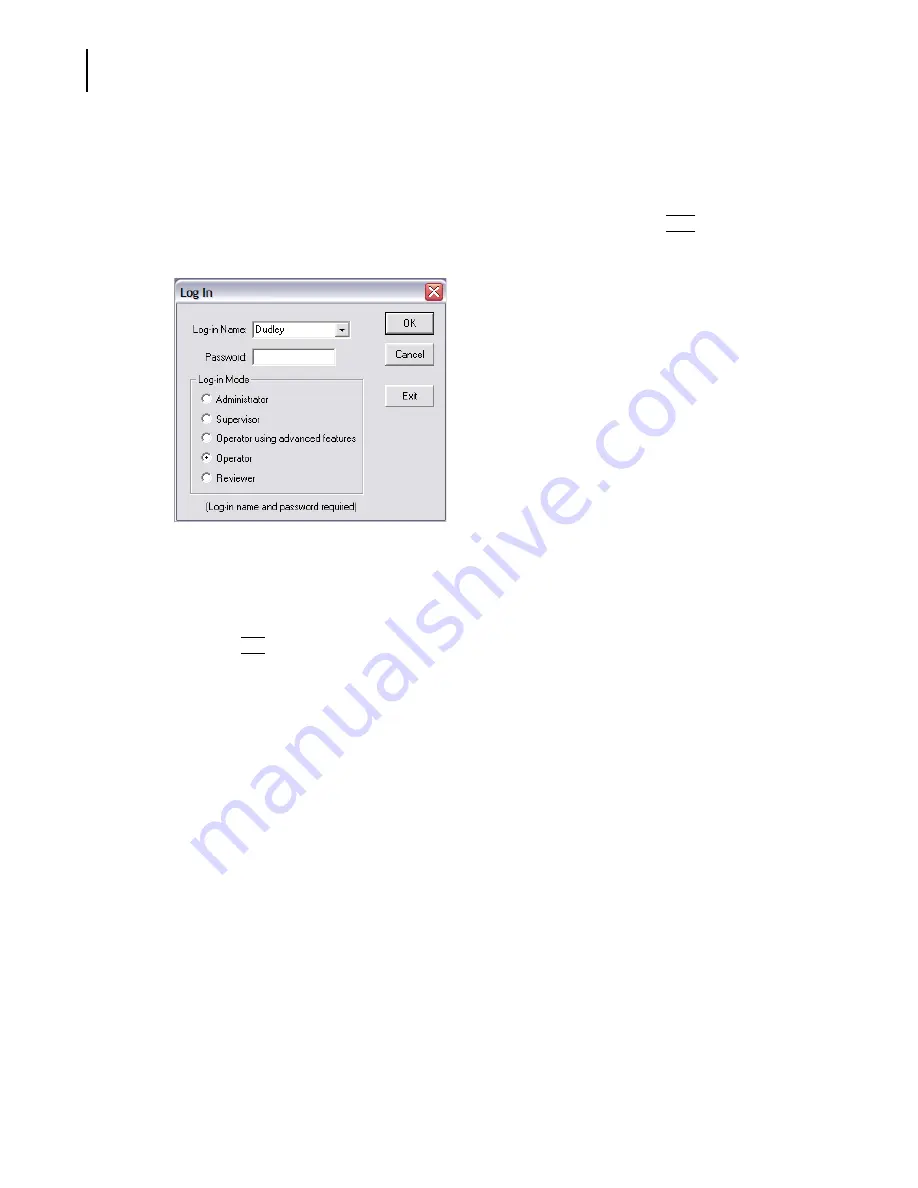
PN A51387A
B
8-18
Configuring Software and Security
Customizing Security Settings
Logging In
Some security settings require all operators to log in with a username or a username and password.
When log-in is required, the Log In window will appear when a user opens the software. If the user
does not have log-in privileges, the software is locked. He or she must click
(
Exit
)
to close the
software.
1.
In the Log In window, enter your Log-in Name and Password, if required.
2.
In the Log-in Mode pane, select a user account type. You can select the user type the
Administrator assigned to you (for example, Operator using advanced features) or any user type
with lesser privileges.
3.
Click
(
OK
)
.
Logging Out
•
If you are logged in as a Reviewer, Operator, or Operator using advanced features, select
Security > Log Out
from the Main Menu.
•
If you are logged in as a Supervisor, select
Supervisor > Log Out
on the Main Menu bar.
•
If you are logged in as an Administrator, select
Administrator > Log Out
on the Main Menu bar.
Changing Your Password
If you are logged in as a Reviewer, Operator, or Operator using advanced features, select
Security >
Change Password
on the Main Menu bar.
Summary of Contents for Multisizer 4
Page 12: ...xii List of Figures ...
Page 14: ...xiv List of Tables ...
Page 22: ...PN A51387AB xxii Introduction Before You Start Warnings and Cautions ...
Page 42: ...PN A51387AB 1 20 Analyzer Overview Preparing the Analyzer for Sample Runs ...
Page 160: ...PN A51387AB 6 16 Analyzing a Sample Using Blank Runs ...
Page 232: ...PN A51387AB 10 8 Regulatory Compliance Additional Security Features ...






























