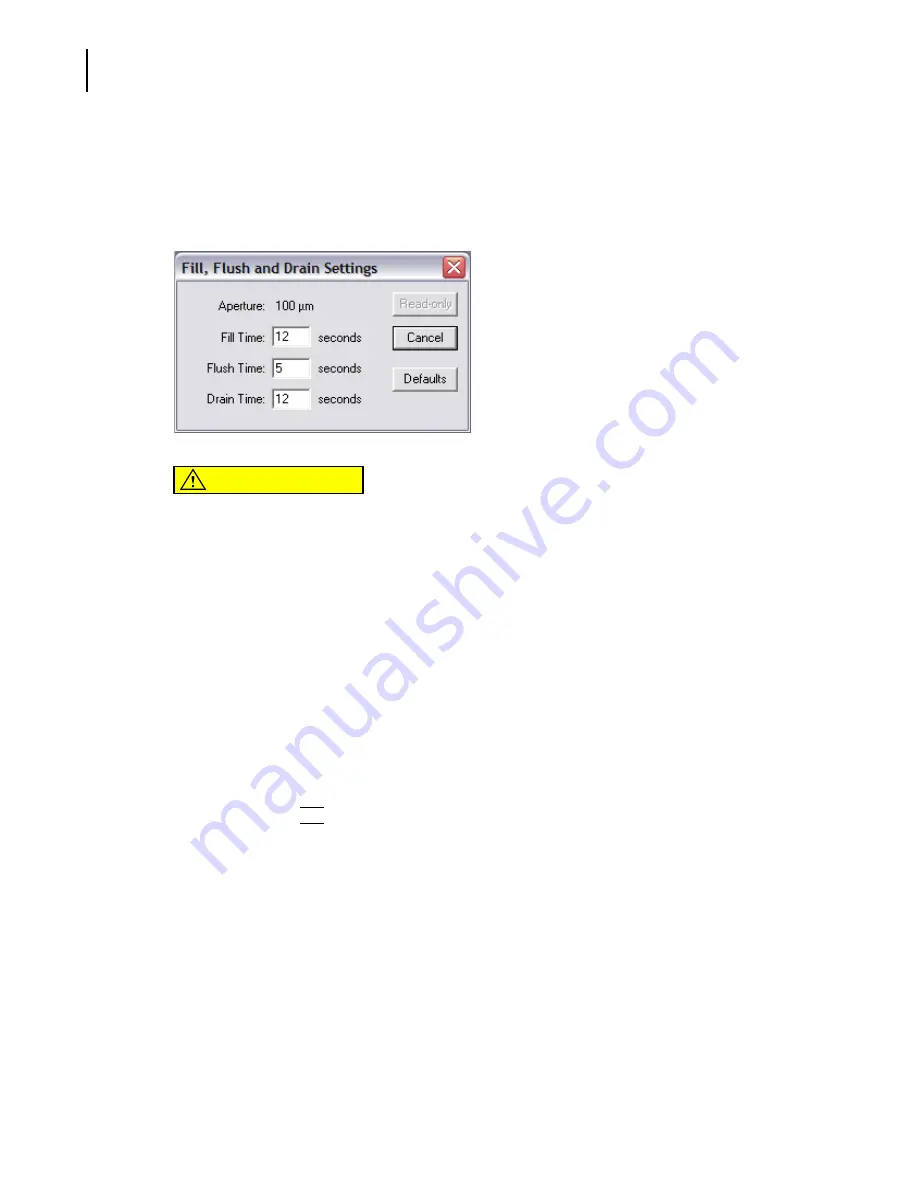
PN A51387A
B
9-10
Troubleshooting
Viewing Advanced Multisizer Settings
To view the current flush time setting:
Select
Run > Troubleshooting > Fill, Flush and Drain Settings
on the Main Menu bar. The Fill, Flush
and Drain Settings window opens and displays system Fill Time, Flush Time, and Drain Time in
seconds.
CAUTION
It is not possible to change the system flush time setting unless you are running
Service Mode. Beckman Coulter does not recommend that you use the options
available in Service Mode without the assistance of a trained Service
Representative (see
Requesting Service and Technical Support
).
To adjust system flush time:
1.
Select
Run > Troubleshooting > Enter Service Mode
on the Main Menu bar.
NOTE
Entering Service Mode will allow you to change default settings in the Troubleshooting menu.
If you do not enter Service Mode, settings in the Troubleshooting menu will appear as read-only
values.
2.
Select
Run > Troubleshooting > Fill, Flush and Drain Settings
on the Main Menu bar.
3.
In the Fill, Flush and Drain Settings window, enter the new system flush time in the Flush Time
field and click
(
OK
)
.
NOTE
A longer flush time removes more particles from the aperture tube, and can improve the
accuracy of analysis results. On the other hand, increasing the flush time requires more
electrolyte. You will need to fill the Electrolyte Jar more frequently.
Summary of Contents for Multisizer 4
Page 12: ...xii List of Figures ...
Page 14: ...xiv List of Tables ...
Page 22: ...PN A51387AB xxii Introduction Before You Start Warnings and Cautions ...
Page 42: ...PN A51387AB 1 20 Analyzer Overview Preparing the Analyzer for Sample Runs ...
Page 160: ...PN A51387AB 6 16 Analyzing a Sample Using Blank Runs ...
Page 232: ...PN A51387AB 10 8 Regulatory Compliance Additional Security Features ...






























