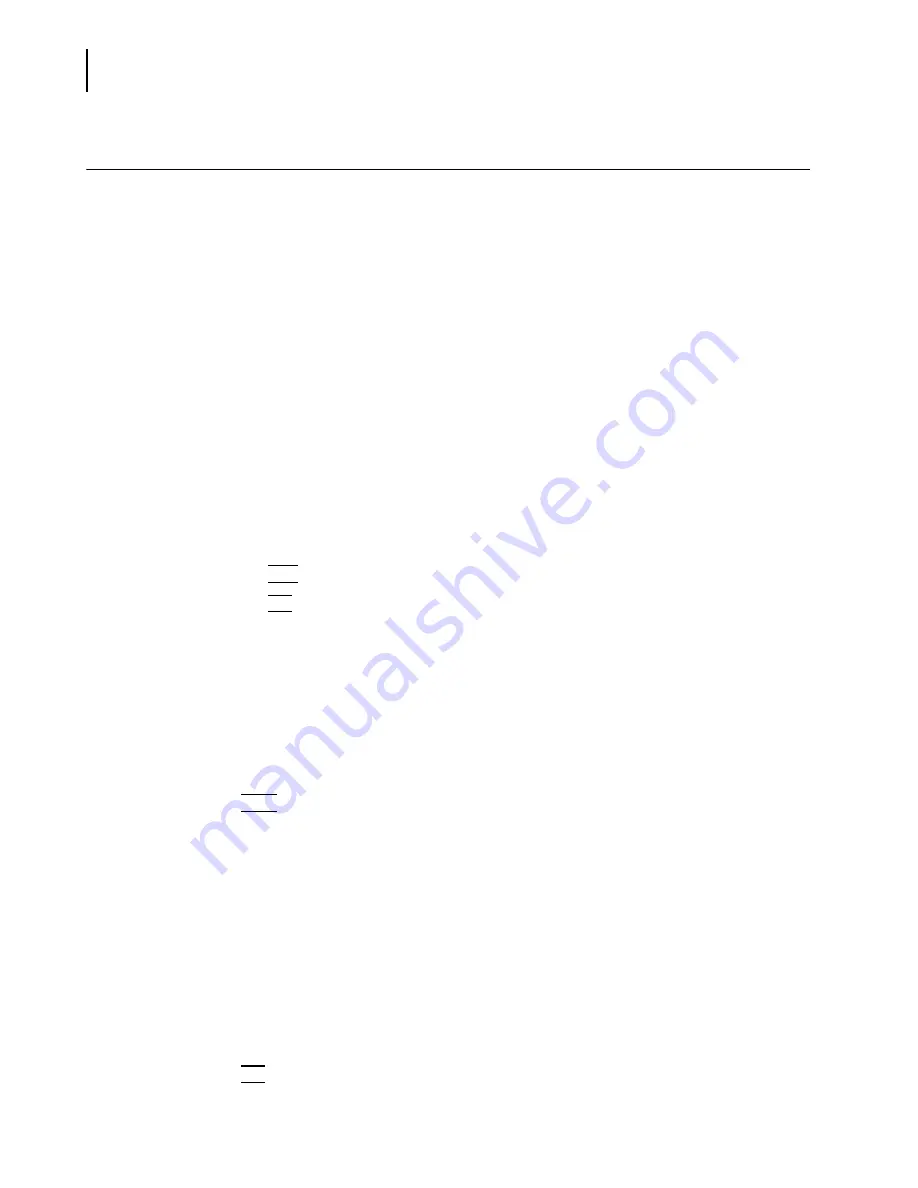
PN A51387A
B
7-26
Working with Analysis Files
Filtration Efficiency
Filtration Efficiency
The Multisizer 4 allows you to measure filtration efficiency by comparing particle number and/or
sizes in two runs, one before and one after filtering the sample.
For example, you can measure overall filtration efficiency. If the Analyzer counts 1000 particles in
the first run, and, after applying the filter, counts 100 particles, then filtration efficiency is 90%.
For information on including filtration efficiency in printed reports, see
,
page
.
To view filtration efficiency:
1.
Select
File > File Tools > Filtration Efficiency
on the Main Menu bar. The Select Filtered and
Unfiltered Runs window opens.
2.
In the Select Filtered and Unfiltered Runs window:
a.
In the Folders box, double click the appropriate folder name. The folder contents appear in
the Files box.
b.
In the Files box, click to highlight the two files you want to compare. To highlight both
analysis files, hold the Ctrl key down while clicking each file name. Include the analyses in
the order in which they were run (pre-filtration and post-filtration).
c.
Click
(
Add
)
. The files appear in the Selected Files box.
d.
Click
(
OK
)
.
Saving a Filtration Efficiency Analysis
To save a filtration efficiency analysis:
1.
Select
RunFile > Save
or
RunFile > Save As
on the Run Menu bar.
2.
In the Save As window, navigate to the appropriate folder and enter a file name in the File Name
field. If you want to write protect the file, select Save as read-only in the middle of the window.
3.
Click
(
Save
)
.
NOTE
Filtration efficiency files are saved as analysis files and are identified by the extensions .#m3 or
.#m4.
Including Filtration Efficiency in a Printed Report
To include filtration efficiency in a printed report:
1.
Select
SOP > Edit Preferences
on the Main Menu bar.
2.
In the Edit Preferences / Printed Report window, select Filtration Efficiency. For more
information on selecting filtration efficiency sizes, see
, page
.
3.
Click
(
OK
)
.
Summary of Contents for Multisizer 4
Page 12: ...xii List of Figures ...
Page 14: ...xiv List of Tables ...
Page 22: ...PN A51387AB xxii Introduction Before You Start Warnings and Cautions ...
Page 42: ...PN A51387AB 1 20 Analyzer Overview Preparing the Analyzer for Sample Runs ...
Page 160: ...PN A51387AB 6 16 Analyzing a Sample Using Blank Runs ...
Page 232: ...PN A51387AB 10 8 Regulatory Compliance Additional Security Features ...






























