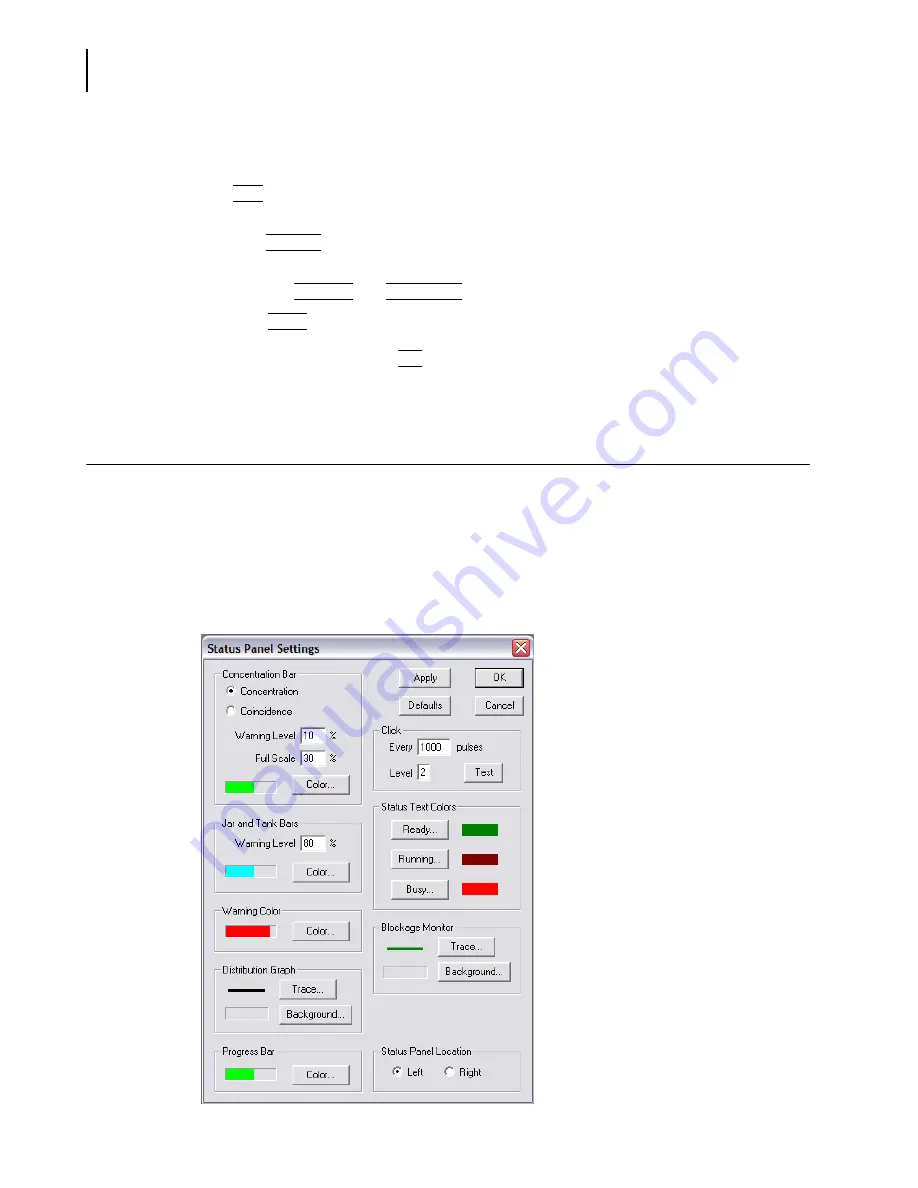
PN A51387A
B
8-8
Configuring Software and Security
Customizing the Status Panel
3.
In the Customize Toolbar window:
•
To add a button to the toolbar, select a button in the Available Toolbar Buttons box and click
(
Add
)
.
•
To remove a button from the toolbar, select a button in the Current Toolbar Buttons box and
click
(
Remove
)
.
•
To reposition the button on the toolbar, select a button in the Current Toolbar Buttons box
and click
(
Move Up
)
or
(
Move Down
)
.
•
Click
(
Close
)
to save your settings and return to the Toolbars window.
4.
In the Toolbars window, click
(
OK
)
when you are finished. Changes take effect immediately.
You do not need to restart the Multisizer 4 software.
Customizing the Status Panel
You can customize the colors that appear on the Status Panel, adjust warning levels, set the speed
and volume of audible clicks, and change the location of the Status Panel.
To customize the Status Panel:
1.
Select
Windows > Status Panel Settings
on the Main Menu bar. The Status Panel Settings
window opens.
Summary of Contents for Multisizer 4
Page 12: ...xii List of Figures ...
Page 14: ...xiv List of Tables ...
Page 22: ...PN A51387AB xxii Introduction Before You Start Warnings and Cautions ...
Page 42: ...PN A51387AB 1 20 Analyzer Overview Preparing the Analyzer for Sample Runs ...
Page 160: ...PN A51387AB 6 16 Analyzing a Sample Using Blank Runs ...
Page 232: ...PN A51387AB 10 8 Regulatory Compliance Additional Security Features ...






























