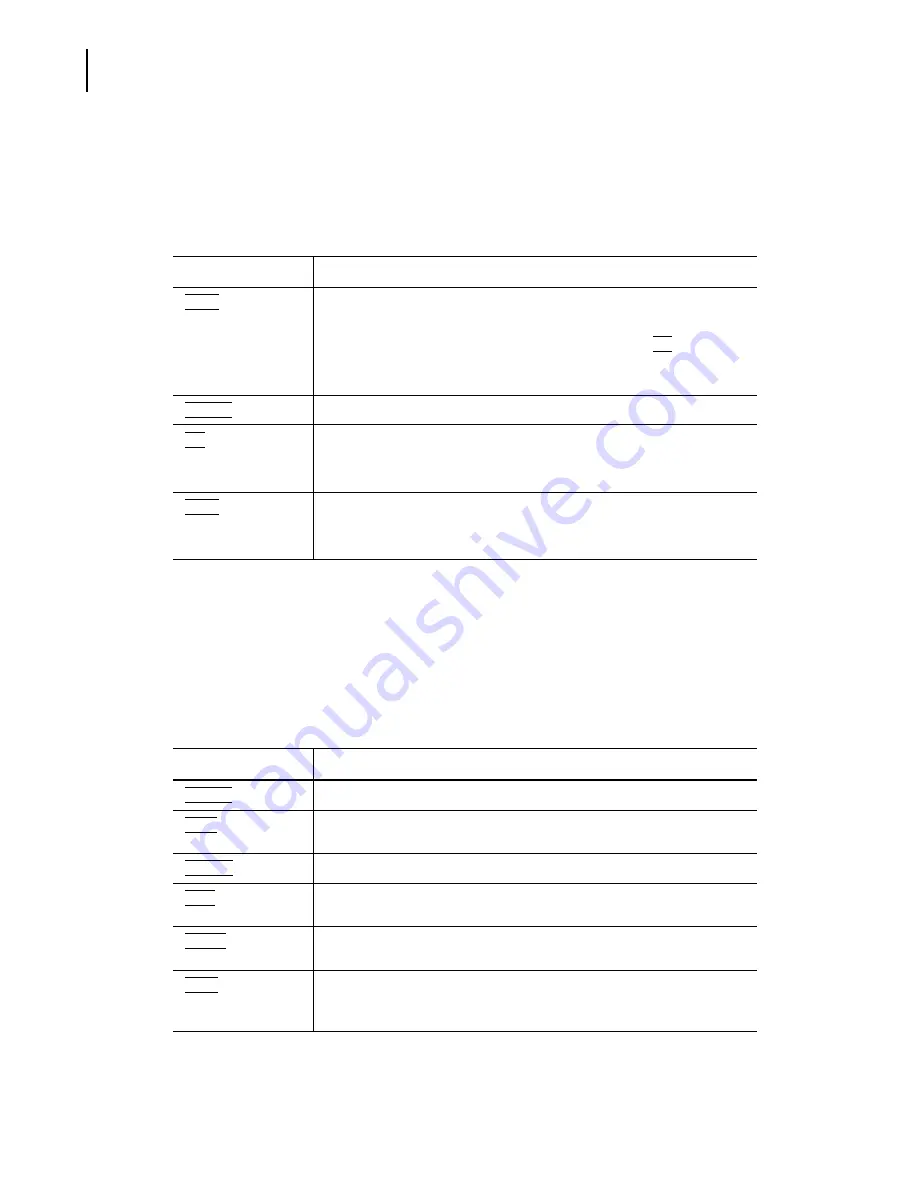
PN A51387A
B
2-6
Software Overview
Main Toolbar Buttons
Main Toolbar Buttons: First Group
The first group, at the far left, duplicates features available in the File drop-down menu and the
SOP > Edit Preferences
window.
Main Toolbar Buttons: Second Group
The second group duplicates features available in the File drop-down menu and the
SOP > Edit
Preferences (Graph Options)
window.
This group of buttons is active only when one or more analysis files are open in the Viewing Area.
Table 2.1
Main Toolbar: Buttons (First Group)
Click...
To...
(
Open
)
Open a file.
To change the folder that automatically opens when you click this button,
go to
File
>
Change Folder
in the Main Menu, or use the
(
Up
)
button. The
current folder is displayed in the Status Bar in the bottom left corner of the
Multisizer 4 software window.
(
Overlay
)
Open files for overlay.
(
Up
)
Change the current folder for files to the folder one level above.
The current folder is displayed in the Status Bar in the bottom left corner
of the Multisizer 4 software window.
(
Fonts
)
Open the Fonts & Colors tab of the Edit Preferences window.
This button allows you to change fonts for the file currently open in the
Viewing Area, and save these settings for future use.
Table 2.2
Main Toolbar Buttons (Second Group)
Click...
To...
(
Overlay
)
Open files for overlay.
(
Save
)
Save the open file. If the file has not been saved previously, the Save As
window opens.
(
Save As
)
Save the open file with a new name.
(
)
Print the open file. The Multisizer 4 software will print the report using
current Preferences settings.
(
Report
)
Open the Print Report window. The Print Report window allows you to
change print settings or update Preferences before printing.
(
Color
)
Change the appearance of the analysis file in the Viewing Area. Toggle to
display graph lines in color or black and white. This button is only available
when viewing a graph.
Summary of Contents for Multisizer 4
Page 12: ...xii List of Figures ...
Page 14: ...xiv List of Tables ...
Page 22: ...PN A51387AB xxii Introduction Before You Start Warnings and Cautions ...
Page 42: ...PN A51387AB 1 20 Analyzer Overview Preparing the Analyzer for Sample Runs ...
Page 160: ...PN A51387AB 6 16 Analyzing a Sample Using Blank Runs ...
Page 232: ...PN A51387AB 10 8 Regulatory Compliance Additional Security Features ...






























