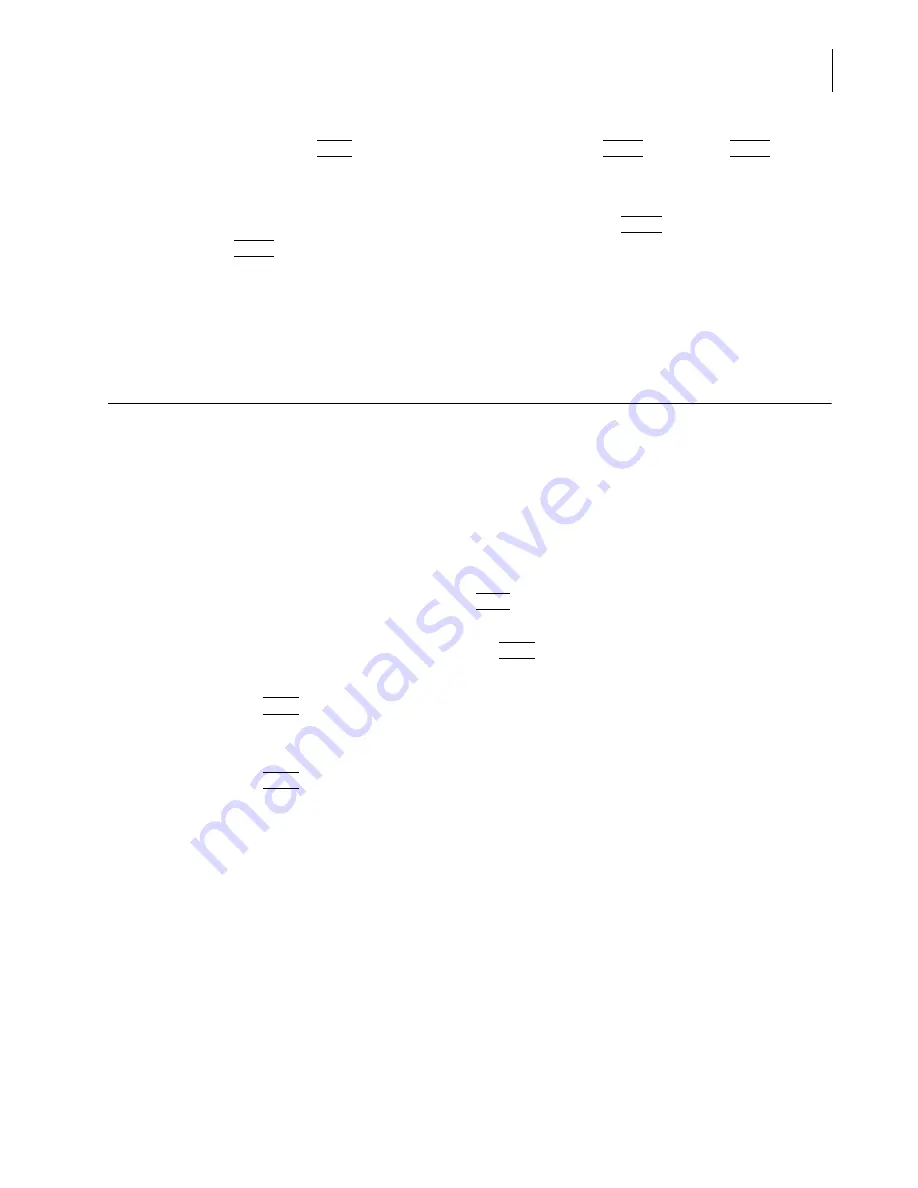
PN A51387A
B
5-25
Setting View and Print Preferences
Saving a Preferences File
5
4.
If you clicked
(
Back
)
and updated your preferences, click
(
Apply
)
, then click
(
Finish
)
to exit
the Wizard.
NOTE
In the Create Preferences Wizard / Summary of Settings window,
(
Finish
)
is not available until you
click
(
Apply
)
.
To view a summary of current preferences from the Main Menu bar:
Select
SOP > Preferences Info
on the Main Menu bar. The Preference Information window opens.
Saving a Preferences File
If you will use different print and view preferences for different analysis types, you can save
different preferences settings to a individual files and load them into the software.
If you are using only one set of preferences, you can configure the Multisizer 4 software to
automatically save updates to your preferences to a default file when you exit the software.
To save your preferences using the Create Preferences Wizard:
1.
Select
SOP > Create Preferences Wizard
on the Main Menu bar.
2.
In the Create Preferences Wizard, click
(
Next
)
until you reach the Summary of Settings window
(Step 9).
3.
In the Summary of Settings window, click
(
Save
)
.
4.
In the Save Preferences dialog box, enter the Author name and Description, if desired.
5.
Click
(
Save
)
.
6.
In the second Save Preferences window, navigate to a new folder (if desired), and enter a file
name in the File Name field. Preferences files use the extension .prf.
7.
Click
(
Save
)
.
Summary of Contents for Multisizer 4
Page 12: ...xii List of Figures ...
Page 14: ...xiv List of Tables ...
Page 22: ...PN A51387AB xxii Introduction Before You Start Warnings and Cautions ...
Page 42: ...PN A51387AB 1 20 Analyzer Overview Preparing the Analyzer for Sample Runs ...
Page 160: ...PN A51387AB 6 16 Analyzing a Sample Using Blank Runs ...
Page 232: ...PN A51387AB 10 8 Regulatory Compliance Additional Security Features ...






























