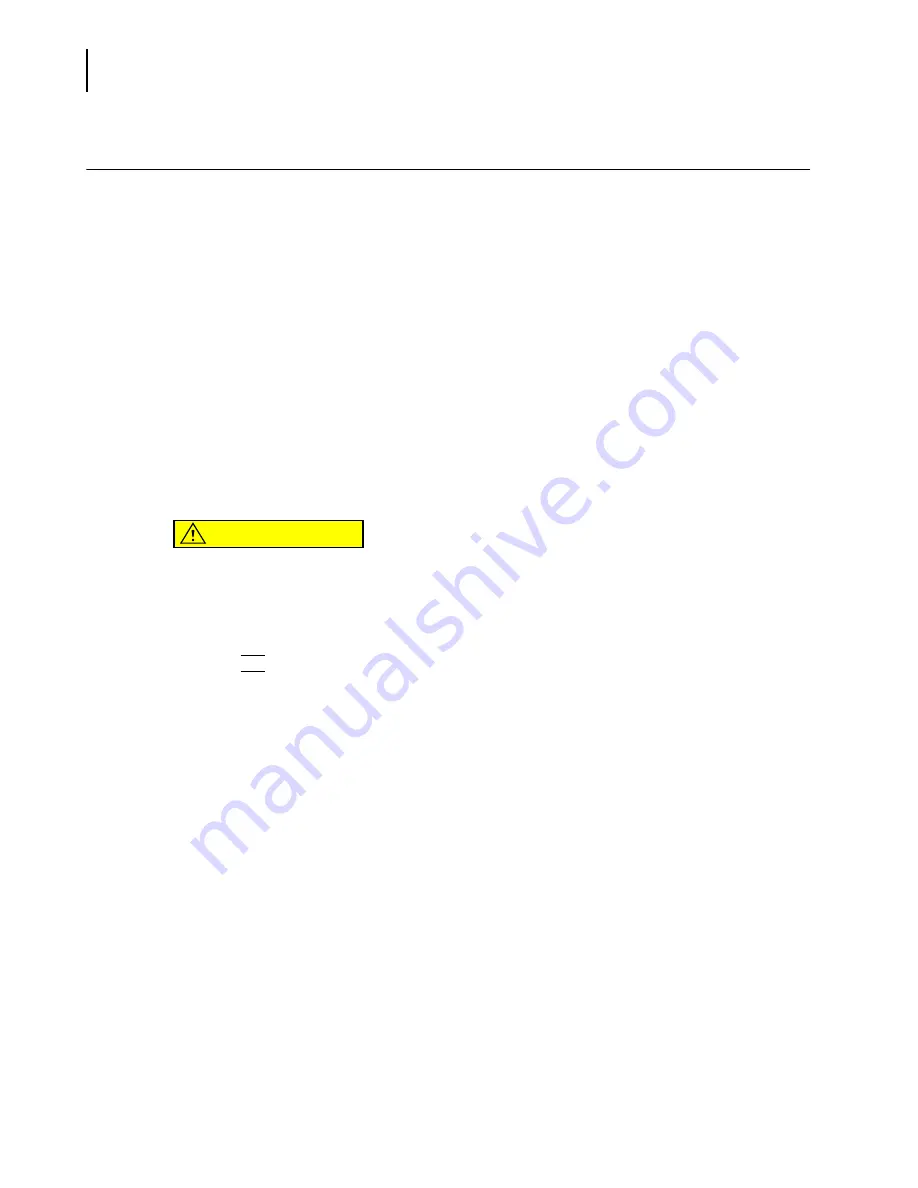
PN A51387A
B
5-26
Setting View and Print Preferences
Automatically Updating the Default Preferences File
Automatically Updating the Default Preferences File
You can automatically save your printing preferences to the default preferences file when you exit
the Multisizer 4 application.
To save printing preferences:
1.
Select
Configuration > Configure Preferences
on the Main Menu bar. The Configure Preferences
window opens.
NOTE
If you are running the Multisizer 4 software in security mode, certain user types may not have
sufficient security privileges to view the Configuration menu. In security mode, the Configure
Preferences menu item appears in the Administrator or Supervisor drop-down menu if the user
has logged in as an administrator or supervisor, respectively. The Configuration menu is
available to all users when running the software in no security mode.
2.
In the Configure Preferences window, check the box to automatically save your preferences to
the default .prf file when you exit the Multisizer 4 software.
CAUTION
If you check the Automatically save box, the Multisizer 4 software will overwrite
previous default preference settings when you exit the application. If you will be
working with different preference settings, save your preferences to files with
different names (see
, page
3.
Click
(
OK
)
to save your settings.
Summary of Contents for Multisizer 4
Page 12: ...xii List of Figures ...
Page 14: ...xiv List of Tables ...
Page 22: ...PN A51387AB xxii Introduction Before You Start Warnings and Cautions ...
Page 42: ...PN A51387AB 1 20 Analyzer Overview Preparing the Analyzer for Sample Runs ...
Page 160: ...PN A51387AB 6 16 Analyzing a Sample Using Blank Runs ...
Page 232: ...PN A51387AB 10 8 Regulatory Compliance Additional Security Features ...






























