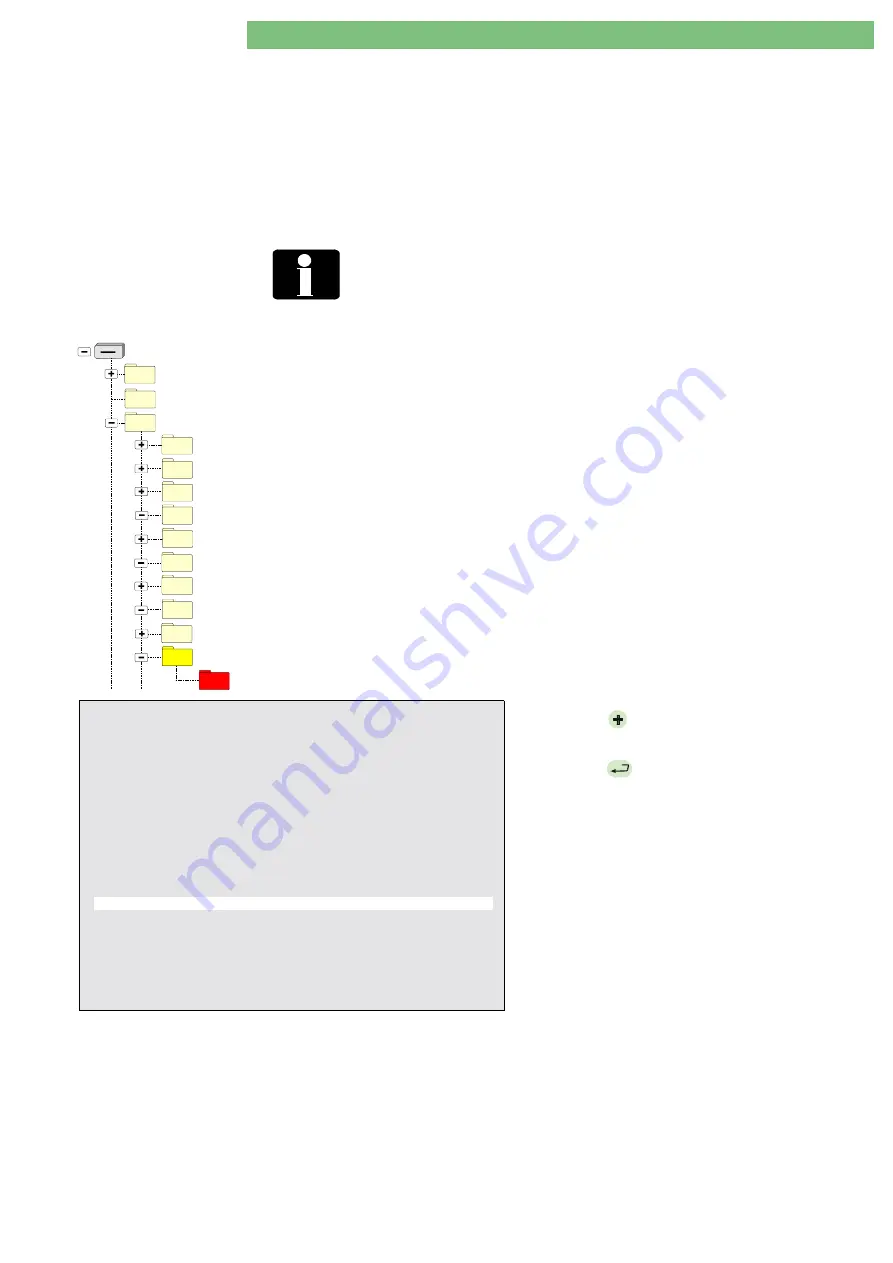
3 . R e p a i r I n s t r u c t i o n s
1 / 2 0 1 0
3 - 83
BA-TE-DE08C M.KAY
SW9xx_sm_Chapter 3_1-2010.doc/pdf <100329> yymmdd
B. Braun Avitum AG
Dialog
+
SW 9.xx
3.6.10
Read/Get Error Utilities
The group of read utilities reads data files from the hard disk drive
(CFC) and writes them to the FSU USB stick.
3.6.10.1 Read System Configuration
The utility reads the system configuration from hard disk drive (CFC)
and writes it to the USB stick. Files from different machines are placed
in different subdirectories on the USB stick. The subdirectory name
USER/10_Read_System_Configuration/ <SERNUM>_<TLC Version>/ is created
from the serial number and the TLC version number of the machine.
<SERNUM>_<TLC Version>
The subdirectory name is created from the serial number <SERNUM> and
the TLC version number of the machine. If the serial number is not
set on the <SERNUM> is equal to ‘-----‘.
BlueCat
Removable Disk (X: - FSU USB Stick)
DISKTYPE
USER
05_Write_Calibration_Data
04_Write_Languages
06_Write_System_Configuration
09_Card_01_Read_Card_Image
09_Card_02_Write_Card_Image
09_Card_03_Read_Patient_Diskette
09_Card_04_Write_Patient_Diskette_to_Card
09_Card_05_Read_Patient_Card
10_Read_System_Configuration
09_Card_06_Write_Patient_Card
23532_V7_90
See the results in the subdirectories with the following path
for the System Configuration file config.xxu.
Read System Configuration
USB:\USER\10_Read_System_Configuration\{Serial
Number}_{TLC Version}\config.xxu
Example:
USB::\USER\10_Read_System_Configuration\23532_V7_90\
config.xxu
2 3 5 3 2 :
Serial Number of the machine
V 7 _ 9 0 :
TLC software version
F i e l d S e r v i c e U t i l i t i e s V 2 . 0 0 - S e t M S T
CRC = XXXX - OK
01. Set System Version Number
02. Set Working Time Counter (WTC)
03. Kill Masterboot Record
( Hard Disk)
04. Write Languages
(USB Stick
→
Hard Disk)
05. Write Calibration Data
(USB Stick
→
Hard Disk)
06. Write System Configuration
(USB Stick
→
Hard Disk)
07. Undo Last Written
(USB Stick
→
Hard Disk)
08. USB Stick Self Test
09. Select Menu of Card Reader Commands
10. Read System Configuration
( Hard Disk
→
USB Stick)
11. Read Calibration Data
( Hard Disk
→
USB Stick)
12. Read All Trends
( Hard Disk
→
USB Stick)
13. Read Screenshots
( Hard Disk
→
USB Stick)
14. Get Error (ErrorDisk)
( Hard Disk
→
USB Stick)
BP-
: move cursor up
BP+
: move cursor down
AQ
: exit – see
Important Note
EQ
: execute
Important Note:
To prevent the corruption of USB stick, before removing it,
please press
AQ
then follow the instructions on the screen!
1.
Press
BP
and move the cursor down to select
the utility.
2.
Press
EQ
to execute the utility.






























