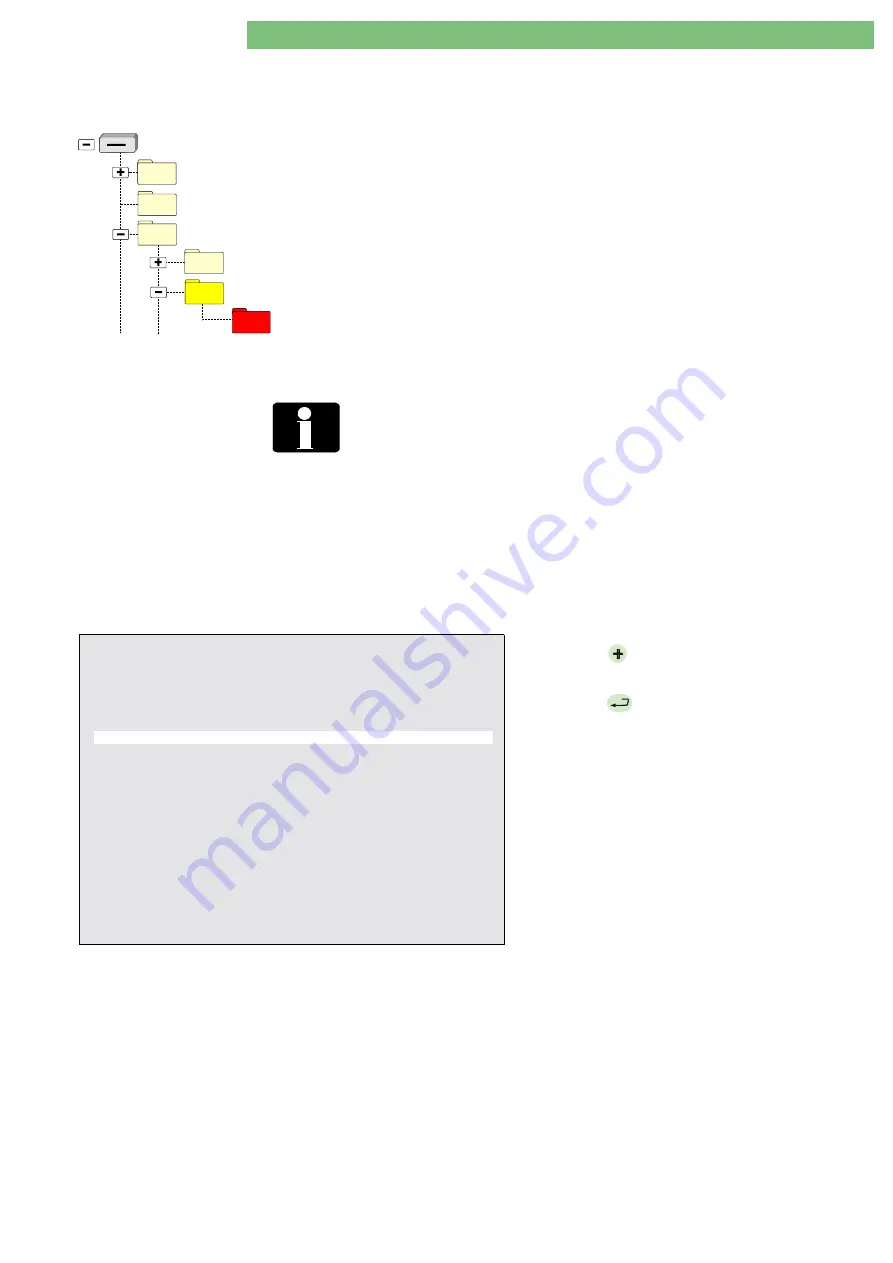
3 . R e p a i r I n s t r u c t i o n s
1 / 2 0 1 0
3 - 66
BA-TE-DE08C M.KAY
SW9xx_sm_Chapter 3_1-2010.doc/pdf <100329> yymmdd
B. Braun Avitum AG
Dialog
+
SW 9.xx
3.6.7.2 Write Calibration Data
The utility writes the Calibration Data from the USB stick to the hard disk drive
(CFC) of the machine.
BlueCat
Removable Disk (X: - FSU USB Stick)
DISKTYPE
USER
05_Write_Calibration_Data
DEFAULT
04_Write_Languages
If calibration data are not on the FSU USB stick
The calibration data must be read to the USB stick with the 11
Read Calibration Data utility, because by default the directory is
empty.
Write Calibration Data
USB:\USER\05_Write_Calibration_Data\DEFAULT\calib.dat.xxu
Note:
The Calibration Data file can be copied back to the
machine only, if the serial number and main
version number, saved in the Calibration Data file, are
equal with the serial number and main version number
reported by the machine.
Write and Read Calibration Data
Write (download) the calibration data from the FSU USB stick to the same
machine only.
The calibration data should be saved to the
hard disk drive (CFC)
in the TSM
service program:
TSM Main Menu
,
File Operations
,
Save Calibration Data
.
You should read (download) the calibration data from the respective
to the USB stick before you start servicing the machine with the
Read Calibration Data
utility in the FSU menu.
The last write procedure can be undone with the
07 Undo Last Written
utility.
F i e l d S e r v i c e U t i l i t i e s V 2 . 0 0 - S e t M S T
CRC = XXXX - OK
01. Set System Version Number
02. Set Working Time Counter (WTC)
03. Kill Masterboot Record
( Hard Disk)
04. Write Languages
(USB Stick
→
Hard Disk)
05. Write Calibration Data
(USB Stick
→
Hard Disk)
06. Write System Configuration
(USB Stick
→
Hard Disk)
07. Undo Last Written
(USB Stick
→
Hard Disk)
08. USB Stick Self Test
09. Select Menu of Card Reader Commands
10. Read System Configuration
( Hard Disk
→
USB Stick)
11. Read Calibration Data
( Hard Disk
→
USB Stick)
12. Read All Trends
( Hard Disk
→
USB Stick)
13. Read Screenshots
( Hard Disk
→
USB Stick)
14. Get Error (ErrorDisk)
( Hard Disk
→
USB Stick)
BP-
: move cursor up
BP+
: move cursor down
AQ
: exit – see
Important Note
EQ
: execute
Important Note:
To prevent the corruption of USB stick, before removing it,
please press
AQ
then follow the instructions on the screen!
1.
Press
BP
and move the cursor down to select
the utility.
2.
Press
EQ
to execute the utility.






























