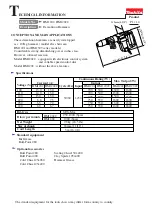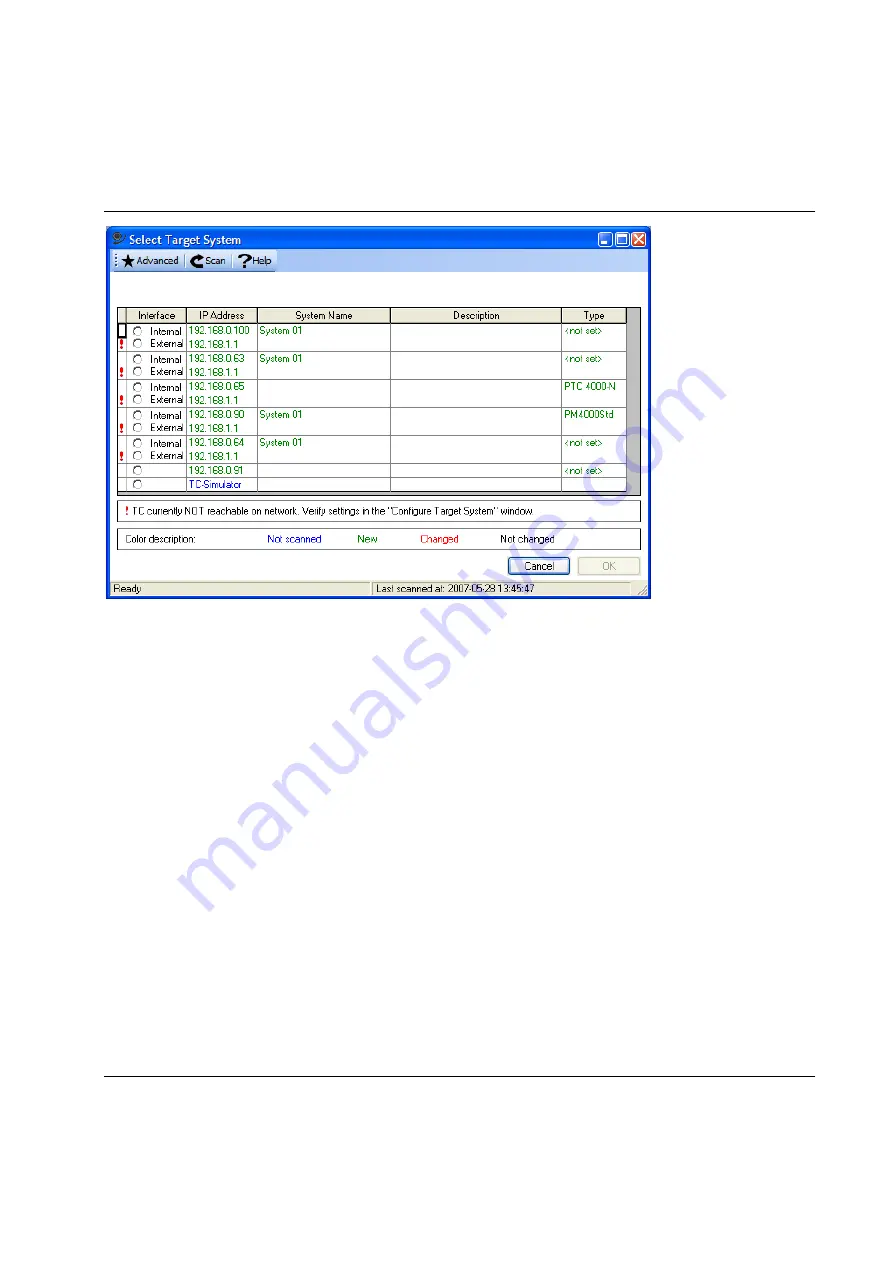
Set Up and Maintenance
9836 3521 01
185
All System TCs found during scan are compared to the contents of the currently selected Network
Configuration file. Depending on the differences the rows in the list is marked with a color.
Not scanned (Blue)
– The TC in the list was not found on the net. When a network configuration
file is opened, all rows are marked blue.
New (Green)
– A TC that was not in the list was found on the net.
Changed (Red)
– The attributes of the found TC are different compared to the previously known.
Note that the
Description
field is not compared since it is not present in the TC it self.
Not changed (Black)
– The attributes of the found TC is the same as the previously known.
Select the PowerMACS system to connect to by clicking one of the radio buttons in the
Select
column.
ToolsTalk PowerMACS does only communicate with the System TC (first TC in a system) so therefore
only one selection need to be made.
Choose
TC-Simulator
if you do not have a real target system to connect to but still want to demonstrate
the on-line functions of ToolsTalk PowerMACS.
TCs that are not possible to connect to due to network settings are indicated with a red exclamation mark.
The type of problem is not displayed in detail in this window. It is however possible to select such a TC in
this list but before ToolsTalk PowerMACS can connect to the system; the problem must be corrected.
Correcting such a problem can be done by using the “Configure Target Systems” window.
To create, or edit, a PowerMACS Network Configuration file use the
Add...
,
Edit...
and
Remove
buttons
to insert, change and remove entries in the list. When done editing, save the current configuration to file
using the
Save
button. Since the file name is used to identify the network you should give the file a
descriptive name. Editing the file can be done without being connected to the network.
Summary of Contents for PowerMACS 4000
Page 2: ......
Page 46: ...System Architecture 46 9836 3521 01...
Page 267: ...Tightening 9836 3521 01 267...
Page 400: ...Tightening 400 9836 3521 01...
Page 486: ...Peripheral Devices 486 9836 3521 01...
Page 622: ...Peripheral Devices 622 9836 3521 01...
Page 664: ...References 664 9836 3521 01...
Page 668: ...9836 3521 01 2010 11 Edition 10 3 0 www atlascopco com...