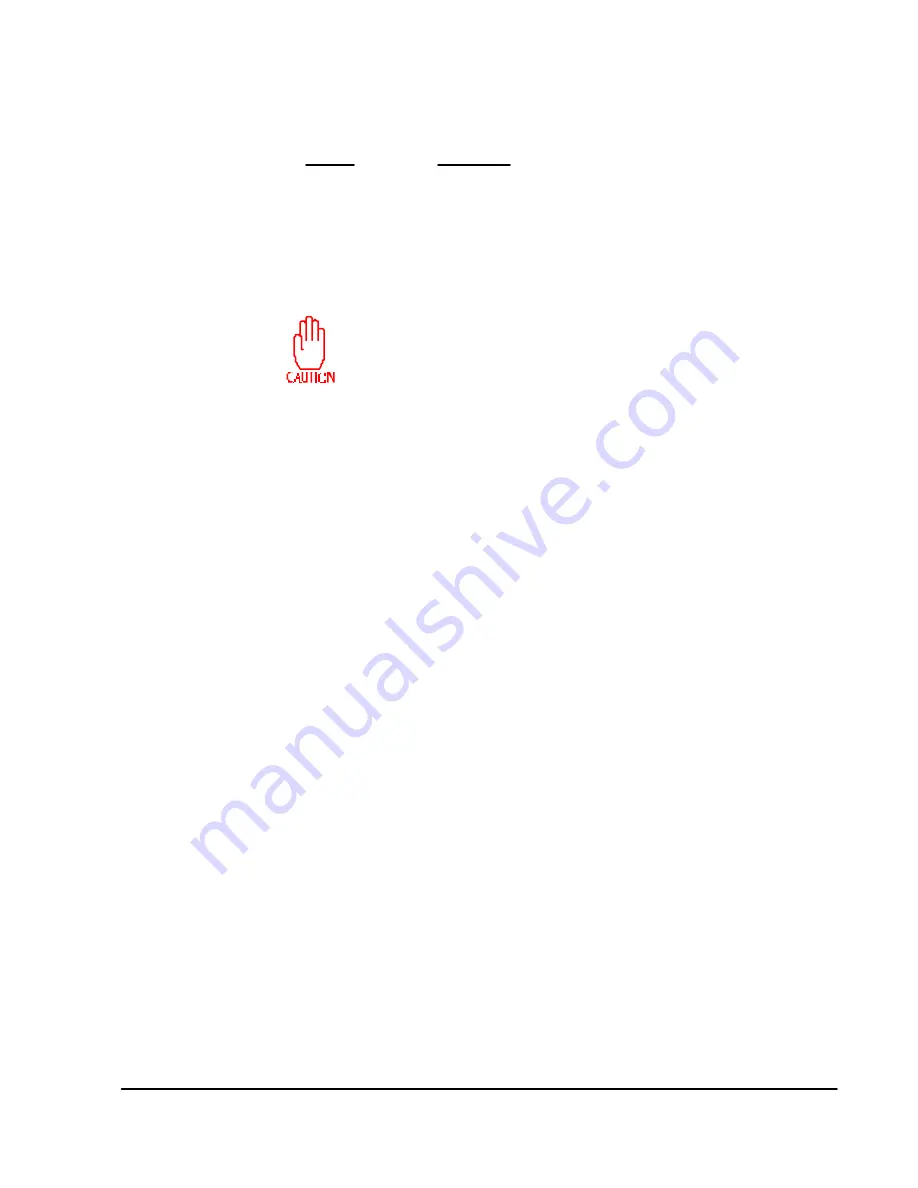
On-line Operat ions
18-7
Do not perform an
All Software Update
to an N7500-ICP/INM or N7000 (N7900) NMP
unless there is at least this much free disk space:
Device
Free Space
N7500-ICP/INM
24000 blocks (12.8 MBytes)
N7900 NMP
21000 blocks (11.2 MBytes)
To display the amount of free space, type
df -v [Enter]
at the
[NETLINK]
prompt to
display a message similar to this:
Dir
Filesystem
blocks
used
free
% used
/
/dev/root
172730
110714
62016
72%
Performing an
All Software Update
if there is not enough space will
write over existing files and corrupt operation of the node/NMP.
To perform an
All Software Update
, follow the steps described in the appropriate
section below.
Remote FRX8000/N7400 DPPM
Updating an FRX8000 Enterprise Switch or N7400 DPPM involves performing the
All
Software Update
, then performing a remote IPL of the node.
1. After selecting
All Software Update
, enter (when prompted) a node ID or press
[Enter]
to select all nodes.
File names will be displayed as the files are downloaded. When the operation is
finished,
Download is complete
will be displayed.
2. Press
[Enter]
to return to the
Boot Disk Download Operations Menu
, then
press
[R], [B]
to re-IPL the remote node, which will load the new software.
Remote FRX8000/N7400 and Attached NMP
Updating a node with an attached NMP involves performing the
All Software Update
,
then performing a remote IPL of the node. Updating the node's NMP involves per-
forming an
All Software Update
, copying two single files using the Transfer File oper-
ation (not the
Single File Update
), then performing some operations at the remote
NMP.
1. After selecting
All Software Update
, enter (when prompted) a node ID or press
[Enter]
to select all nodes.
File names will be displayed as the files are downloaded. When the operation is
finished, Download is complete will be displayed.
2. When asked:
Download to attached NMP?
, type
y [Enter]
. This process will take at
least 30 minutes. File names will be displayed as the files are downloaded. When
the operation is finished,
Download is complete
will be displayed.
3. Press
[Enter]
to return to the Boot Disk Download Operations Menu, then press
[R]
,
[B]
to re-IPL the remote node, which will load the new software.
4. Press
[F3]
twice to return to the Network Operations Menu, then press
[F]
to
perform
Transfer File
.
Содержание Netlink FRX8000
Страница 1: ...User Guide For Release 3 0 09 41 06 150 02 The Complete Networking Solution T M ...
Страница 2: ......
Страница 14: ......
Страница 15: ...Section I Getting Started ...
Страница 16: ......
Страница 25: ...Section II Configuration ...
Страница 26: ......
Страница 40: ......
Страница 60: ......
Страница 80: ......
Страница 106: ...7 26 FRX8000 3 0 User Guide Rev 02 ...
Страница 148: ...9 30 FRX8000 3 0 User Guide Rev 02 ...
Страница 251: ...Section III Operation ...
Страница 252: ......
Страница 392: ......
Страница 397: ...Section IV Appendices ...
Страница 398: ......
Страница 410: ......
Страница 444: ......
Страница 448: ......






























