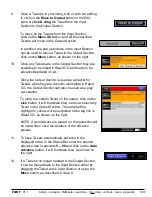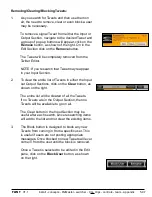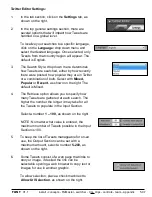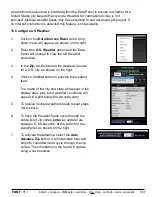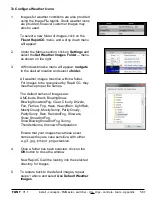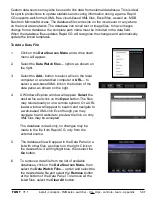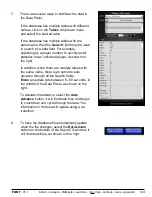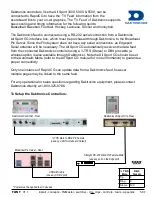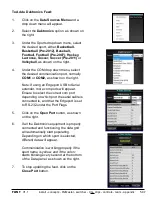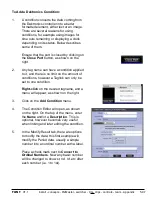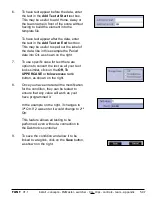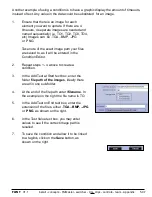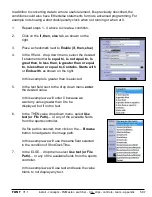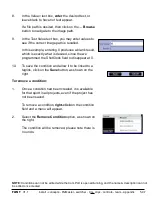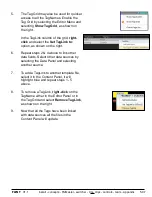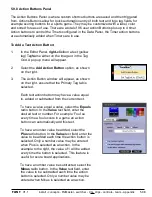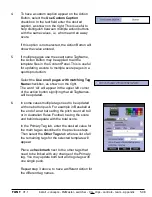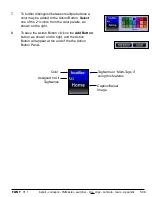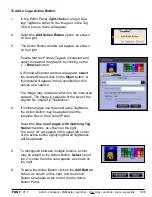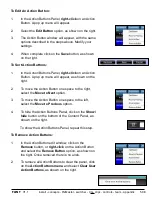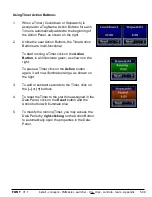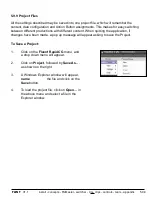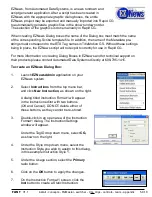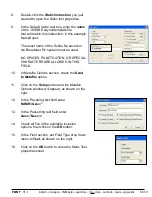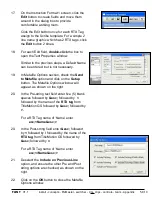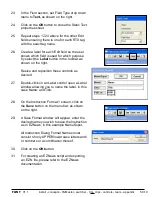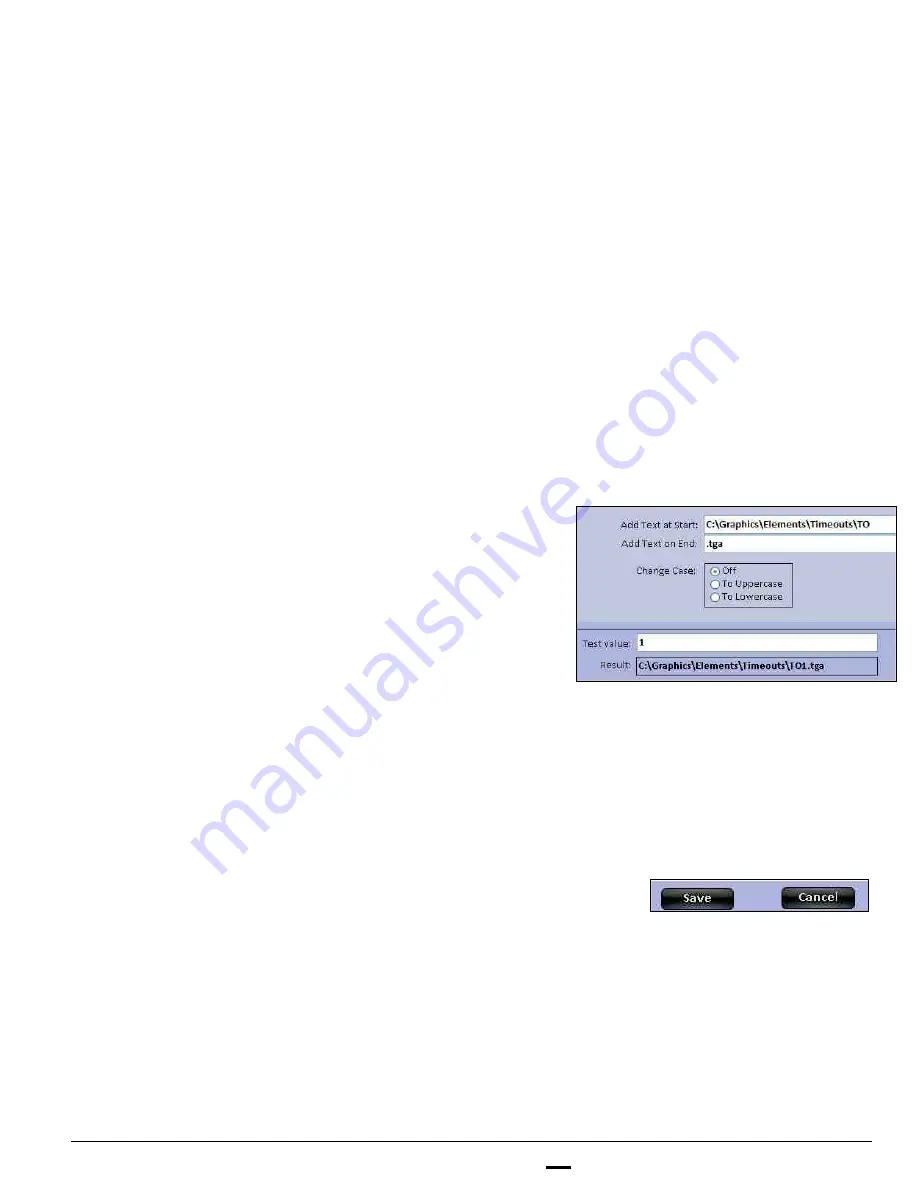
install - concepts - PixMaster - switcher - CG - clips - controls - team - appendix
FLINT
V1.1
5.9.7
1.
Ensure that there is an image for each
element you want to update. If there are 4
timeouts, 4 separate images are needed and
named sequentially (i.e. TO1, TO2, TO3, TO4,
etc) Images can be .TGA, .BMP, .JPG
or .PNG.
Take note of the exact image path your files
are saved to, as it will be entered in the
Condition Editor.
2.
Repeat steps 1 - 4 above to create a
condition.
3.
In the Add Text at Start text box, enter the
folder
file path of the images
, ideally there
are all in one sub-folder.
4.
At the end of the file path enter
\filename
. In
the example on the right the file name is TO.
5.
In the Add Text on End text box, enter the
extension of the files, either
.TGA, .BMP, .JPG
or
.PNG
, as shown on the right.
6.
In the Test Value text box, you may enter
values to see if the correct image path is
recalled.
7.
To save the condition and allow it to be linked
to a taglink, click on the
Save
button, as
shown on the right.
Another example of using a condition is to have a graphic display the amount of timeouts,
instead of text. Any value in the data could be substituted for an image.