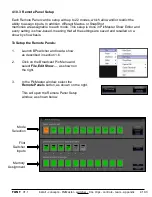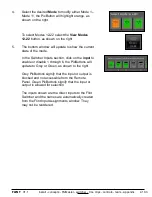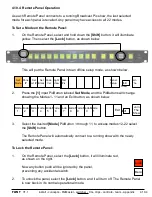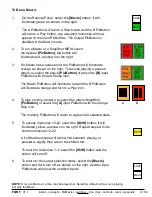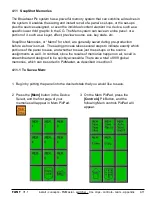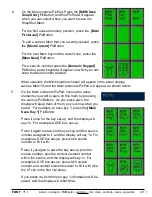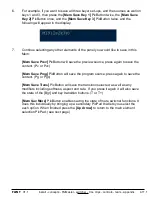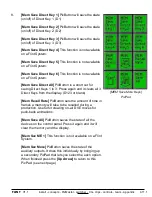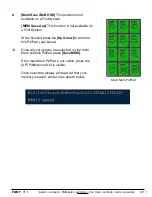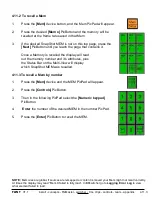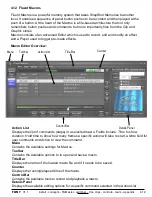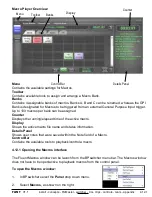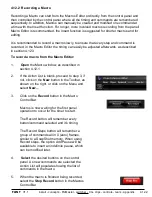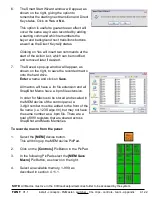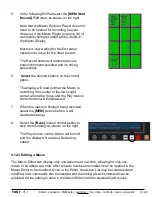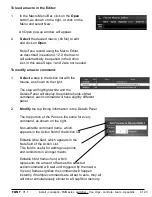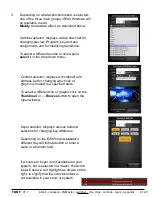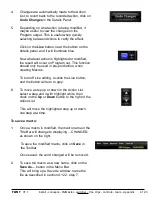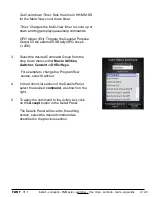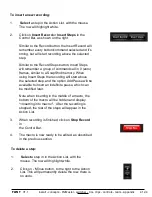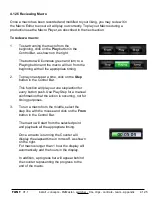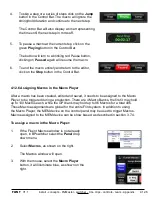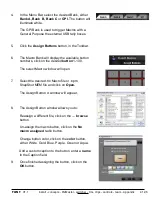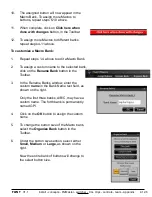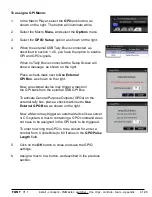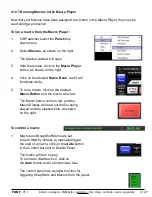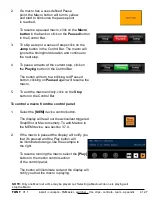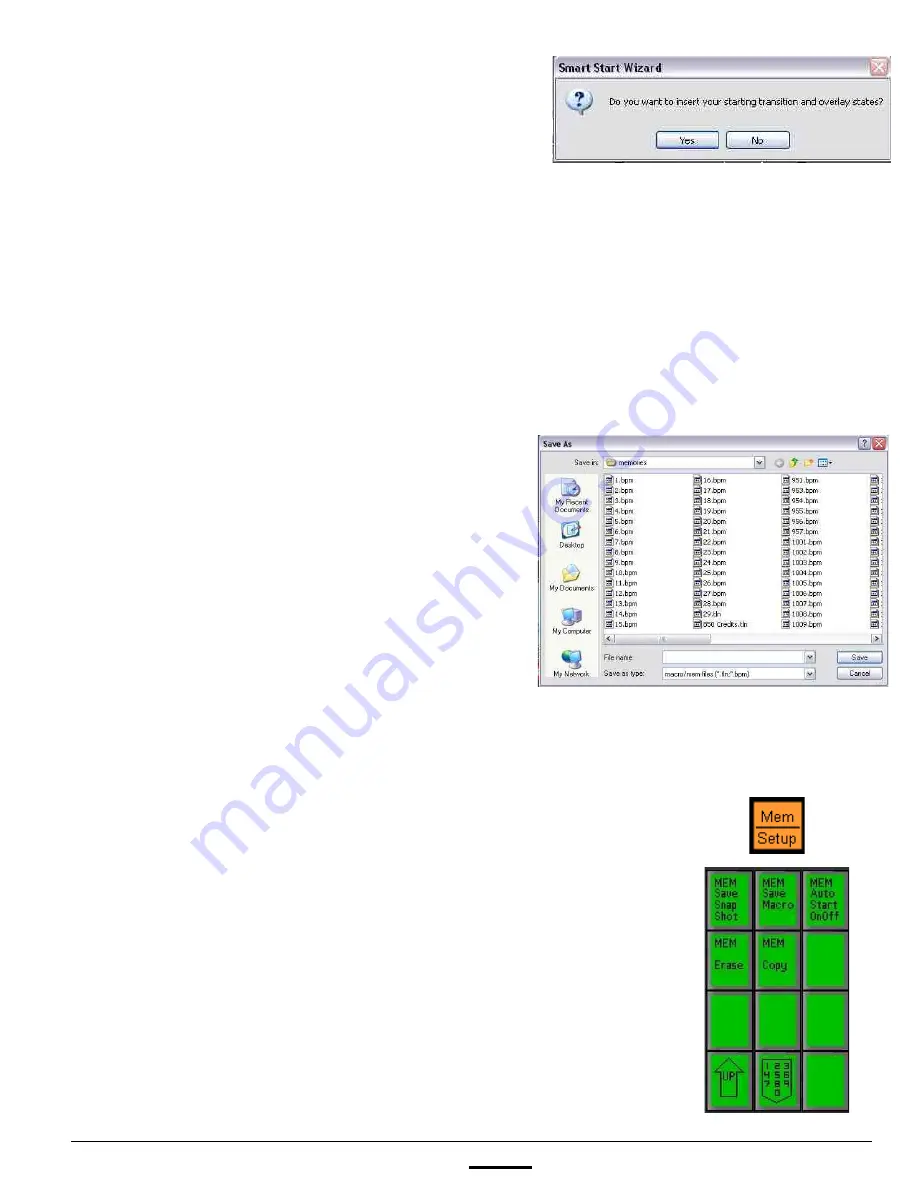
install - concepts - PixMaster - switcher - CG - clips - controls - team - appendix
FLINT
V1.1
4.12.2
6.
The Smart Start Wizard window will appear, as
shown on the right, giving the option to
remember the starting next transition and Direct
Key states. Click on
Yes
or
No.
This option is useful to guarantee an effect will
occur the same way it was recorded by adding
a starting command which remembers the
keyer and background next transitions buttons
as well as the Direct Key tally states.
Clicking on Yes will insert two commands at the
start of the Action List, which can be modified
and removed later if desired.
7.
The Save As pop-up window will appear, as
shown on the right, to save the recorded macro
onto the hard drive.
Enter
a name and click on
Save
.
All macros will have a .tln file extension and all
SnapShot Mems have a .bpm file extension.
In order for Macros to be stored and recalled in
the MEM device of the control panel, a
3-digit number must be added to the front of the
file name (i.e. 123 Swipe.tln), but may not have
the same number as a .bpm file. There are a
total of 999 registers that are shared across
SnapShot and Macro Memories.
To record a macro from the panel:
1.
Select the
[MEM]
device button.
This will bring up the MEM device PixPad.
2.
Click on the
[Controls]
PixButton in the PixPad.
3.
In the following PixPad select the
[MEM Save
Macro]
PixButton, as shown on the right.
4.
Select an available memory, 1-999, as
described in section 4.11.1.
NOTE:
All Macros must live in the C:\Broadcastpix\memories folder to be accessed by the system.