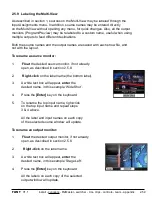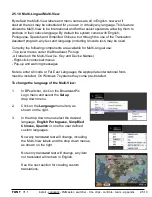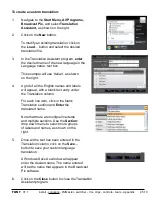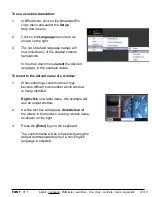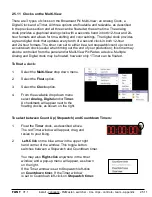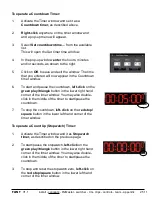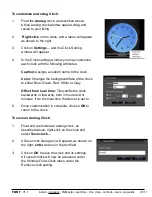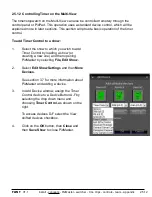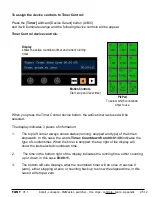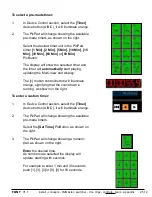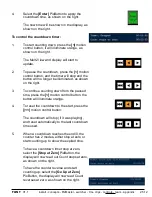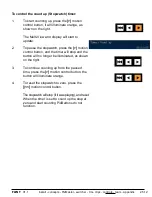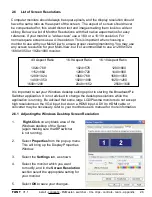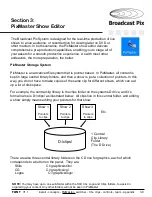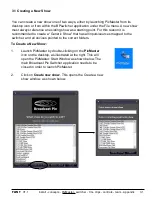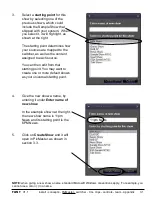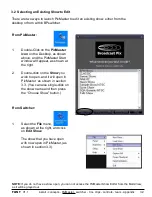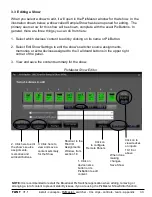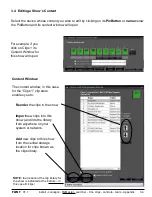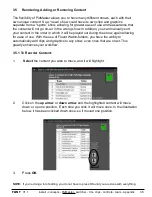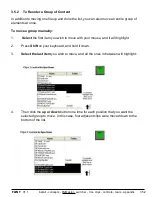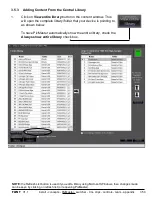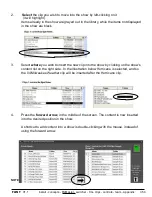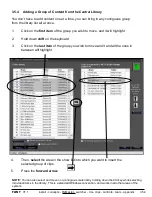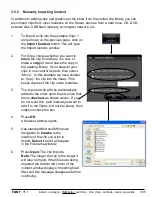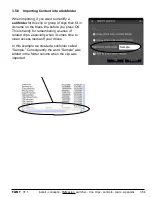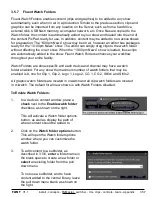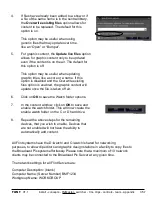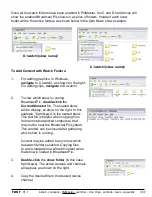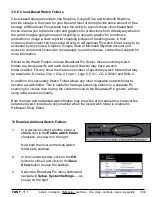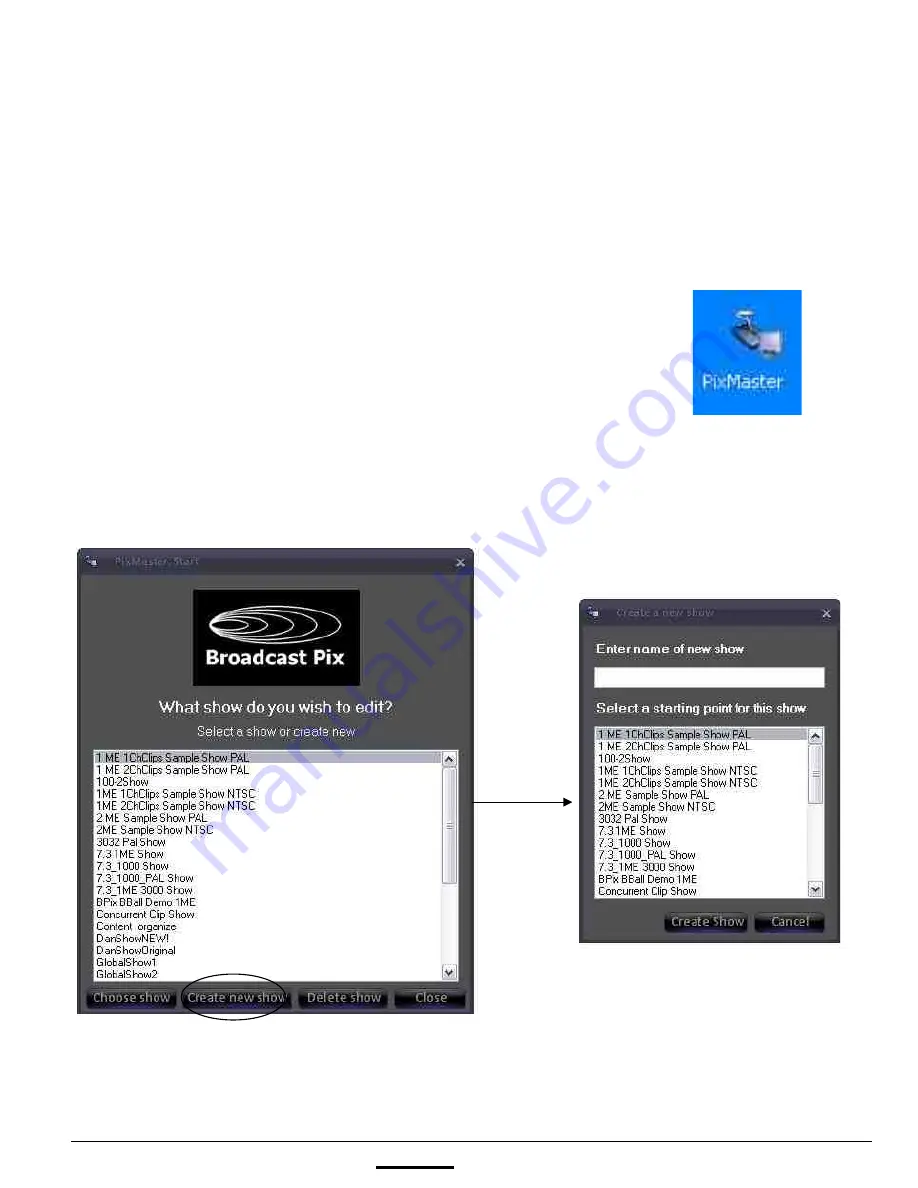
install - concepts - PixMaster - switcher - CG - clips - controls - team - appendix
FLINT
V1.1
You can create a new show one of two ways, either by launching PixMaster from its
desktop icon or from within the BPswitcher application under the File menu. A new show
must always reference an existing show as a starting point. For this reason it is
recommended to create a “Generic Show” that has all inputs/sources mapped to the
switcher, and all devices pointed to the correct folders.
3.1
To Create a New Show:
1.
Launch PixMaster by double-clicking on the
PixMaster
icon on the desktop, as illustrated at the right. This will
open the PixMaster: Start Window as shown below. The
main Broadcast Pix Switcher application needs to be
closed in order to launch PixMaster.
2.
Click on
Create new show
. This opens the Create a new
show window, as shown below.
3.1 Creating a New Show